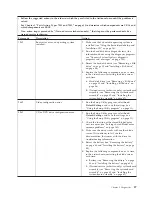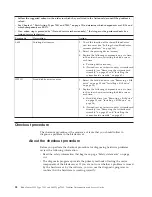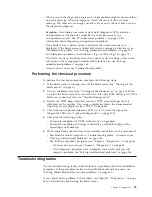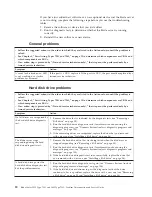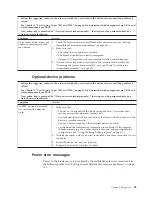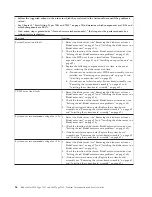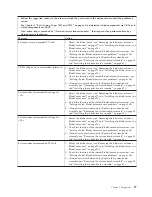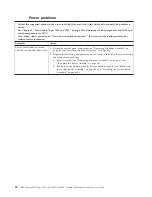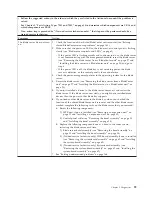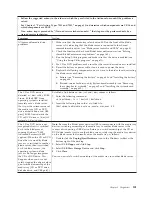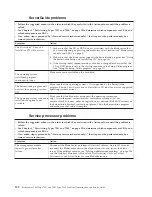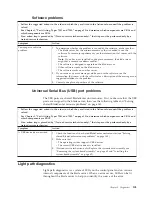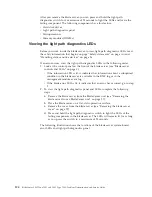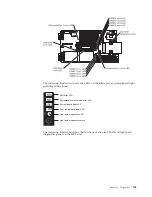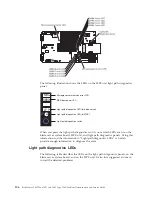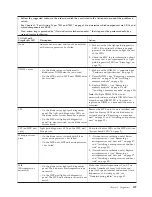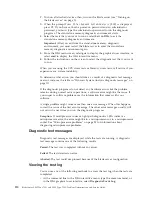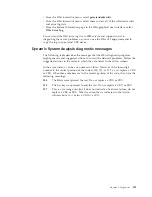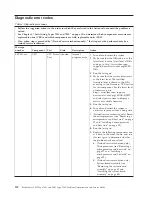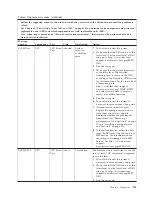v
Follow the suggested actions in the order in which they are listed in the Action column until the problem is
solved.
v
See Chapter 3, “Parts listing, Types 7901 and 7902,” on page 19 to determine which components are CRUs and
which components are FRUs.
v
If an action step is preceded by “(Trained service technician only),” that step must be performed only by a
trained service technician.
Symptom
Action
The blade server does not start
and the following conditions
are present:
v
The amber system-error LED
on the BladeCenter unit
system LED panel is lit.
v
The amber blade error LED
on the blade server control
panel is lit.
v
The management-module
event log contains the
message
Processor speed
mismatch
.
Make sure that microprocessors 1 and 2 are identical (number of cores, cache size
and type, clock speed, internal and external clock frequencies).
(Trained service technician only) If microprocessors are not identical, remove the
microprocessor with the incorrect specifications and replace it with a
microprocessor that has the correct specifications (see “Removing a microprocessor
and heat sink” on page 57 and “Installing a microprocessor and heat sink” on
page 59).
The blade server turns off for
no apparent reason.
1.
Check the function of the shared BladeCenter unit resources (see “Solving
shared BladeCenter resource problems” on page 160).
2.
(Trained service technician only) If the microprocessor error LED is lit, replace
the microprocessor (see “Removing a microprocessor and heat sink” on page
57 and “Installing a microprocessor and heat sink” on page 59).
3.
(Trained service technician only) Replace the system-board assembly (see
“Removing the system-board assembly” on page 62 and “Installing the
system-board assembly” on page 62).
The blade server does not turn
off.
1.
Verify whether you are using an Advanced Configuration and Power Interface
(ACPI) or non-ACPI operating system.
2.
If you are using a non-ACPI operating system, complete the following steps:
a.
Turn off the blade server by pressing the power-control button for 4
seconds (see “Blade server controls and LEDs” on page 3).
b.
If the blade server fails during POST and the power-control button does
not work, remove the blade server from the bay and reseat it (see
“Removing the blade server from a BladeCenter unit” on page 27 and
“Installing the blade server in a BladeCenter unit” on page 28).
3.
If the problem remains or if you are using an ACPI-aware operating system,
complete the following steps:
a.
Check the power-management policies in the operating system for the
blade server.
b.
(Trained service technician only) Replace the system-board assembly (see
“Removing the system-board assembly” on page 62 and “Installing the
system-board assembly” on page 62).
Removable-media drive problems
The removable-media (CD, DVD, or diskette) drives are shared BladeCenter unit
resources. First, make sure that the drives are assigned to the blade server; then,
see the following table and “Solving shared BladeCenter resource problems” on
page 160.
100
BladeCenter LS22 Type 7901 and LS42 Type 7902: Problem Determination and Service Guide
Содержание LS42 - BladeCenter - 7902
Страница 1: ...BladeCenter LS22 Type 7901 and LS42 Type 7902 Problem Determination and Service Guide...
Страница 2: ......
Страница 3: ...BladeCenter LS22 Type 7901 and LS42 Type 7902 Problem Determination and Service Guide...
Страница 12: ...x BladeCenter LS22 Type 7901 and LS42 Type 7902 Problem Determination and Service Guide...
Страница 76: ...64 BladeCenter LS22 Type 7901 and LS42 Type 7902 Problem Determination and Service Guide...
Страница 192: ...180 BladeCenter LS22 Type 7901 and LS42 Type 7902 Problem Determination and Service Guide...
Страница 193: ......
Страница 194: ...Part Number 49Y0107 Printed in USA 1P P N 49Y0107...