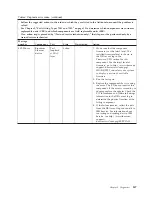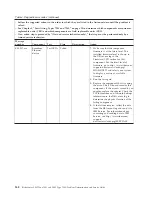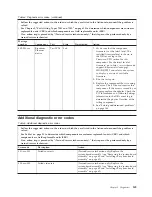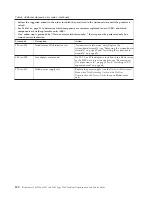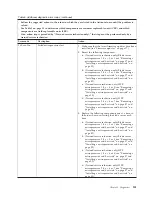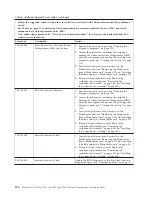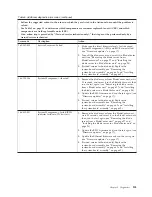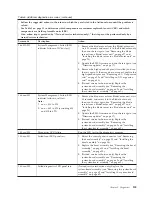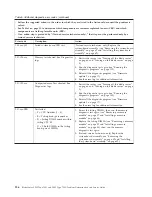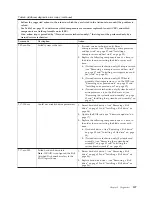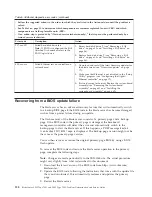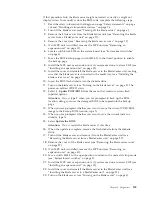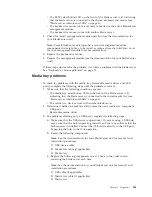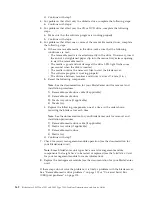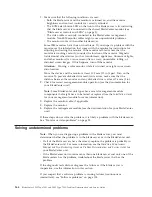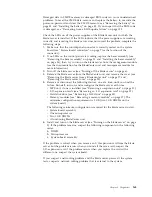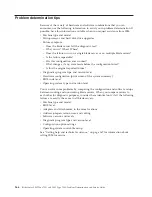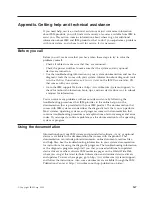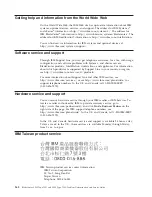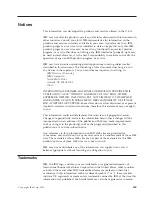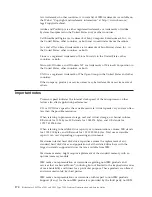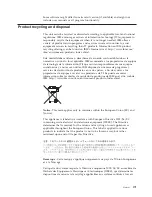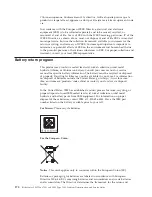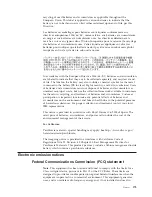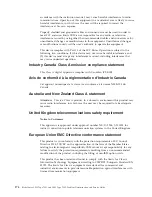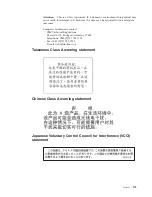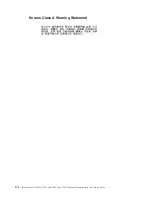v
The KVM select button LED on the front of the blade server is lit, indicating
that the blade server is connected to the shared keyboard and mouse (see
“Blade server controls and LEDs” on page 3).
v
The keyboard or mouse cable is securely connected to the active BladeCenter
management-module.
v
The keyboard or mouse works with another blade server.
2.
Check for correct management-module operation (see the documentation for
your BladeCenter unit).
Note:
Some BladeCenter unit types have several management-module
components that might have to be tested or replaced (see the
Installation Guide
for your management module for more information).
3.
Replace the keyboard or mouse.
4.
Replace the management module (see the documentation for your BladeCenter
unit).
If these steps do not solve the problem, it is likely a problem with the blade server.
See “Keyboard or mouse problems” on page 91.
Media tray problems
To check for problems with the media tray (removable media drives and USB
ports), complete the following steps until the problem is solved:
1.
Make sure that the following conditions are met:
v
The media-tray select button LED on the front of the blade server is lit,
indicating that the blade server is connected to the shared media tray (see
“Blade server controls and LEDs” on page 3).
v
The media tray devices work with another blade server.
2.
Determine whether the problem affects more than one media tray component:
v
USB ports
v
Removable media drives
3.
For problems affecting only a USB port, complete the following steps:
a.
Make sure that the USB device is operational. If you are using a USB hub,
make sure that the hub is operating correctly and that any software that the
hub requires is installed. Connect the USB device directly to the USB port,
bypassing the hub, to check its operation.
b.
Reseat the following components.
Note:
See the documentation for your BladeCenter unit for removal and
installation procedures.
1)
USB device cable
2)
Media tray cable (if applicable)
3)
Media tray
c.
Replace the following components one at a time, in the order shown,
restarting the blade server each time.
Note:
See the documentation for your BladeCenter unit for removal and
installation procedures.
1)
USB cable (if applicable)
2)
Media tray cable (if applicable)
3)
Media tray
Chapter 5. Diagnostics
161
Содержание LS42 - BladeCenter - 7902
Страница 1: ...BladeCenter LS22 Type 7901 and LS42 Type 7902 Problem Determination and Service Guide...
Страница 2: ......
Страница 3: ...BladeCenter LS22 Type 7901 and LS42 Type 7902 Problem Determination and Service Guide...
Страница 12: ...x BladeCenter LS22 Type 7901 and LS42 Type 7902 Problem Determination and Service Guide...
Страница 76: ...64 BladeCenter LS22 Type 7901 and LS42 Type 7902 Problem Determination and Service Guide...
Страница 192: ...180 BladeCenter LS22 Type 7901 and LS42 Type 7902 Problem Determination and Service Guide...
Страница 193: ......
Страница 194: ...Part Number 49Y0107 Printed in USA 1P P N 49Y0107...