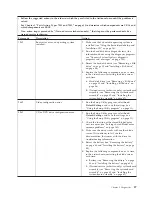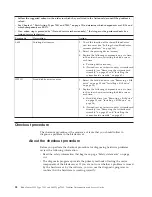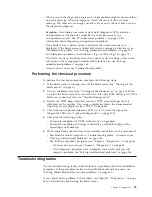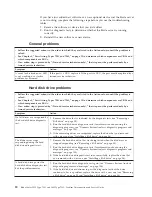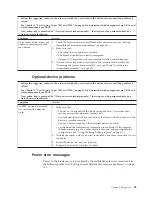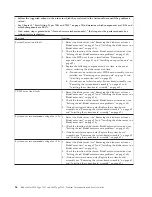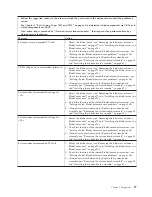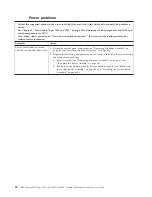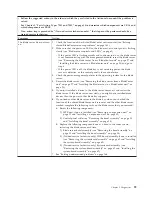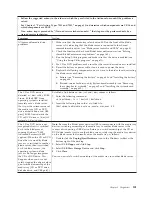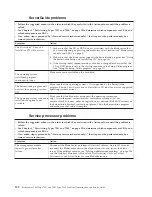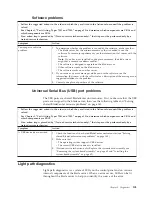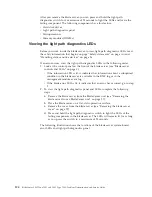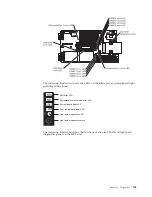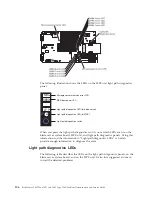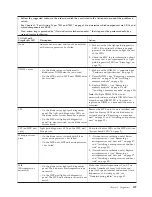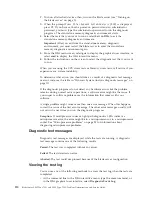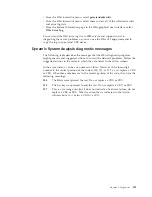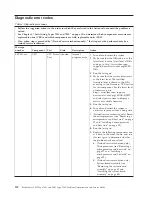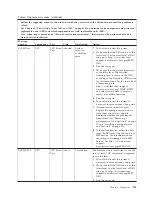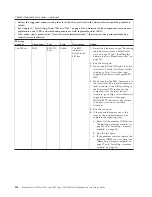v
Follow the suggested actions in the order in which they are listed in the Action column until the problem is
solved.
v
See Chapter 3, “Parts listing, Types 7901 and 7902,” on page 19 to determine which components are CRUs and
which components are FRUs.
v
If an action step is preceded by “(Trained service technician only),” that step must be performed only by a
trained service technician.
Symptom
Action
All removable-media drive
problems.
1.
Make sure that the media-tray select button LED on the front of the blade
server is lit, indicating that the blade server is connected to the shared
removable-media drives (see “Blade server controls and LEDs” on page 3).
2.
Check the function of the shared BladeCenter unit resources (see “Solving
shared BladeCenter resource problems” on page 160).
3.
Run the Setup Utility program and make sure that the drive is enabled (see
“Using the Setup Utility program” on page 11).
4.
For CD or DVD problems, make sure that the correct device driver is installed.
5.
Reseat the battery or power cable, if one is used to power the drive.
6.
Replace the following components one at a time, in the order shown, restarting
the blade server each time:
a.
Battery (see “Removing the battery” on page 48 and “Installing the battery”
on page 48).
b.
(Trained service technician only) System-board assembly (see “Removing
the system-board assembly” on page 62 and “Installing the system-board
assembly” on page 62)
The CD or DVD drive is
detected as /dev/sr0 by SUSE
Linux. (If the SUSE Linux
operating system is installed
remotely onto a blade server
that is not the current owner of
the media tray [CD or DVD
drive, diskette drive, and USB
port], SUSE Linux detects the
CD or DVD drive as /dev/sr0
instead of /dev/cdrom.)
Establish a link between /dev/sr0 and /dev/cdrom as follows:
1.
Enter the following command:
rm /dev/cdrom; ln -s /dev/sr0 /dev/cdrom
2.
Insert the following line in the /etc/fstab file:
/dev/cdrom /media/cdrom auto ro,noauto,user,exec 0 0
The CD or DVD drive is not
recognized after it is switched
back to the blade server
running Windows
®
2000
Advanced Server with SP3
applied. (When the CD or DVD
drive that is owned by blade
server
x
is switched to another
blade server, then is switched
back to blade server
x
, the
operating system in blade
server
x
no longer recognizes
the CD or DVD drive. This
happens when you have not
safely stopped the drives before
you switched ownership of the
media tray [CD or DVD drive,
diskette drive, and USB port].)
Note:
Because the BladeCenter unit uses USB to communicate with the media tray
devices, switching ownership of the media tray to another blade server is the
same as disconnecting a USB device. Before you switch ownership of the CD or
DVD drive (media tray) to another blade server, safely stop the media tray devices
on the blade server that currently owns the media tray, as follows:
1.
Double-click the
Unplug/Eject Hardware
icon in the Windows taskbar at the
bottom right of the desktop.
2.
Select
USB Floppy
and click
Stop
.
3.
Select
USB Mass Storage Device
and click
Stop
.
4.
Click
Close
.
You can now safely switch ownership of the media tray to another blade server.
Chapter 5. Diagnostics
101
Содержание LS42 - BladeCenter - 7902
Страница 1: ...BladeCenter LS22 Type 7901 and LS42 Type 7902 Problem Determination and Service Guide...
Страница 2: ......
Страница 3: ...BladeCenter LS22 Type 7901 and LS42 Type 7902 Problem Determination and Service Guide...
Страница 12: ...x BladeCenter LS22 Type 7901 and LS42 Type 7902 Problem Determination and Service Guide...
Страница 76: ...64 BladeCenter LS22 Type 7901 and LS42 Type 7902 Problem Determination and Service Guide...
Страница 192: ...180 BladeCenter LS22 Type 7901 and LS42 Type 7902 Problem Determination and Service Guide...
Страница 193: ......
Страница 194: ...Part Number 49Y0107 Printed in USA 1P P N 49Y0107...