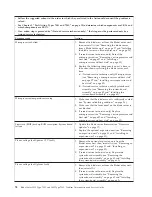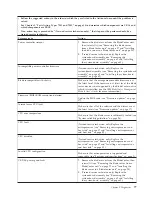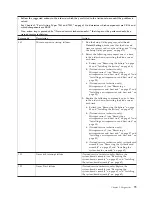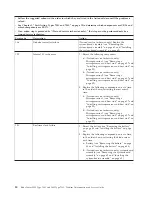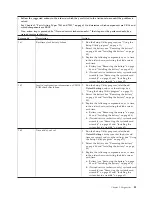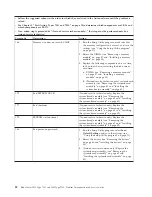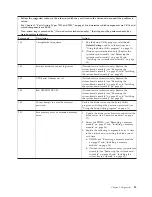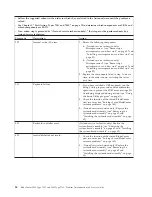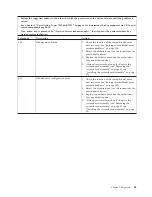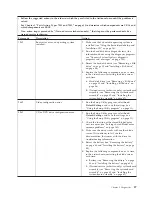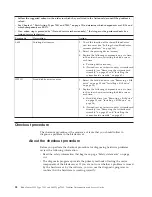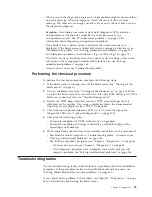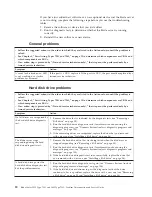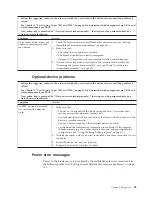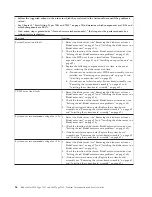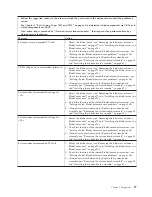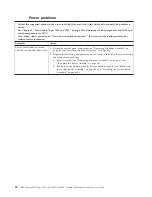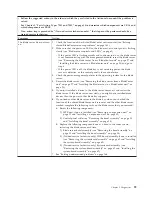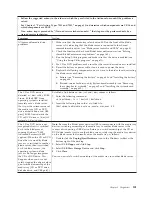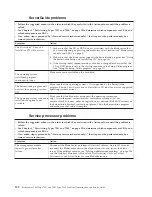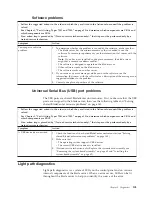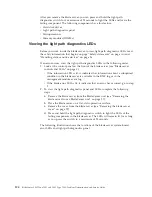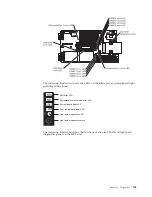If you have just added new software or a new optional device and the blade server
is not working, complete the following steps before you use the troubleshooting
tables:
1.
Remove the software or device that you just added.
2.
Run the diagnostic tests to determine whether the blade server is running
correctly.
3.
Reinstall the new software or new device.
General problems
v
Follow the suggested actions in the order in which they are listed in the Action column until the problem is
solved.
v
See Chapter 3, “Parts listing, Types 7901 and 7902,” on page 19 to determine which components are CRUs and
which components are FRUs.
v
If an action step is preceded by “(Trained service technician only),” that step must be performed only by a
trained service technician.
Symptom
Action
A cover lock is broken, an LED
is not working, or a similar
problem has occurred.
If the part is a CRU, replace it. If the part is a FRU, the part must be replaced by a
trained service technician.
Hard disk drive problems
v
Follow the suggested actions in the order in which they are listed in the Action column until the problem is
solved.
v
See Chapter 3, “Parts listing, Types 7901 and 7902,” on page 19 to determine which components are CRUs and
which components are FRUs.
v
If an action step is preceded by “(Trained service technician only),” that step must be performed only by a
trained service technician.
Symptom
Action
Not all drives are recognized by
the hard disk drive diagnostic
test.
1.
Remove the drive that is indicated by the diagnostic tests (see “Removing a
SAS drive” on page 35).
2.
Run the hard disk drive diagnostic tests (for information about using the
diagnostic programs, see “Dynamic System Analysis diagnostic programs and
messages” on page 108).
3.
If the remaining drives are recognized, replace the drive that you removed
with a new one (see “Installing a SAS drive” on page 36).
The blade server stops
responding during the hard
disk drive diagnostic test.
1.
Remove the hard disk drive that was being tested when the blade server
stopped responding (see “Removing a SAS drive” on page 35).
2.
Run the hard disk drive diagnostic tests (for information about using the
diagnostic programs, see “Dynamic System Analysis diagnostic programs and
messages” on page 108).
3.
If the hard disk drive diagnostic test runs successfully, replace the drive that
you removed with a new one (see “Installing a SAS drive” on page 36).
A hard disk drive passes the
hard disk drive diagnostics test,
but the problem remains.
1.
Run the hard disk drive diagnostic test again (see “Dynamic System Analysis
diagnostic programs and messages” on page 108).
2.
If the hard disk drive continues to pass the diagnostic test but the drive
continues to have a problem, replace the drive with a new one (see “Removing
a SAS drive” on page 35 and “Installing a SAS drive” on page 36).
90
BladeCenter LS22 Type 7901 and LS42 Type 7902: Problem Determination and Service Guide
Содержание LS42 - BladeCenter - 7902
Страница 1: ...BladeCenter LS22 Type 7901 and LS42 Type 7902 Problem Determination and Service Guide...
Страница 2: ......
Страница 3: ...BladeCenter LS22 Type 7901 and LS42 Type 7902 Problem Determination and Service Guide...
Страница 12: ...x BladeCenter LS22 Type 7901 and LS42 Type 7902 Problem Determination and Service Guide...
Страница 76: ...64 BladeCenter LS22 Type 7901 and LS42 Type 7902 Problem Determination and Service Guide...
Страница 192: ...180 BladeCenter LS22 Type 7901 and LS42 Type 7902 Problem Determination and Service Guide...
Страница 193: ......
Страница 194: ...Part Number 49Y0107 Printed in USA 1P P N 49Y0107...