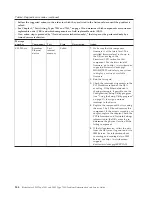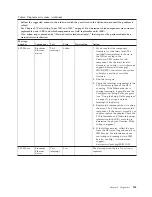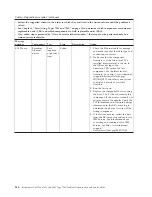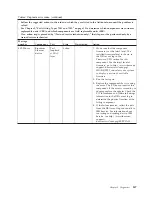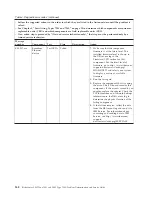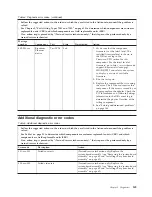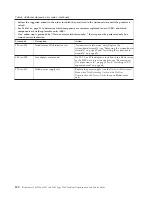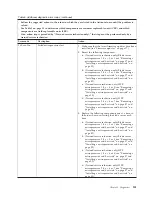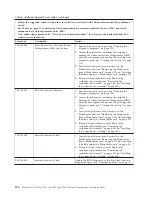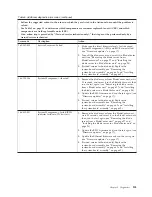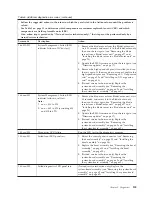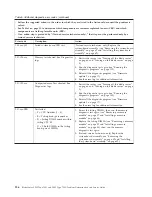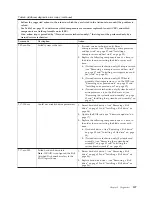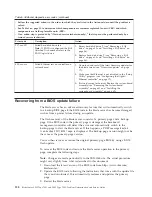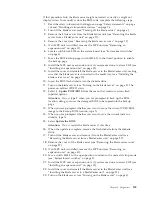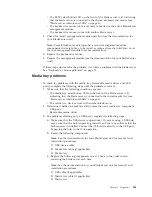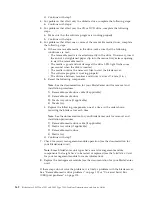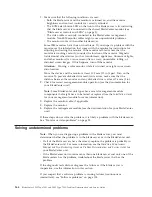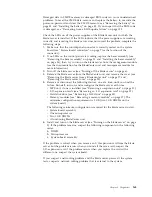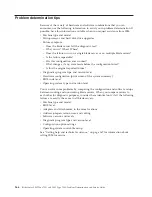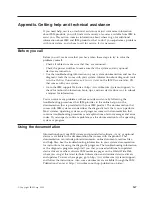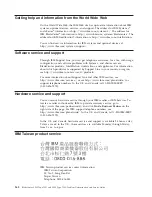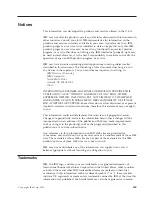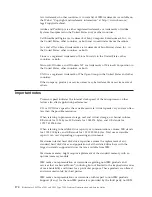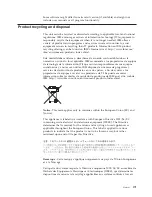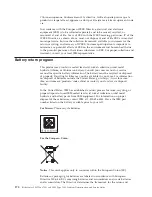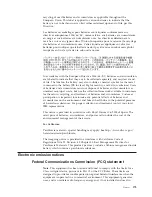Table 5. Additional diagnostic error codes (continued)
v
Follow the suggested actions in the order in which they are listed in the Action column until the problem is
solved.
v
See Table 1 on page 21 to determine which components are customer replaceable units (CRU) and which
components are field replaceable units (FRU).
v
If an action step is preceded by “(Trained service technician only),” that step must be performed only by a
trained service technician.
Error code
Description
Action
217-xxx-001
Failed hard disk drive test.
Note:
If RAID is configured, the SAS
Attached Disk number refers to the
RAID logical drive.
1.
Reseat hard disk drive 2 (see “Removing a SAS
drive” on page 35 and “Installing a SAS drive” on
page 36).
2.
Replace hard disk drive 2 (see “Removing a SAS
drive” on page 35 and “Installing a SAS drive” on
page 36).
405-xxx-xxx
Failed Ethernet test on controller on
system board.
1.
Download and install the latest firmware updates for
the blade server (see “Firmware updates” on page
17).
2.
Make sure that Ethernet is not disabled in the
″
Setup
Utility
″
program (see “Configuring the Gigabit
Ethernet controller” on page 17).
3.
(Trained service technician) Replace the system-board
assembly (see “Removing the system-board
assembly” on page 62 and “Installing the
system-board assembly” on page 62).
Recovering from a BIOS update failure
The blade server has an advanced recovery feature that will automatically switch
to a backup BIOS page if the BIOS code in the blade server has become damaged,
such as from a power failure during an update.
The flash memory of the blade server consists of a primary page and a backup
page. If the BIOS code in the primary page is damaged, the baseboard
management controller will detect the error and automatically switch to the
backup page to start the blade server. If this happens, a POST message
Booted
from backup POST/BIOS image
is displayed. The backup page version might not be
the same as the primary page version.
You can then recover or restore the original primary page BIOS by using a BIOS
flash update.
To recover the BIOS code and restore the blade server operation to the primary
page, complete the following steps.
Note:
Changes are made periodically to the IBM Web site. The actual procedure
might vary slightly from what is described in this document.
1.
Download the latest version of the BIOS code from http://www.ibm.com/
bladecenter/.
2.
Update the BIOS code, following the instructions that come with the update file
that you downloaded. This automatically restores and updates the primary
page.
3.
Restart the blade server.
158
BladeCenter LS22 Type 7901 and LS42 Type 7902: Problem Determination and Service Guide
Содержание LS42 - BladeCenter - 7902
Страница 1: ...BladeCenter LS22 Type 7901 and LS42 Type 7902 Problem Determination and Service Guide...
Страница 2: ......
Страница 3: ...BladeCenter LS22 Type 7901 and LS42 Type 7902 Problem Determination and Service Guide...
Страница 12: ...x BladeCenter LS22 Type 7901 and LS42 Type 7902 Problem Determination and Service Guide...
Страница 76: ...64 BladeCenter LS22 Type 7901 and LS42 Type 7902 Problem Determination and Service Guide...
Страница 192: ...180 BladeCenter LS22 Type 7901 and LS42 Type 7902 Problem Determination and Service Guide...
Страница 193: ......
Страница 194: ...Part Number 49Y0107 Printed in USA 1P P N 49Y0107...