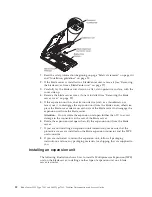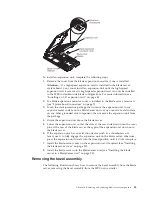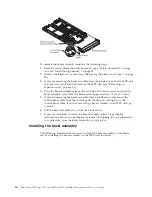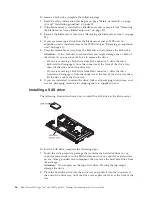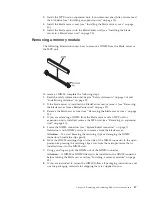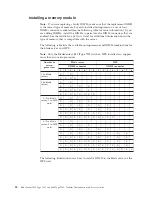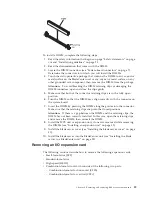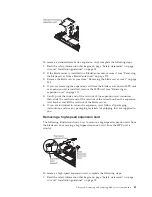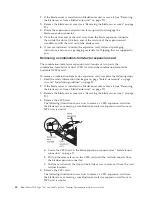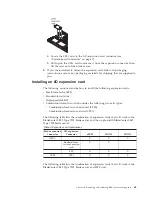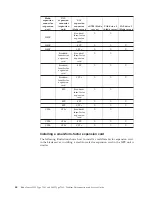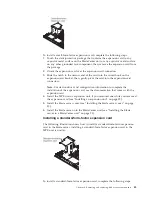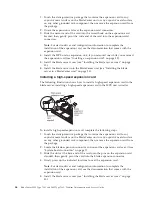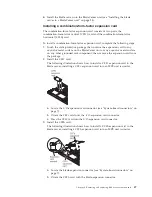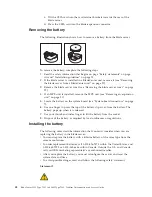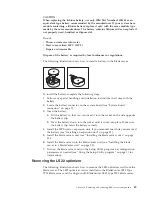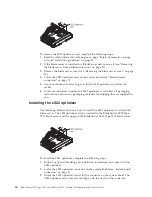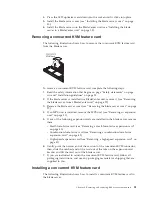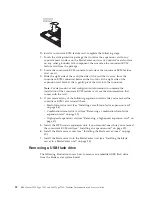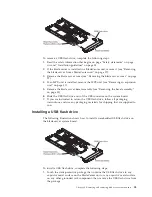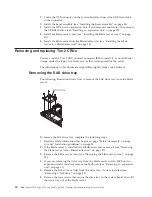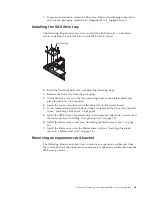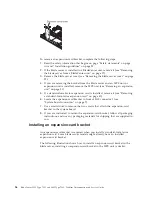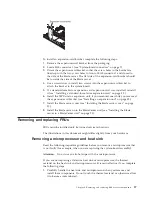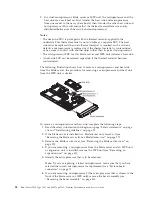1.
Touch the static-protective package that contains the expansion card to any
unpainted
metal surface on the BladeCenter unit or any
unpainted
metal surface
on any other grounded rack component; then, remove the expansion card from
the package.
2.
Orient the expansion card over the expansion card connectors.
3.
Slide the narrow end of the card into the raised hook on the expansion-card
bracket; then, gently pivot the wide end of the card into the expansion-card
connectors.
Note:
For device-driver and configuration information to complete the
installation of the expansion card, see the documentation that comes with the
expansion card.
4.
Install the MPE unit or expansion unit, if you removed one while you removed
the expansion card (see “Installing an expansion unit” on page 32).
5.
Install the blade server cover (see “Installing the blade server cover” on page
30).
6.
Install the blade server into the BladeCenter unit (see “Installing the blade
server in a BladeCenter unit” on page 28).
Installing a high-speed expansion card
The following illustration shows how to install a high-speed expansion card in the
blade server; installing a high-speed expansion card in the MPE unit is similar.
To install a high-speed expansion card, complete the following steps.
1.
Touch the static-protective package that contains the expansion card to any
unpainted
metal surface on the BladeCenter unit or any
unpainted
metal surface
on any other grounded rack component; then, remove the expansion card from
the package.
2.
Locate the blade-expansion connector and orient the expansion card over it (see
“System-board connectors” on page 7).
3.
Slide the slots at the back end of the card onto the pins on the expansion card
standoff; then, gently pivot the card into the blade expansion connector.
4.
Firmly press on the indicated locations to seat the expansion card.
Note:
For device-driver and configuration information to complete the
installation of the expansion card, see the documentation that comes with the
expansion card.
5.
Install the blade server cover (see “Installing the blade server cover” on page
30).
46
BladeCenter LS22 Type 7901 and LS42 Type 7902: Problem Determination and Service Guide
Содержание LS42 - BladeCenter - 7902
Страница 1: ...BladeCenter LS22 Type 7901 and LS42 Type 7902 Problem Determination and Service Guide...
Страница 2: ......
Страница 3: ...BladeCenter LS22 Type 7901 and LS42 Type 7902 Problem Determination and Service Guide...
Страница 12: ...x BladeCenter LS22 Type 7901 and LS42 Type 7902 Problem Determination and Service Guide...
Страница 76: ...64 BladeCenter LS22 Type 7901 and LS42 Type 7902 Problem Determination and Service Guide...
Страница 192: ...180 BladeCenter LS22 Type 7901 and LS42 Type 7902 Problem Determination and Service Guide...
Страница 193: ......
Страница 194: ...Part Number 49Y0107 Printed in USA 1P P N 49Y0107...