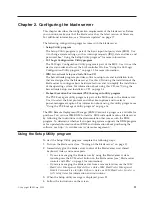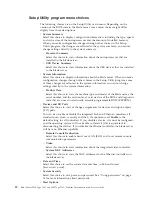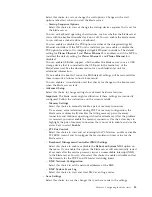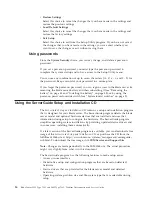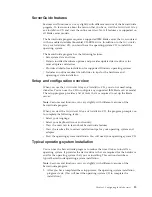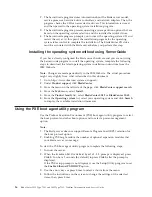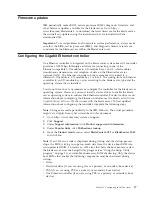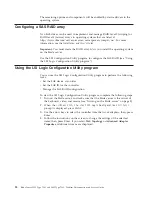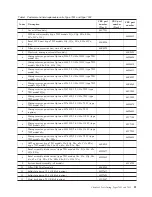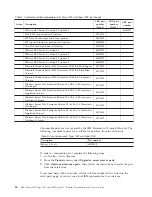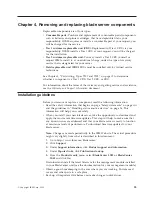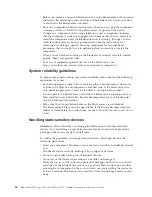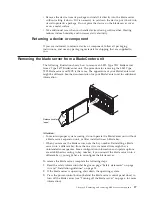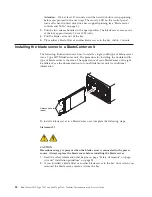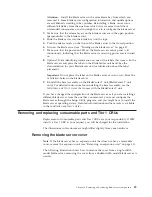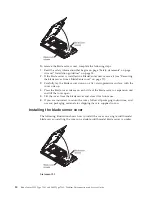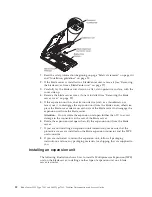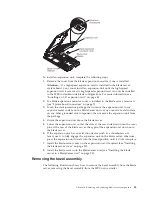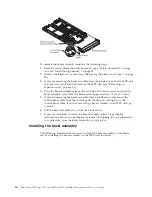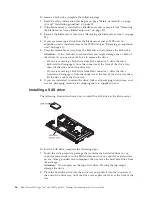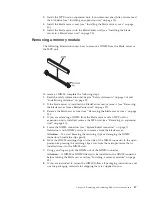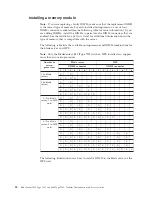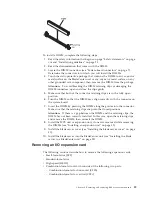Chapter 4. Removing and replacing blade server components
Replaceable components are of four types:
v
Consumable parts:
Purchase and replacement of consumable parts (components,
such as batteries and printer cartridges, that have depletable life) is your
responsibility. If IBM acquires or installs a consumable part at your request, you
will be charged for the service.
v
Tier 1 customer replaceable unit (CRU):
Replacement of Tier 1 CRUs is your
responsibility. If IBM installs a Tier 1 CRU at your request, you will be charged
for the installation.
v
Tier 2 customer replaceable unit:
You may install a Tier 2 CRU yourself or
request IBM to install it, at no additional charge, under the type of warranty
service that is designated for your server.
v
Field replaceable unit (FRU):
FRUs must be installed only by trained service
technicians.
See Chapter 3, “Parts listing, Types 7901 and 7902,” on page 19 to determine
whether a component is a Tier 1 CRU, Tier 2 CRU, or FRU.
For information about the terms of the warranty and getting service and assistance,
see the
Warranty and Support Information
document.
Installation guidelines
Before you remove or replace a component, read the following information:
v
Read the safety information that begins on page “Safety statements” on page viii
and the guidelines in “Handling static-sensitive devices” on page 26. This
information will help you work safely.
v
When you install your new blade server, take the opportunity to download and
apply the most recent firmware updates. This step will help to make sure that
any known issues are addressed and that your blade server is ready to function
at maximum levels of performance. To download firmware updates for your
blade server:
Note:
Changes are made periodically to the IBM Web site. The actual procedure
might vary slightly from what is described in this document.
1.
Go to http://www.ibm.com/bladecenter/.
2.
Click
Support
.
3.
Under
Support information
, click
Product support and information
.
4.
Under
Popular links
, click
Publications lookup
.
5.
From the
Product family
menu, select
BladeCenter LS22
or
BladeCenter
LS42
and click
Go
.
Download and install the latest firmware for the management module installed
in your BladeCenter unit (see the documentation for your management module).
v
Observe good housekeeping in the area where you are working. Put removed
covers and other parts in a safe place.
v
Back up all important data before you make changes to disk drives.
© Copyright IBM Corp. 2009
25
Содержание LS42 - BladeCenter - 7902
Страница 1: ...BladeCenter LS22 Type 7901 and LS42 Type 7902 Problem Determination and Service Guide...
Страница 2: ......
Страница 3: ...BladeCenter LS22 Type 7901 and LS42 Type 7902 Problem Determination and Service Guide...
Страница 12: ...x BladeCenter LS22 Type 7901 and LS42 Type 7902 Problem Determination and Service Guide...
Страница 76: ...64 BladeCenter LS22 Type 7901 and LS42 Type 7902 Problem Determination and Service Guide...
Страница 192: ...180 BladeCenter LS22 Type 7901 and LS42 Type 7902 Problem Determination and Service Guide...
Страница 193: ......
Страница 194: ...Part Number 49Y0107 Printed in USA 1P P N 49Y0107...