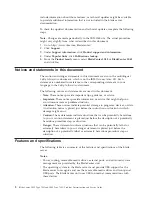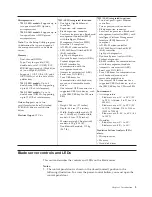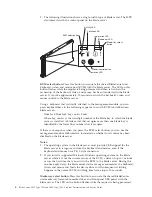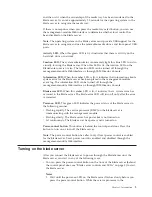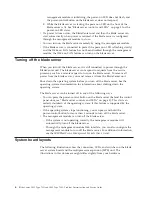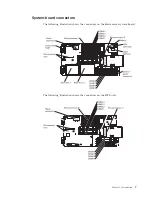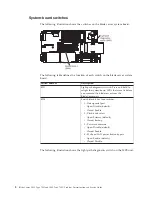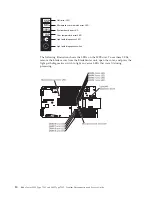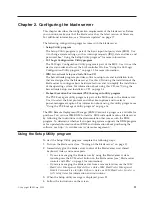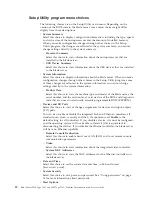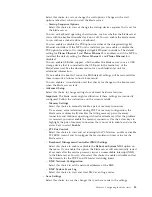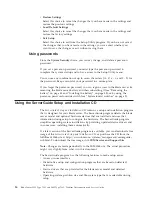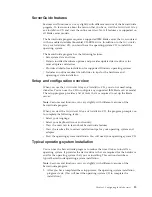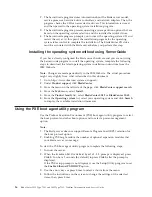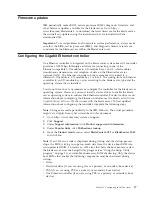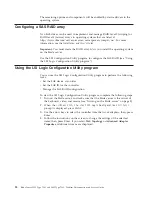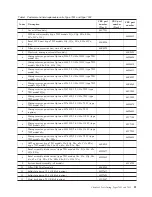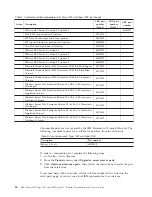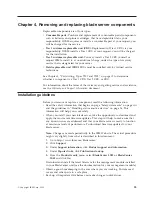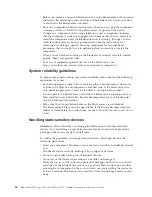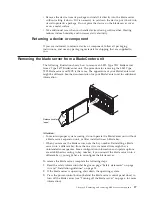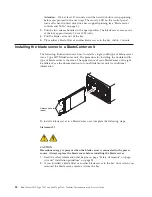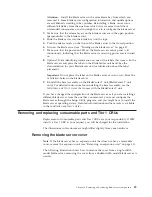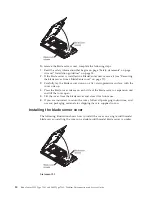2.
The ServerGuide program stores information about the blade server model,
service processor, hard disk drive controllers, and network adapters. Then, the
program checks the CD for newer device drivers. This information is stored
and then passed to the operating-system installation program.
3.
The ServerGuide program presents operating-system partition options that are
based on the operating-system selection and the installed hard disk drives.
4.
The ServerGuide program prompts you to insert the operating-system CD and
restart the server. At this point, the installation program for the operating
system takes control to complete the installation. The BladeCenter CD drive
must be associated with the blade server before you perform this step.
Installing the operating system without using ServerGuide
If you have already configured the blade server hardware and you are not using
the ServerGuide program to install the operating system, complete the following
steps to download the latest operating-system installation instructions from the
IBM Web site.
Note:
Changes are made periodically to the IBM Web site. The actual procedure
might vary slightly from what is described in this document.
1.
Go to http://www.ibm.com/systems/support/.
2.
Under
Product support
, click
BladeCenter
.
3.
From the menu on the left side of the page, click
BladeCenter support search
.
4.
From the
Task
menu, select
Install
.
5.
From the
Product family
list, select
BladeCenter LS22
or
BladeCenter LS42
.
6.
From the
Operating system
list, select your operating system and click
Search
to display the available installation documents.
Using the PXE boot agent utility program
Use the Preboot Execution Environment (PXE) boot agent utility program to select
the boot protocol and other boot options and to select a power-management
option.
Note:
1.
The blade server does not support Remote Program Load (RPL) selection for
the boot protocol option.
2.
Enabling PXE might reduce the number of optional expansion modules that
your blade server can manage.
To start the PXE boot agent utility program, complete the following steps:
1.
Turn on the server.
2.
When the
Broadcom NetXtreme Boot Agent vX.X.X
prompt is displayed, press
Ctrl+S
. You have 2 seconds (by default) to press
Ctrl+S
after the prompt is
displayed.
If the PXE setup prompt is not displayed, use the Setup Utility program to set
the
Enable Ethernet PXE/DHCP
option.
3.
Use the arrow keys or press Enter to select a choice from the menu.
4.
Follow the instructions on the screen to change the settings of the selected
items; then, press Enter.
16
BladeCenter LS22 Type 7901 and LS42 Type 7902: Problem Determination and Service Guide
Содержание LS42 - BladeCenter - 7902
Страница 1: ...BladeCenter LS22 Type 7901 and LS42 Type 7902 Problem Determination and Service Guide...
Страница 2: ......
Страница 3: ...BladeCenter LS22 Type 7901 and LS42 Type 7902 Problem Determination and Service Guide...
Страница 12: ...x BladeCenter LS22 Type 7901 and LS42 Type 7902 Problem Determination and Service Guide...
Страница 76: ...64 BladeCenter LS22 Type 7901 and LS42 Type 7902 Problem Determination and Service Guide...
Страница 192: ...180 BladeCenter LS22 Type 7901 and LS42 Type 7902 Problem Determination and Service Guide...
Страница 193: ......
Страница 194: ...Part Number 49Y0107 Printed in USA 1P P N 49Y0107...