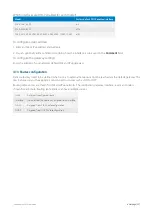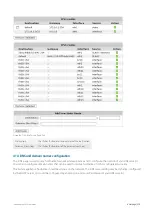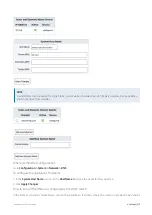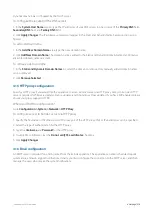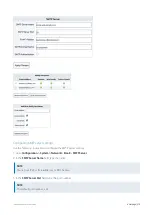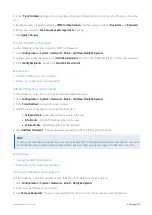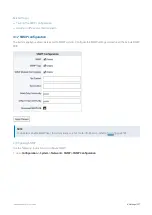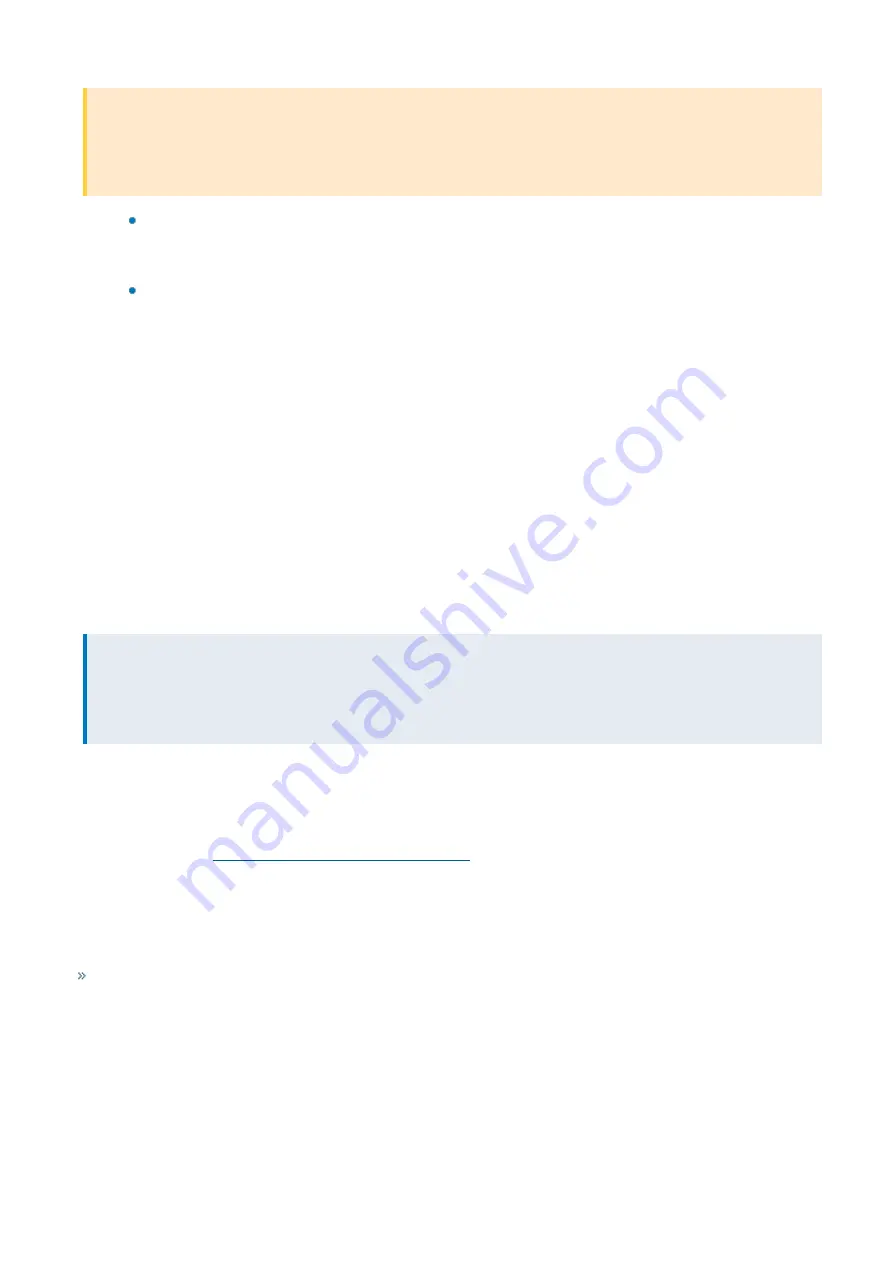
Exinda Network Orchestrator
4 Settings
|
385
IMPORTANT
When installing the Exinda AD Connector on a server that is not a domain controller, ensure that the account in
charge of running the service is an Active Directory domain admin account. See
To ensure the Exinda AD service has
the appropriate permissions
below.
Optionally, type the Exinda appliance IP address or hostname, port number, and administrator password. This
step is optional because you can add an Exinda Appliance after the Exinda Active Directory Connector is
installed.
In the
Include log entries newer than the specified age
field, specify the maximum age of log entries (in
seconds) to be analyzed and sent to the Exinda Appliance when the Exinda Active Directory Connector service
starts.
3.
If any warnings are displayed, resolve the issues as specified in the dialog.
4.
Click
Install
. Ensure
Launch Exinda Active Directory Connector
is selected, and click
Finish
.
After the installation is finished, the Exinda Active Directory Connector starts automatically and attempts to communicate
with the configured Exinda appliance. When you first install the Exinda Active Directory Connector, it may take 24 hours
or longer to obtain all user to IP address mappings as users progressively login.
Complete the following tasks to continue…
Providing the required permissions to the Exinda AD service
Add the Exinda Appliances to the Exinda AD Connector
Identify the Exinda Appliance using this Exinda AD Connector to retrieve user and group information.
NOTE
Each installation of the Active Directory Connector can have a maximum of 20 Exinda Appliances connected to it.
If there are more than 20 Exinda Appliances, install the connector on multiple Windows servers and divide the
appliances across multiple instances of the Active Directory Connector.
In the
Exinda AD Configuration Utility
, on the
Exinda Appliances
tab, type the IP Address and hostname of each
appliance into an empty row. You will also need to type the Admin
password
for each appliance. The port number
refers to the port that the Exinda AD Connector is using to communicate with the clients, and the Exinda Appliance
must all use the same port number. The default port number of the Active Directory Client is 8015.
The Exinda AD Connector port number
In the
Sync interval
field, identify how frequently the Exinda AD Connector contacts the Exinda Appliances to
synchronize Active Directory user and group information. The default is 5 minutes.
Related Topics
The Active Directory Connector port number
The Exinda AD Connector port number
By default, port 8015 is used to communicate Active Directory information between the Exinda AD Connector and the
connected Exinda Appliances. You should change the port number only if a conflict necessitates the change. If you
change the port on the Connector, you must also change the port on each the Exinda Appliances.
Содержание EXNV-10063
Страница 98: ...Exinda Network Orchestrator 2 Getting started 98 6 Click New The New Virtual Hard Disk wizard opens ...
Страница 99: ...Exinda Network Orchestrator 2 Getting started 99 7 Select VHDX as the Disk Format type and click Next ...
Страница 130: ...Exinda Network Orchestrator 2 Getting started 130 Screenshot 35 The life cycle of configuration status ...
Страница 369: ...Exinda Network Orchestrator 4 Settings 369 ...
Страница 411: ...Exinda Network Orchestrator 4 Settings 411 Screenshot 168 P2P OverflowVirtualCircuit ...
Страница 420: ...Exinda Network Orchestrator 4 Settings 420 Screenshot 175 Students OverflowVirtualCircuit ...
Страница 451: ...Exinda Network Orchestrator 4 Settings 451 ...