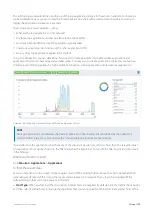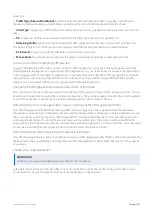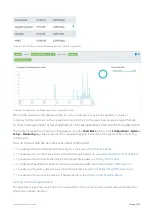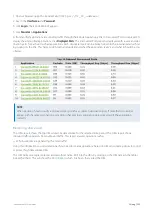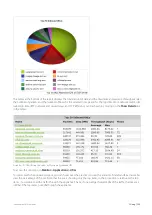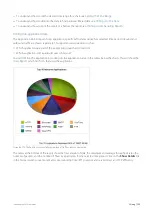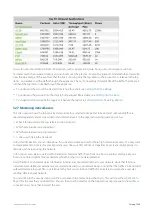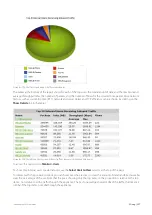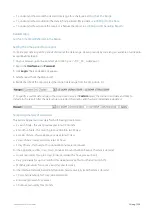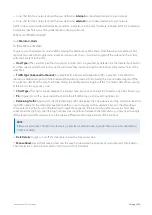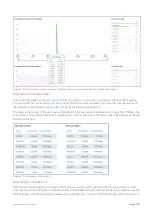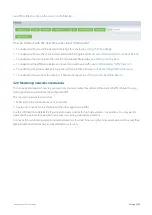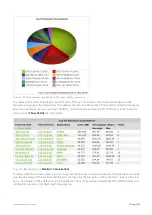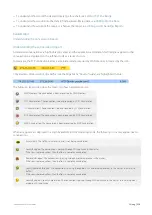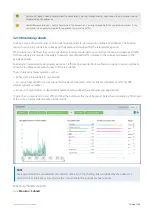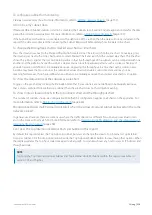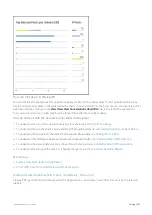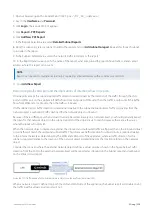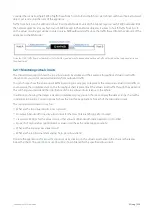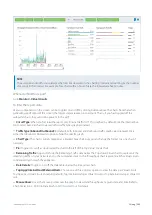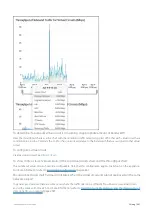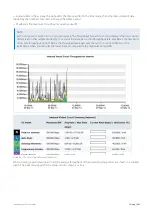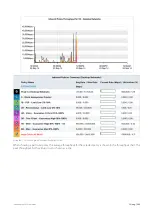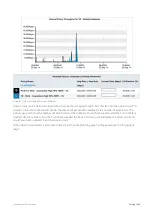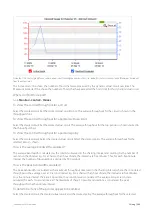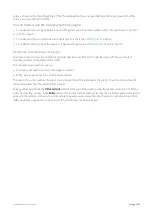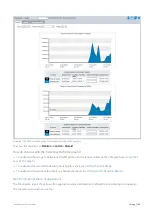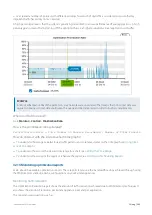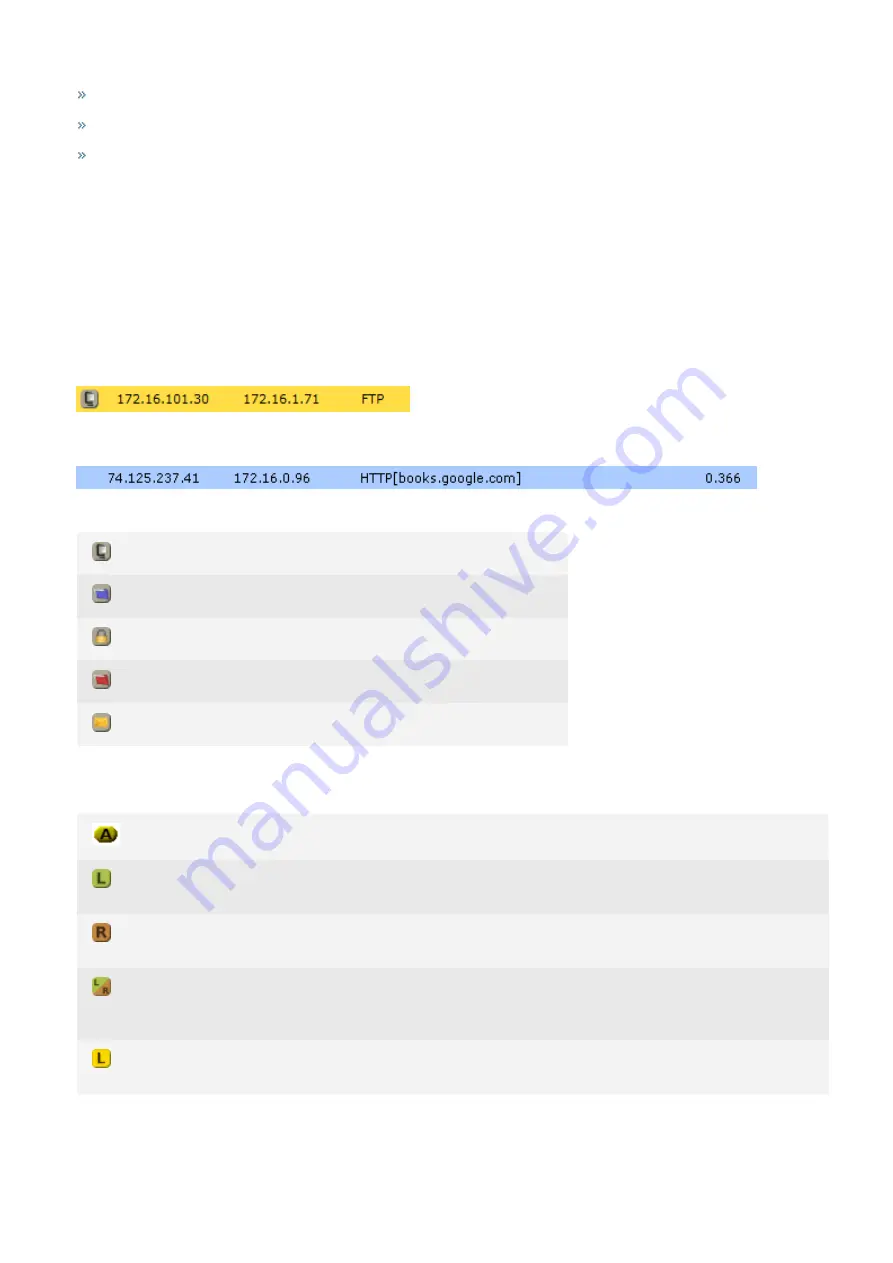
Exinda Network Orchestrator
3 Using
|
234
To understand how to set the desired time range for a chart, see
To understand how to drill into the data to find particular filtered data, see
To understand how to print the report or schedule the report, see
Printing and Scheduling Reports
.
Related topic
Understanding the Conversation Report
Understanding the conversation report
Accelerated conversations are highlighted in yellow and the application acceleration technologies applied to that
conversation are displayed on the left-hand side as a series on icons.
For example, the FTP connection below is accelerated and processed by WAN Memory, indicated by the icon.
Conversations processed by Edge Cache (see the
Edge Cache "How-to" Guide
), are highlighted in blue.
The following legend describes the meaning of each acceleration icon.
WAN Memory: The connection is been processed by WAN Memory.
CIFS Acceleration: The connection is been processed by CIFS Acceleration.
SSL Acceleration: The connection is been processed by SSL Acceleration.
NCP Acceleration: The connection is been processed by NCP Acceleration.
MAPI Acceleration: The connection is been processed by MAPI Acceleration.
When an appliance is deployed in a High Availability (HA) or Clustering mode, the following icons may appear next to
conversations.
Asymmetric: The traffic is asymmetric, and is not being accelerated.
Locally Bridged: The connection is passing through this appliance in the cluster.
If the row is colored yellow, then the flow is remotely accelerated.
Remotely Bridged: The connection is passing through another appliance in the cluster.
If the row is colored yellow, then the flow is remotely accelerated.
Locally/Remotely Bridged: The connection is passing though both this and other appliances in the cluster. (Asymmetric
traffic)
If the row is colored yellow, then the flow is remotely accelerated.
Locally B Locally Accelerated: The connection is passing through this appliance in the cluster and is being accel-
erated on this appliance.
Содержание EXNV-10063
Страница 98: ...Exinda Network Orchestrator 2 Getting started 98 6 Click New The New Virtual Hard Disk wizard opens ...
Страница 99: ...Exinda Network Orchestrator 2 Getting started 99 7 Select VHDX as the Disk Format type and click Next ...
Страница 130: ...Exinda Network Orchestrator 2 Getting started 130 Screenshot 35 The life cycle of configuration status ...
Страница 369: ...Exinda Network Orchestrator 4 Settings 369 ...
Страница 411: ...Exinda Network Orchestrator 4 Settings 411 Screenshot 168 P2P OverflowVirtualCircuit ...
Страница 420: ...Exinda Network Orchestrator 4 Settings 420 Screenshot 175 Students OverflowVirtualCircuit ...
Страница 451: ...Exinda Network Orchestrator 4 Settings 451 ...