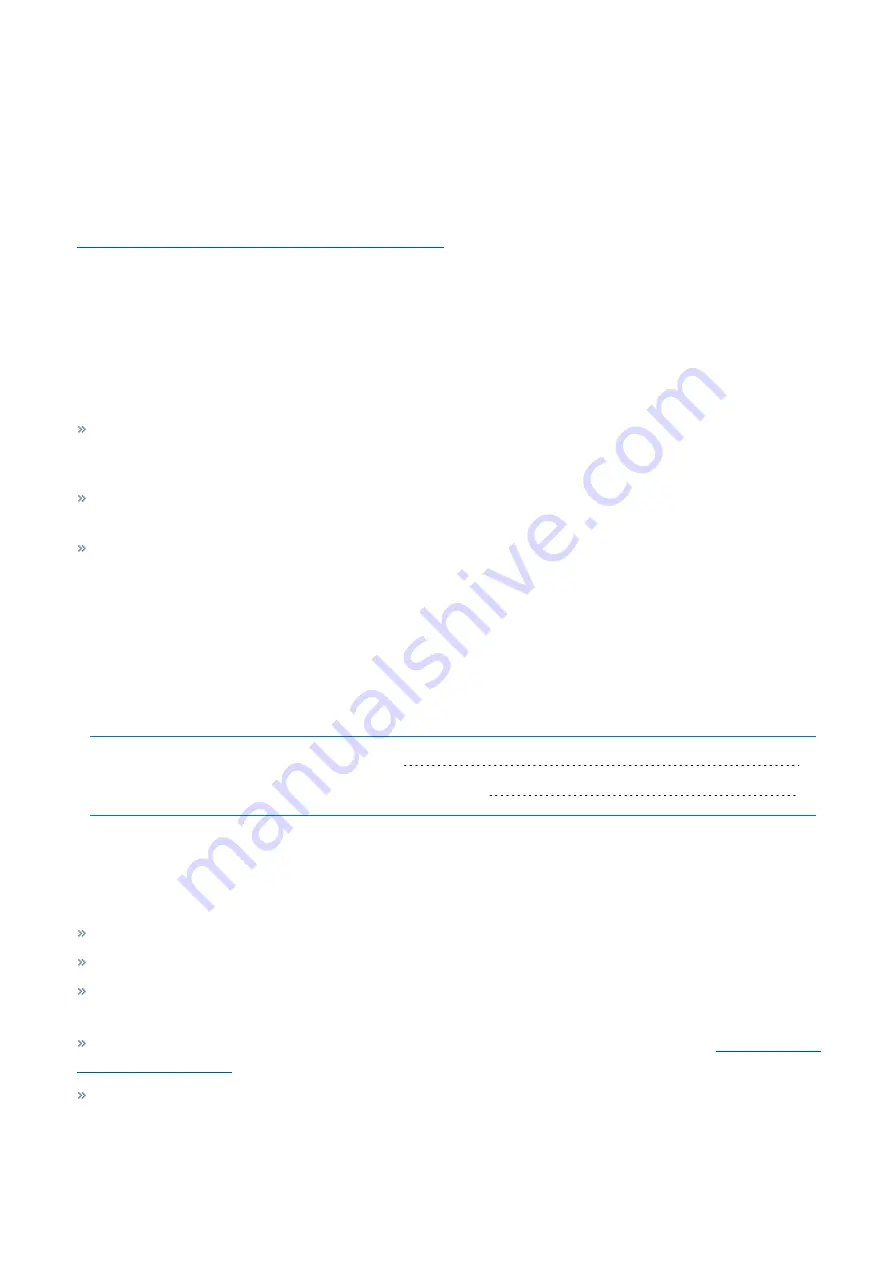
Exinda Network Orchestrator
2 Getting started
|
27
1.
Connect the Exinda WAN1 port into your WAN router/firewall using a crossover cable.
2.
Connect the Exinda LAN1 port into the LAN switch.
3.
Connect the Exinda WAN2 port into your Internet router/firewall using a crossover cable.
4.
Connect the Exinda LAN2 port into the LAN switch.
There are a few Exinda Appliance basics to keep in mind while planning a deployment.
For more information, refer to
Basic characteristics and behaviors of Exinda Appliances
2.2.4 Out-of-path topologies
Learn how Exinda Appliances operate within an out-of-path topology.
2.2.5 Clustering topologies
The three most common network environments that require Exinda clustering are:
The environment is critical and failover is necessary. Typically, one network link is active and the other is passive. The
Exinda Appliance on the passive link clusters with the active Exinda Appliance so it has all the required data and con-
figuration settings in case the active link fails.
The environment has dual paths with active links into one or more ISPs. In this case, the Exinda Appliances need to
be clustered so each appliance exchanges all traffic with the others.
The environment is load balanced with traffic distributed across several servers. In this case, an Exinda Appliance is
installed in front of each load balanced server and all other Exinda Appliances cluster so they each have the same con-
figuration and network traffic can be reported on in aggregate.
2.3 Upgrading and downgrading
Exinda Network Orchestrator is upgraded regularly with new product features and improvements.
Learn how to upgrade and downgrade the firmware of your Exinda Appliance:
2.3.1 Upgrading to the latest firmware version
2.3.2 Rolling back to the previously installed version of ExOS
2.3.1 Upgrading to the latest firmware version
Important notes when upgrading
To avoid network impacts, schedule upgrades when network traffic is low.
Ensure you have an active internet connection before upgrading.
A valid Software Subscription (SS) is required to upgrade. Go to
Configuration > System > Maintenance > Firm-
ware Update
to view your SS expiry date at the top of the page.
Keep a copy of your current configuration safe for disaster recovery.
For more information, refer to
An Exinda appliance contains two partitions. One of these partitions stores and run the current running version,
which means that while retaining the running version and without stopping any of its services or operations, you can
install a newer version on the other unused partition. This also makes downgrading easy.
Содержание EXNV-10063
Страница 98: ...Exinda Network Orchestrator 2 Getting started 98 6 Click New The New Virtual Hard Disk wizard opens ...
Страница 99: ...Exinda Network Orchestrator 2 Getting started 99 7 Select VHDX as the Disk Format type and click Next ...
Страница 130: ...Exinda Network Orchestrator 2 Getting started 130 Screenshot 35 The life cycle of configuration status ...
Страница 369: ...Exinda Network Orchestrator 4 Settings 369 ...
Страница 411: ...Exinda Network Orchestrator 4 Settings 411 Screenshot 168 P2P OverflowVirtualCircuit ...
Страница 420: ...Exinda Network Orchestrator 4 Settings 420 Screenshot 175 Students OverflowVirtualCircuit ...
Страница 451: ...Exinda Network Orchestrator 4 Settings 451 ...















































