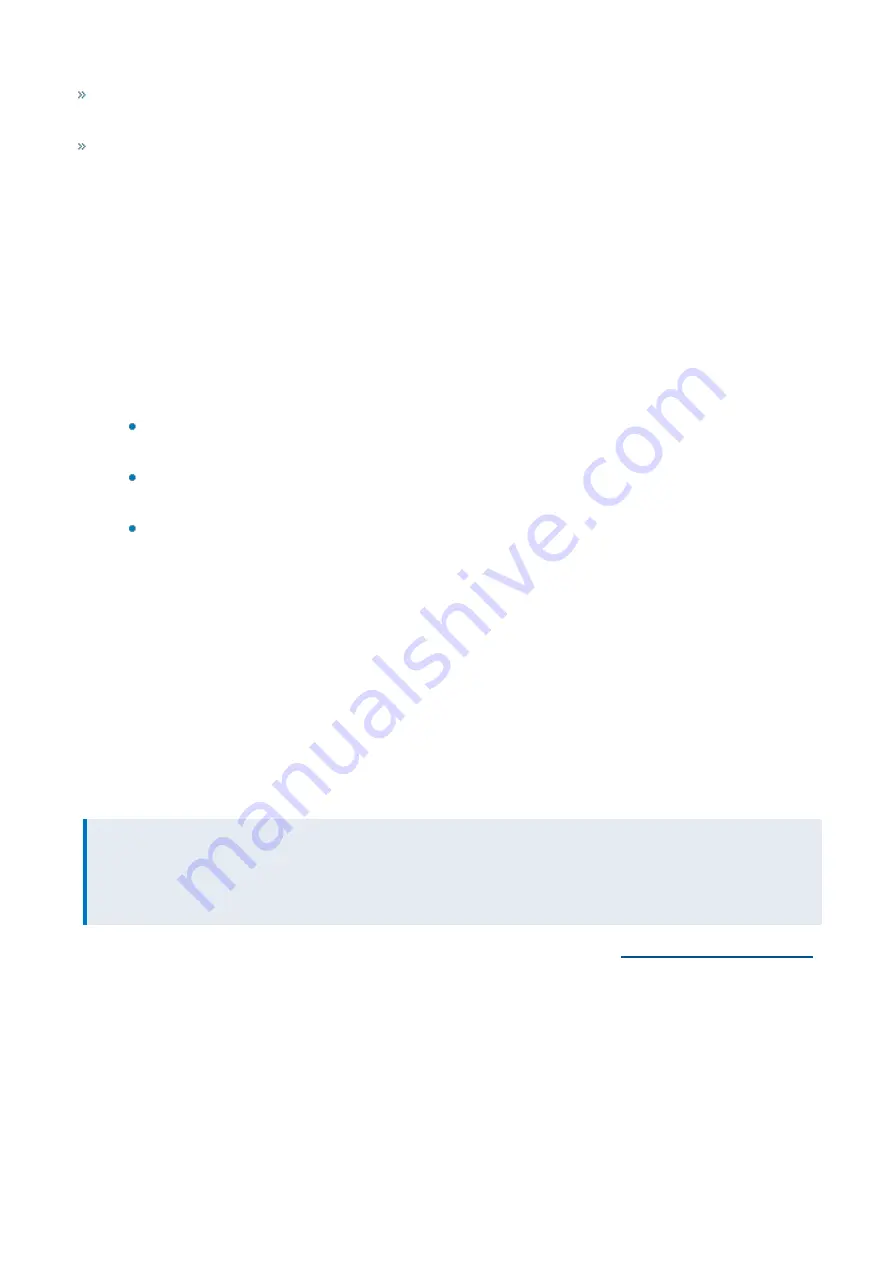
Exinda Network Orchestrator
2 Getting started
|
28
If you are running an Exinda Virtual Appliance, check that the machine running the hypervisor meets the
of the newer version.
If you are managing your Exinda Appliances centrally using the Exinda Management Center (EMC). You can
upgrade the firmware version of all the appliances from EMC at the same time.
Upgrade procedure
1.
On your browser, open the Exinda Web UI (
https://UI_IP_address
).
2.
Key-in the
User Name
and
Password
.
3.
Click
Login
. The Exinda Web UI appears.
5.
Go to
Configuration > System > Maintenance > Firmware Update
.
6.
Click
Check for Latest Update
to determine if a new firmware version is available.
Alternatively:
If you already know the URL to the image file, select
Install from URL
and key-in the URL. The URL is usually
published in the Release Notes.
If you had previously downloaded the image file onto the appliance, select
Install from downloaded file
and select the image from the list.
If the image file has been downloaded and stored on your computer, select
Install from local file
and nav-
igate to the location of file and select it.
7.
(Optional) You can also schedule the download and installation of the new update at a later date or time.
a.
Check
Schedule Installation
and specify the
Date
and
Time
. By default, the image gets downloaded
straight away and only the installation gets scheduled. To schedule the download of the image to happen at
the scheduled time, check
Schedule Image Download
option.
b.
By default, the Exinda appliance will not reboot following a scheduled installation. To restart the appliance
after the scheduled installation, check the
Reboot After Installation
option.
8.
Before installing or scheduling a new update, you must accept the
End User License Agreement (EULA)
.
9.
Click
Install
.
The image is installed on the appliance. This process may take a few minutes to complete.
NOTE
If the network connection fails while retrieving the latest file for the upgrade, you must manually restart the
download. When the download restarts, any previously downloaded data is retained and only the remaining data is
downloaded.
10.
Reboot the appliance once the installation finishes.
For more information, refer to
2.3.2 Rolling back to the previously installed version of ExOS
If you have updated the version of ExOS running on your Exinda Appliance, you can rollback to the previously installed
version. Exinda Appliances have two partitions for installing ExOS updates. The current (running) ExOS version is
installed on one partition and the previously installed version is on the other partition. This allows you to revert to the
older ExOS version.
Содержание EXNV-10063
Страница 98: ...Exinda Network Orchestrator 2 Getting started 98 6 Click New The New Virtual Hard Disk wizard opens ...
Страница 99: ...Exinda Network Orchestrator 2 Getting started 99 7 Select VHDX as the Disk Format type and click Next ...
Страница 130: ...Exinda Network Orchestrator 2 Getting started 130 Screenshot 35 The life cycle of configuration status ...
Страница 369: ...Exinda Network Orchestrator 4 Settings 369 ...
Страница 411: ...Exinda Network Orchestrator 4 Settings 411 Screenshot 168 P2P OverflowVirtualCircuit ...
Страница 420: ...Exinda Network Orchestrator 4 Settings 420 Screenshot 175 Students OverflowVirtualCircuit ...
Страница 451: ...Exinda Network Orchestrator 4 Settings 451 ...






























