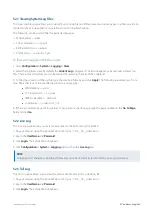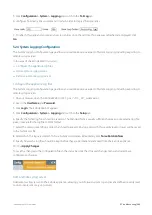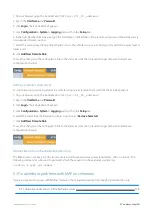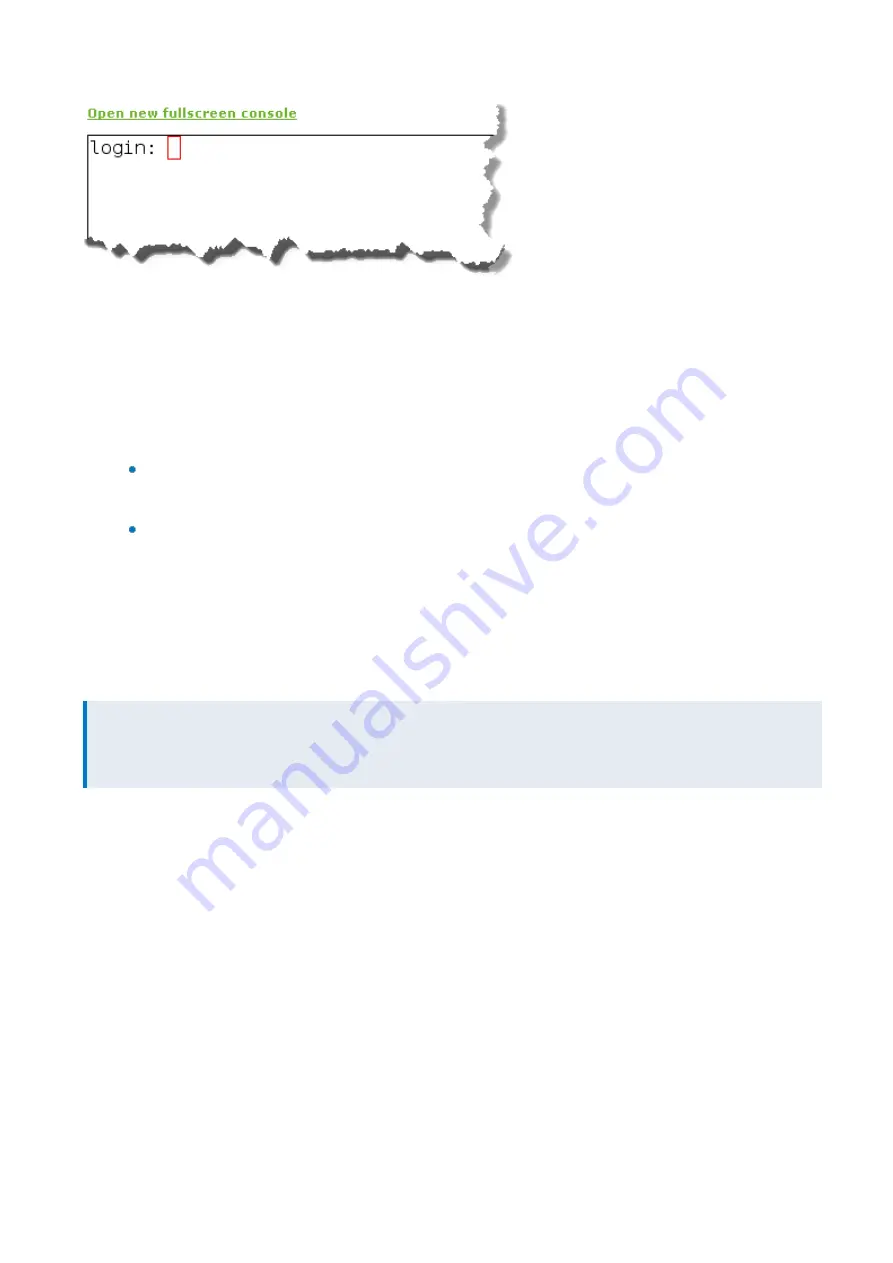
Exinda Network Orchestrator
6 Exinda Command Line Interface (CLI)
|
558
1.
On your browser, open the Exinda Web UI (
https://UI_IP_address
).
2.
Key-in the
User Name
and
Password
.
3.
Click
Login
. The Exinda Web UI appears.
4.
Click
Configuration > System > Tools > Console
.
5.
Type the appliance username and password at the prompts. Do one of the following:
To enter privileged EXEC (enable) mode, at the prompt run the command:
hostname > enable
The
hostname #
prompt appears.
To enter configuration (config) mode, at the prompt run the commands:
hostname # configure
terminal
The
hostname (config)#
prompt appears.
6.1.2 CLI Configuration Jumpstart
When you login to the CLI for the first time, you are presented with the option to run the CLI jump-start wizard. This is a
guided wizard that helps with the initial configuration of the Exinda appliance.
NOTE
Changes are applied immediately after pressing
Enter
at each step. If changing network settings use the serial
console or vga/keyboard to access the CLI.
1.
Enable IPv6?
- These questions allow you to enable IPv6 support for the entire system. If your network supports
IPv6 then type 'Y', otherwise type 'N'.
2.
Enable IPv6 autoconfig (SLAAC) on eth1 interface?
- If you enable IPv6, you have the
option of enabling IPv6 SLAAC autoconfiguration. Type 'Y' if you wish to have an address and netmask automatically con-
figured and your network supports this option.
3.
Use eth0 for management access. Note: This disables br0 (Y/N)?
- Select whether
to use eth0 for accessing management functionality.
4.
Use DHCP on eth1 (Y/N)?
- This question is asking if you want to use DHCP for automatically acquiring IP
connectivity settings. If you specify 'N' here, you will be prompted to type static IP connectivity settings, such as IP
address and netmask, default gateway and DNS servers.
5.
Enable br10 (Y/N)?
and
Use DHCP on br10 (Y/N)?
- These questions allow you to enable
bridges and optionally configure an address manually or by using DHCP.
6.
br2 IP address and netmask? [192.168.2.254/24]
- Configure the IP address and netmask
for the bridge.
Содержание EXNV-10063
Страница 98: ...Exinda Network Orchestrator 2 Getting started 98 6 Click New The New Virtual Hard Disk wizard opens ...
Страница 99: ...Exinda Network Orchestrator 2 Getting started 99 7 Select VHDX as the Disk Format type and click Next ...
Страница 130: ...Exinda Network Orchestrator 2 Getting started 130 Screenshot 35 The life cycle of configuration status ...
Страница 369: ...Exinda Network Orchestrator 4 Settings 369 ...
Страница 411: ...Exinda Network Orchestrator 4 Settings 411 Screenshot 168 P2P OverflowVirtualCircuit ...
Страница 420: ...Exinda Network Orchestrator 4 Settings 420 Screenshot 175 Students OverflowVirtualCircuit ...
Страница 451: ...Exinda Network Orchestrator 4 Settings 451 ...