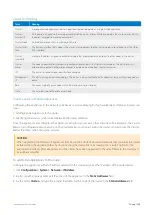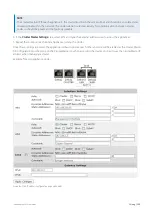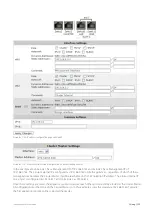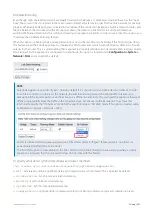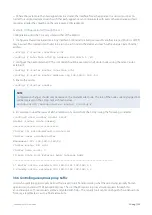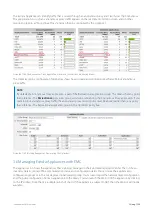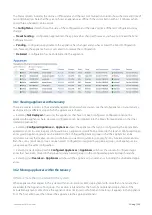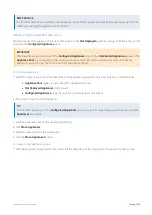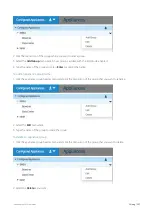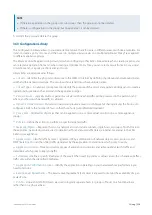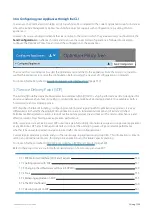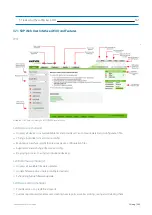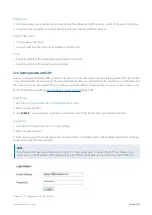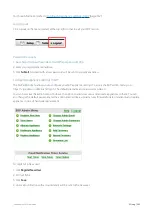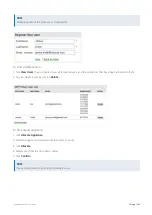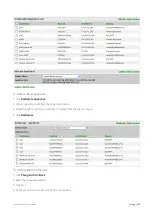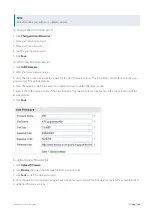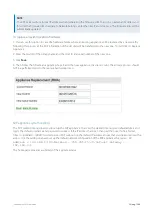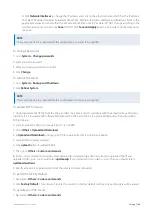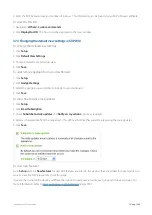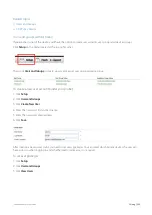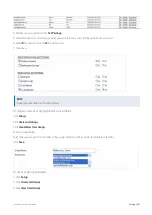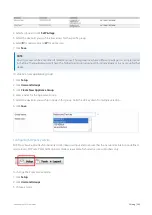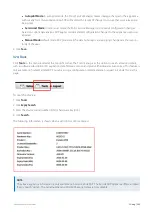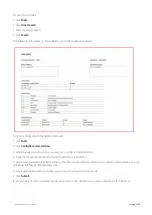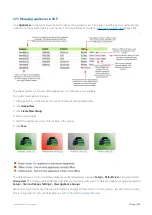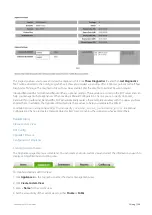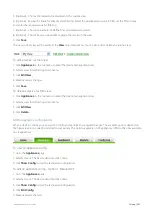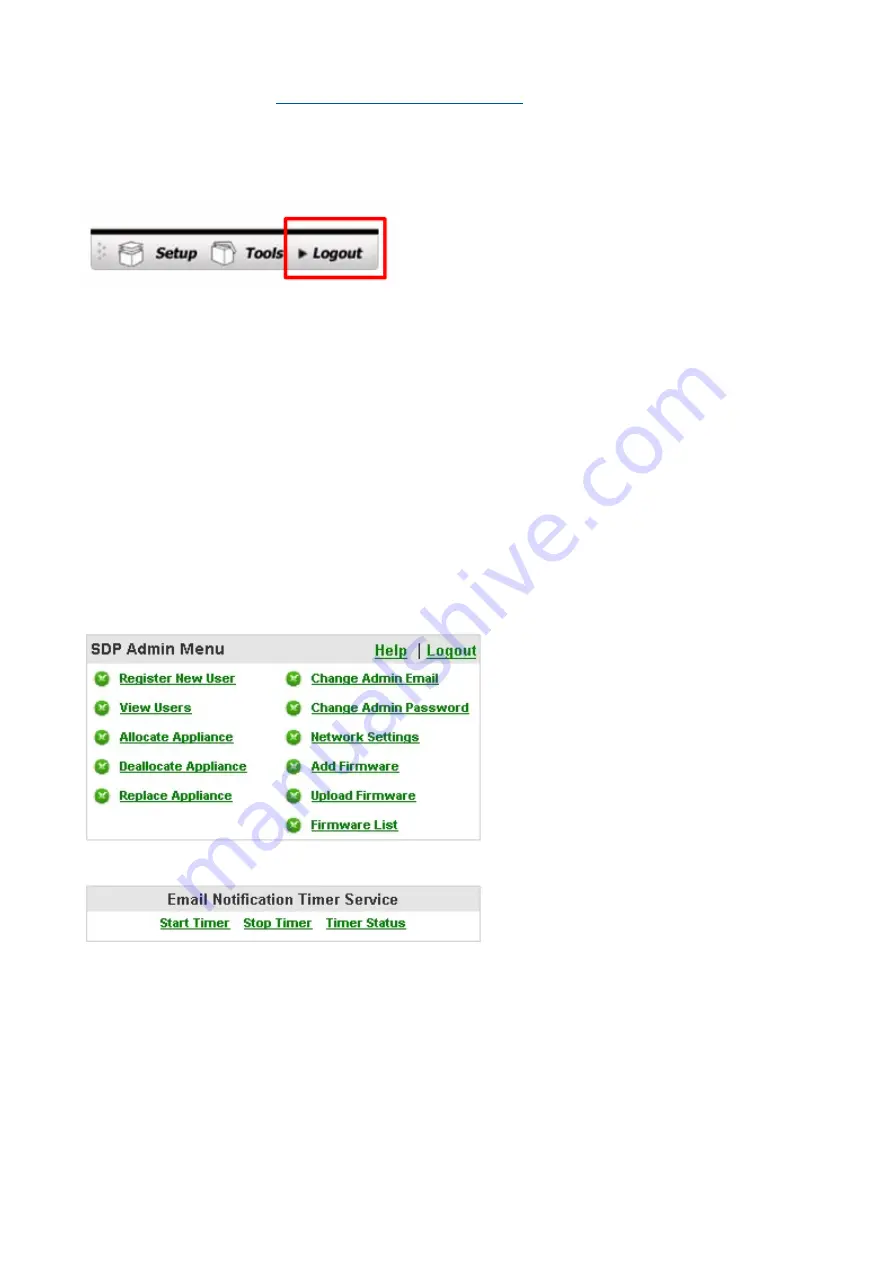
Exinda Network Orchestrator
3 Using
|
342
For more information, refer to
Configuring appliance settings in SDP
Logging out
Click Logout on the menu located at the top right corner to exit your SDP session.
Password recovery
1.
Go to
https://sdp-auth.exinda.com/sdp/forgotpassword.php
.
2.
Enter your registered email address.
3.
Click
Submit
. An email with a new password will be sent to your email address.
Configuring appliance settings in SDP
The SDP admin menu allows you to configure your SDP appliance settings. To access the SDP admin menu go to
https://<ip-address>/admin
and log in. The default username and password is
admin
.
You can now view the admin menu. You have the option to add/view users and allocate appliances to them. You can
also change the default password and the admin email address, upload a new firmware for later installation and replace
appliance in case of hardware replacement.
To register a new user
1.
Click
Register New User
.
2.
Fill in all fields.
3.
Click
Save
.
4.
An email notification with account details will be sent to the new user.
Содержание EXNV-10063
Страница 98: ...Exinda Network Orchestrator 2 Getting started 98 6 Click New The New Virtual Hard Disk wizard opens ...
Страница 99: ...Exinda Network Orchestrator 2 Getting started 99 7 Select VHDX as the Disk Format type and click Next ...
Страница 130: ...Exinda Network Orchestrator 2 Getting started 130 Screenshot 35 The life cycle of configuration status ...
Страница 369: ...Exinda Network Orchestrator 4 Settings 369 ...
Страница 411: ...Exinda Network Orchestrator 4 Settings 411 Screenshot 168 P2P OverflowVirtualCircuit ...
Страница 420: ...Exinda Network Orchestrator 4 Settings 420 Screenshot 175 Students OverflowVirtualCircuit ...
Страница 451: ...Exinda Network Orchestrator 4 Settings 451 ...