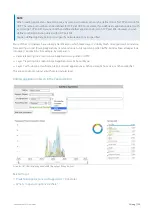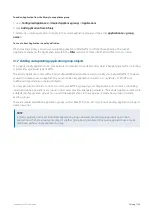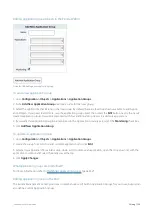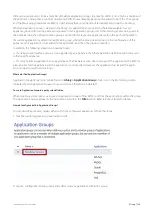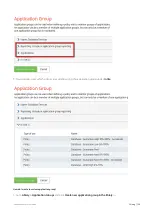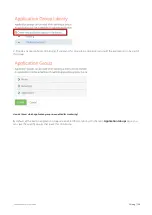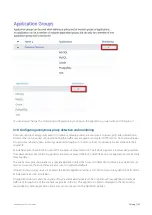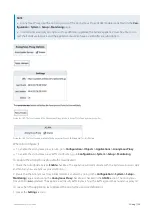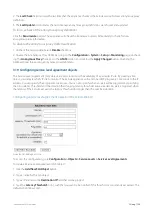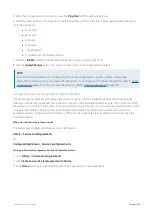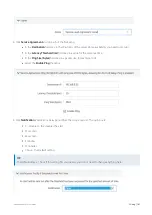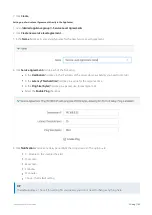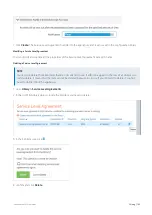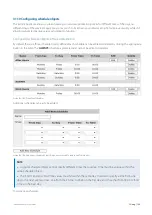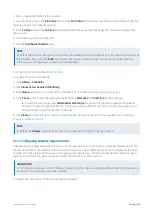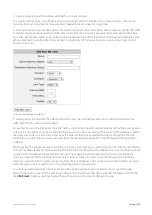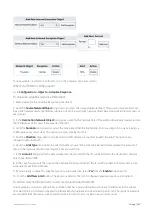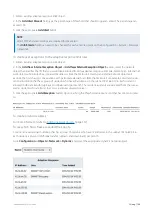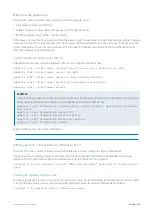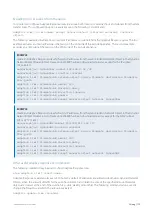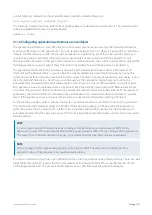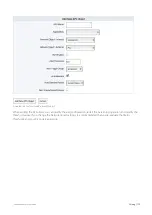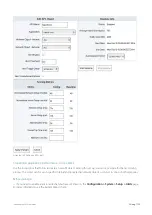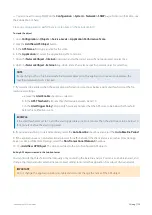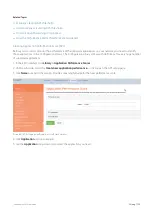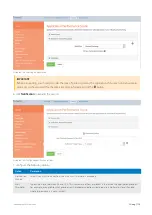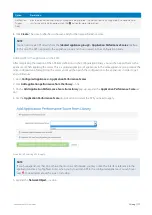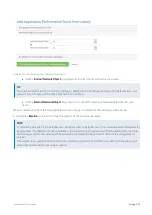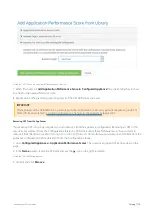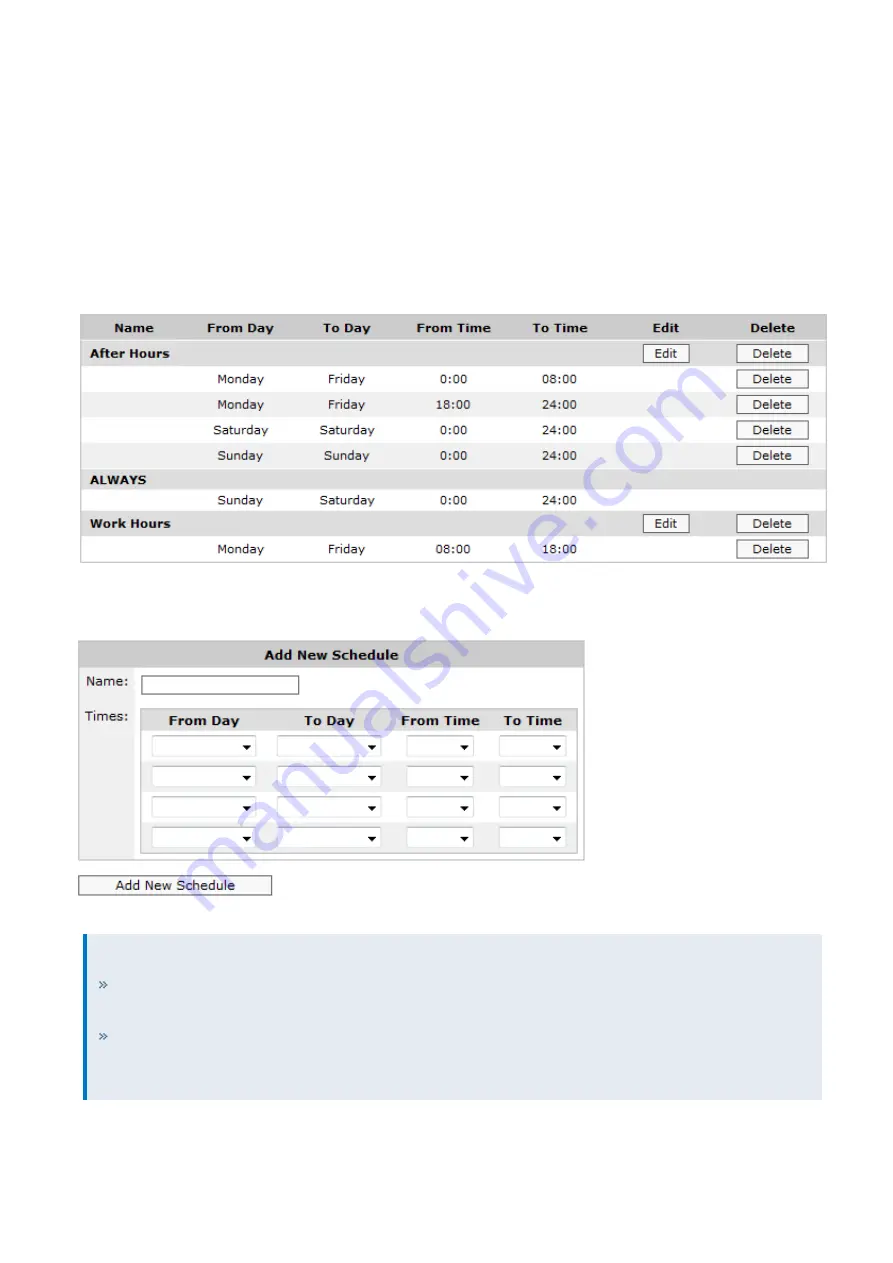
Exinda Network Orchestrator
3 Using
|
164
3.1.10 Configuring schedule objects
The Exinda Appliance allows you to automate your network optimization polices for different times of the day and
different days of the week. For example, you may wish to lock down your network at night to improve security, while still
allowing automated backup services and email to function.
Configuring schedule objects in the Exinda Web UI
By default, there are three schedule objects defined. Each schedule can be edited or deleted by clicking the appropriate
button in the table. The
ALWAYS
schedule is protected and cannot be edited or deleted.
Screenshot 52: Predefined schedules
Additional schedules can easily be added.
Screenshot 53: Add a new schedule by specifying one or more date ranges and time ranges.
NOTE
A single Schedule Object cannot specify different times that overlap. Time must be unique within the
same Schedule Object.
The 'Start Time' and 'End Time' values must fall within the same day. In order to specify a time from one
day to the next, use two lines: one from 'Start Time' to 24:00 on the first day, and the other from 00:00 to 'End
Time' on the next day.
To add a new schedule:
Содержание EXNV-10063
Страница 98: ...Exinda Network Orchestrator 2 Getting started 98 6 Click New The New Virtual Hard Disk wizard opens ...
Страница 99: ...Exinda Network Orchestrator 2 Getting started 99 7 Select VHDX as the Disk Format type and click Next ...
Страница 130: ...Exinda Network Orchestrator 2 Getting started 130 Screenshot 35 The life cycle of configuration status ...
Страница 369: ...Exinda Network Orchestrator 4 Settings 369 ...
Страница 411: ...Exinda Network Orchestrator 4 Settings 411 Screenshot 168 P2P OverflowVirtualCircuit ...
Страница 420: ...Exinda Network Orchestrator 4 Settings 420 Screenshot 175 Students OverflowVirtualCircuit ...
Страница 451: ...Exinda Network Orchestrator 4 Settings 451 ...