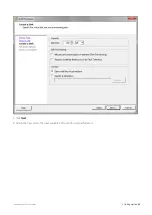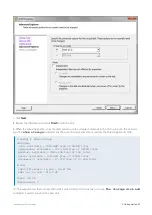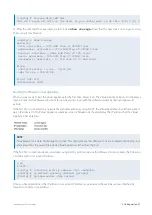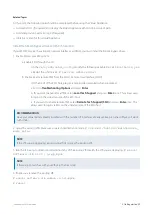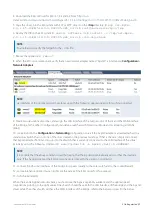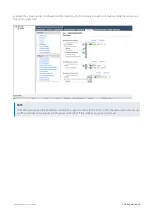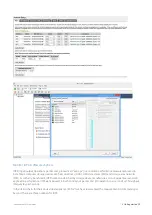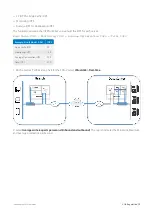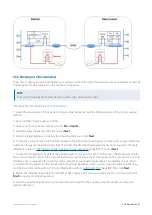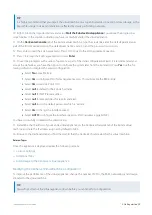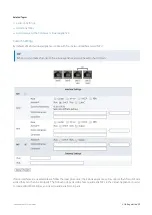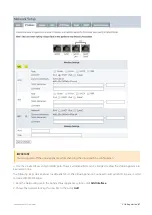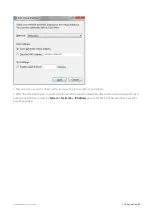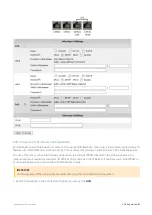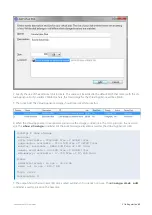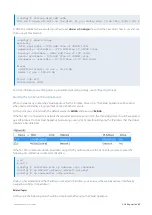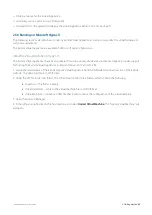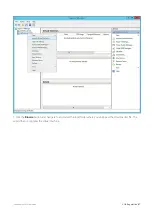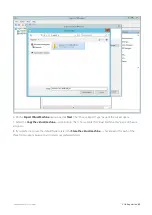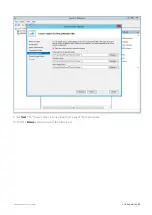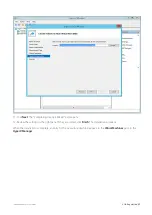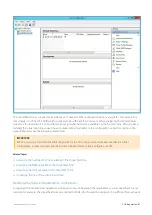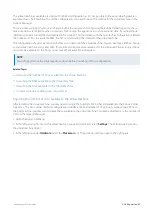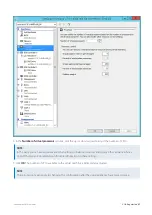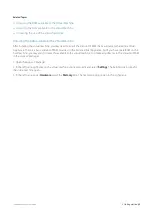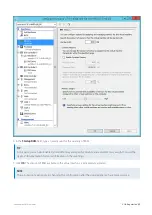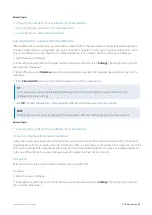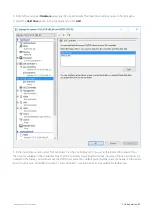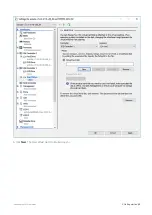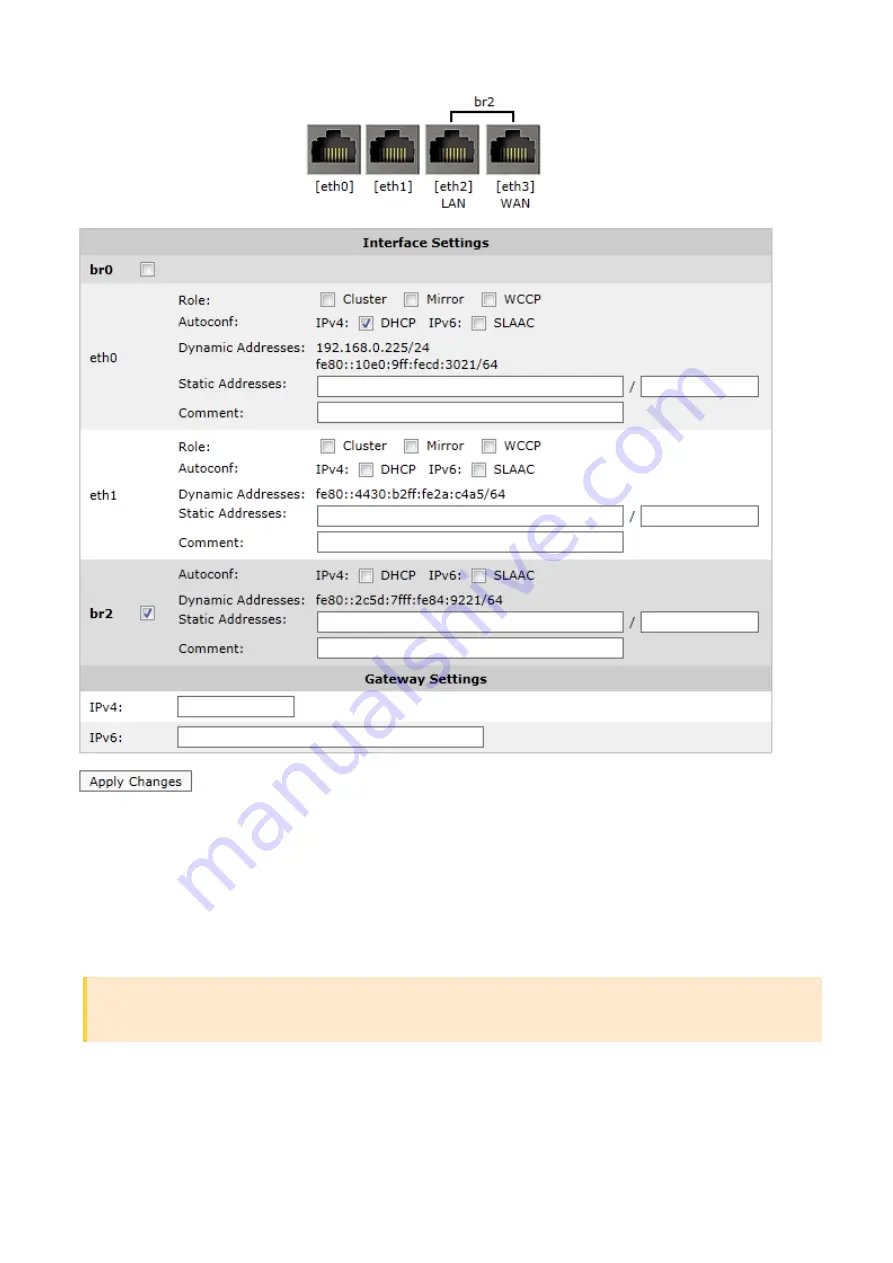
Exinda Network Orchestrator
2 Getting started
|
83
Add storage to the XenServer virtual appliance
By default, all Exinda Virtual Appliances come with a single 50GB (fixed-size) disk. Usually, you will want more storage for
features such as WAN Memory and Edge Cache. This is achieved by adding an additional disk to the Virtual Appliance.
The size of the disk you should add largely depends on the amount of RAM allocated to the Virtual Appliance. As a
general rule, you should add a maximum of 100GB of disk storage per 1GB of RAM. So if you have given 4GB of RAM to
your Virtual Appliance, you can add up to 400GB of extra storage.
IMPORTANT
You must power off the virtual appliance while changing the virtual machine configuration.
1.
From the Storage tab in the Exinda Virtual Appliance settings, click
Add
.
Содержание EXNV-10063
Страница 98: ...Exinda Network Orchestrator 2 Getting started 98 6 Click New The New Virtual Hard Disk wizard opens ...
Страница 99: ...Exinda Network Orchestrator 2 Getting started 99 7 Select VHDX as the Disk Format type and click Next ...
Страница 130: ...Exinda Network Orchestrator 2 Getting started 130 Screenshot 35 The life cycle of configuration status ...
Страница 369: ...Exinda Network Orchestrator 4 Settings 369 ...
Страница 411: ...Exinda Network Orchestrator 4 Settings 411 Screenshot 168 P2P OverflowVirtualCircuit ...
Страница 420: ...Exinda Network Orchestrator 4 Settings 420 Screenshot 175 Students OverflowVirtualCircuit ...
Страница 451: ...Exinda Network Orchestrator 4 Settings 451 ...