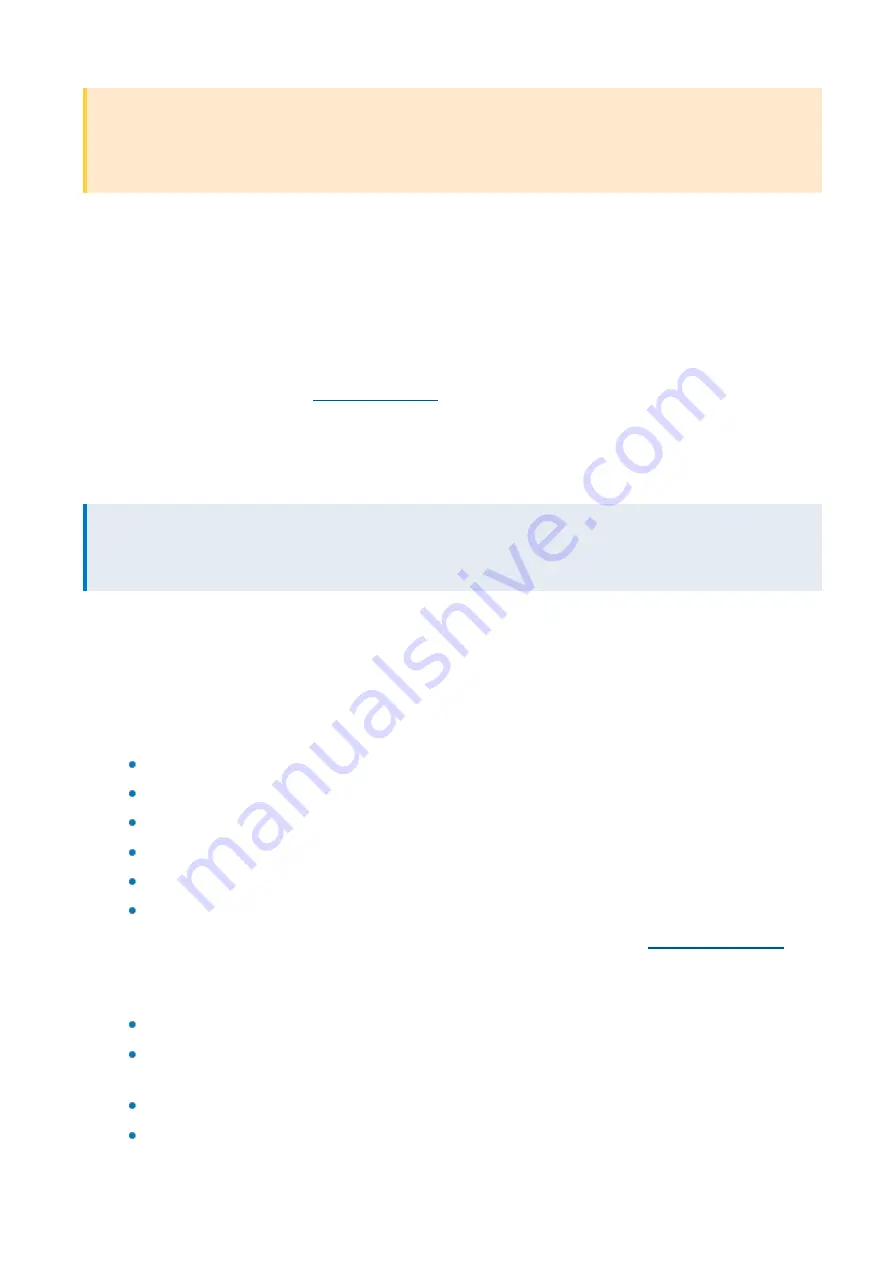
Exinda Network Orchestrator
2 Getting started
|
29
IMPORTANT
When rolling back to a previous ExOS version, the system configuration changes to the state it was in the last time
the older version ran. If you made changes to the system configuration since upgrading from the older version, they
will be lost when the Exinda appliance is rolled back.
1.
On your browser, open the Exinda Web UI (
https://UI_IP_address
).
2.
Key-in the
User Name
and
Password
.
3.
Click
Login
. The Exinda Web UI appears.
5.
Click
Configuration > System > Maintenance
and switch to the
Firmware Update
tab.
6.
In the Current Installed Images area, click
Switch Boot Partition
.
7.
To finalize the ExOS install, reboot the appliance. The Exinda Appliance reboots, running the previous version of
ExOS.
For more information, refer to
2.4 Installing an Exinda Appliance
Learn how to install, set up and configure your Exinda Appliance.
NOTE
This information covers installing physical appliances. For information about installing a virtual appliance, refer to
.
2.4.1 Gathering required information
Use this list prior to installing your Exinda Appliance to check that you have the requisite physical hardware and
information to ensure a smooth installation.
1.
Inspect the package contents. The package contents vary slightly depending on the model. In general, the package
includes the following items:
1 × Exinda Appliance
2 × Power Leads
1 × UTP Straight Cable (usually blue)
1 × UTP Crossover Cable (usually red)
1 × Serial Cable
1 × Quick Start Guide
2.
Determine the location of the appliance in your network.
For more information, refer to
3.
Collect all the information needed for system configuration. The initial configuration wizard requires the following:
Host Name
– A name you give the Exinda Appliance to refer to and remember it more easily.
Ethernet Negotiation Settings
– Any Ethernet negotiation settings with any particular equipment that con-
nects the Exinda appliance, such as hard-coded Ethernet speed and duplex settings.
IP Address and Netmask
– An available IP address and netmask.
Default Gateway
– The default gateway IP address.
Содержание EXNV-10063
Страница 98: ...Exinda Network Orchestrator 2 Getting started 98 6 Click New The New Virtual Hard Disk wizard opens ...
Страница 99: ...Exinda Network Orchestrator 2 Getting started 99 7 Select VHDX as the Disk Format type and click Next ...
Страница 130: ...Exinda Network Orchestrator 2 Getting started 130 Screenshot 35 The life cycle of configuration status ...
Страница 369: ...Exinda Network Orchestrator 4 Settings 369 ...
Страница 411: ...Exinda Network Orchestrator 4 Settings 411 Screenshot 168 P2P OverflowVirtualCircuit ...
Страница 420: ...Exinda Network Orchestrator 4 Settings 420 Screenshot 175 Students OverflowVirtualCircuit ...
Страница 451: ...Exinda Network Orchestrator 4 Settings 451 ...






























