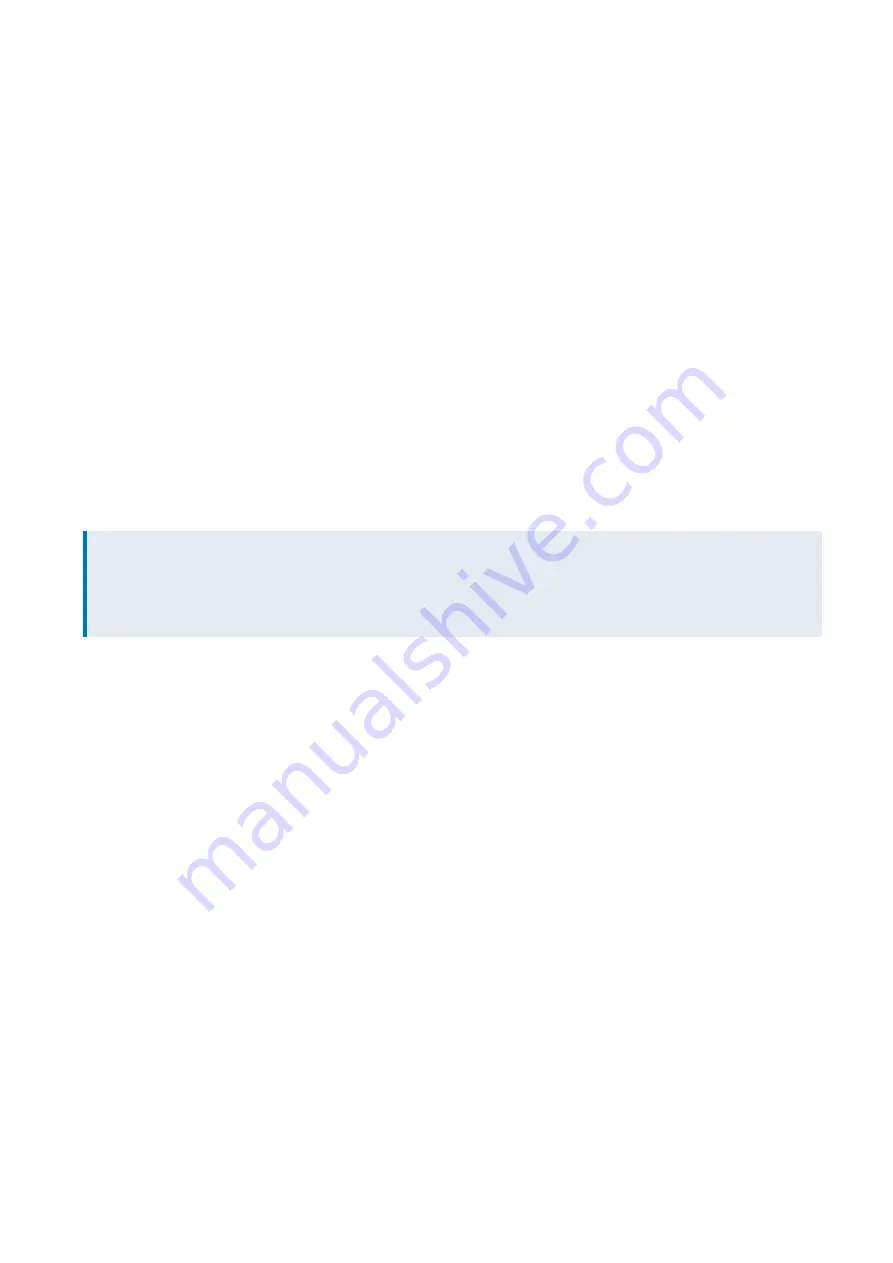
Exinda Network Orchestrator
4 Settings
|
511
1.
Go to
Configuration > System > Certificates > CA Certificates
and find your desired certificate in the list.
2.
Export the certificate by clicking the
Export
button.
3.
Ensure that the Export
Certificate Format
is set to
PEM
. The PEM format encodes the certificate and private key. It
may include an entire certificate chain including public key, private key, and root certificates.
4.
Click the
Save
button.
How to deliver and install the certificate on machines across your network
The method used to install the trusted certificate on client machines depends upon both the browser and the
operating system:
Chrome and Explorer on Windows machines
Both Chrome and Internet Explorer on Windows Machines use the Windows certificate store to trust the Exinda Edge
Cache SSL certificate. Two methods are available to distribute the certificates: using a domain controller or using a manual
method.
To use a Domain Controller:
In this case, it is recommended that you follow the instructions provided by Microsoft to use a domain controller to
distribute the certificate:
http://technet.microsoft.com/en-us/library/cc772491.aspx
NOTE
These instructions assume that you are using a domain controller or a workstation running the domain admin MMC
snapins while logged into a domain as a domain admin. Some of the elements that are referred to in the
instructions will not exist if you are using Windows Server 2008 R2.
To use the manual method:
Follow this method to add the certificates to the Trusted Root Certification Authorities store on each local computer.
1.
In the Windows Search field, type mmc, and then press ENTER to launch the Console screen.
2.
Click
File > Add/Remove Snap-in
.
3.
Under Available snap-ins, click
Certificates
,and then click
Add
to move the Certificates option to the Selected snap-
ins list.
4.
In the pop-up window, select the
Computer Account
option under 'This snap-in will always manage certificates for'
and then click Next.
5.
Click
Local computer
, and click
Finish
.
6.
In the console tree, double-click
Certificates
.
7.
Right-click the
Trusted Root Certification Authorities store
.
8.
Click
Import
to import the certificates and follow the steps in the Certificate Import Wizard.
Chrome on Linux machines
To install the trusted certificate on Linux machines for Chrome, you must use the NSS command line tools. To import a
personal certificate and private key stored in a PKCS12 fiel, use the command below, substituting the details between
the <> with the certificate file name.
pk12util -d sql:$HOME/.pki/nssdb -i <PKCS12_file.p12>
Содержание EXNV-10063
Страница 98: ...Exinda Network Orchestrator 2 Getting started 98 6 Click New The New Virtual Hard Disk wizard opens ...
Страница 99: ...Exinda Network Orchestrator 2 Getting started 99 7 Select VHDX as the Disk Format type and click Next ...
Страница 130: ...Exinda Network Orchestrator 2 Getting started 130 Screenshot 35 The life cycle of configuration status ...
Страница 369: ...Exinda Network Orchestrator 4 Settings 369 ...
Страница 411: ...Exinda Network Orchestrator 4 Settings 411 Screenshot 168 P2P OverflowVirtualCircuit ...
Страница 420: ...Exinda Network Orchestrator 4 Settings 420 Screenshot 175 Students OverflowVirtualCircuit ...
Страница 451: ...Exinda Network Orchestrator 4 Settings 451 ...















































