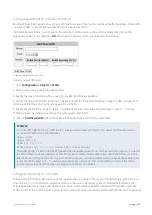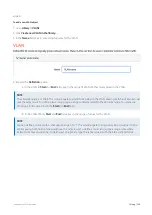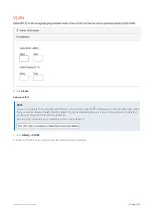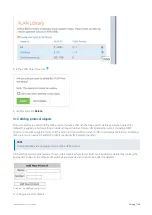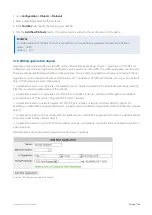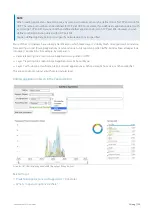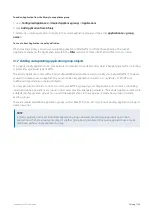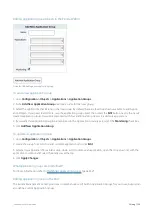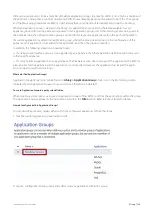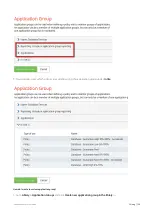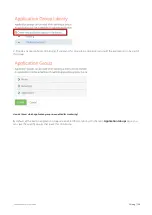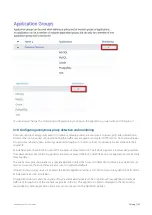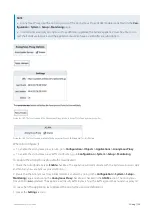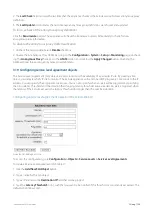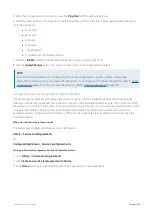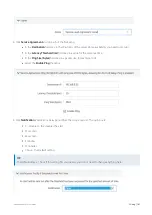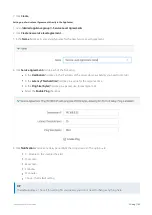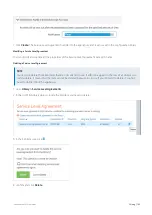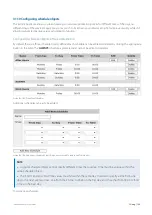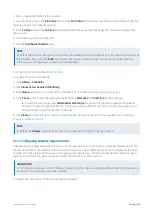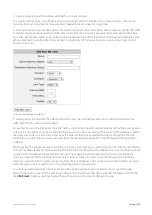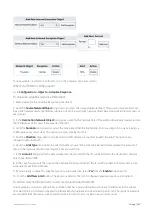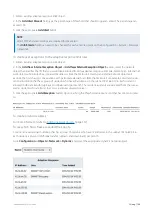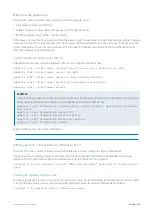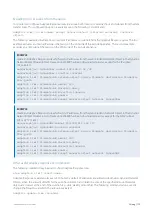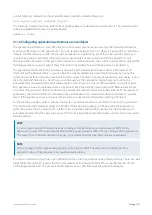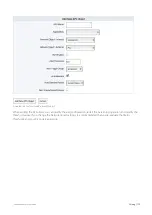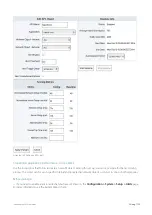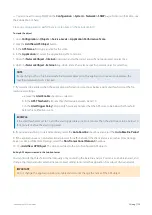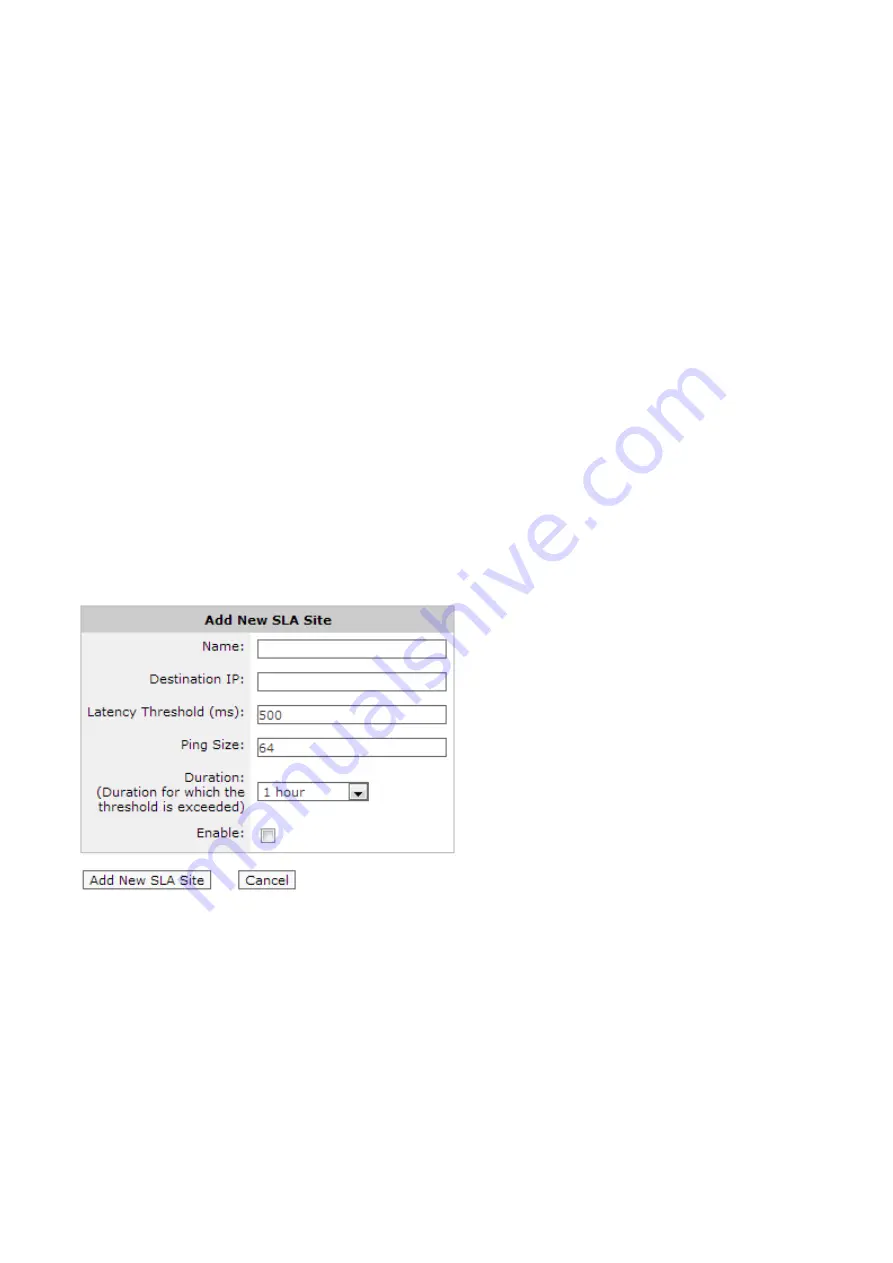
Exinda Network Orchestrator
3 Using
|
159
2.
The
Last Check
field indicates the last time that the appliance checked the Exinda service for new anonymous proxy
definitions.
3.
The
Last Update
field indicates the last time new anonymous proxy definitions were found and updated.
To force a check of the anonymous proxy definitions
Click the
Renumerate
button. The appliance will check the Exinda web servers immediately to check for new
anonymous proxy information.
To disable the anonymous proxy traffic classification
1.
Uncheck the Auto Update Service
Disable
checkbox.
2.
Disable the Anonymous Proxy ASAM by going to the
Configuration > System > Setup > Monitoring
page, uncheck-
ing the
Anonymous Proxy
checkbox in the
ASAM
section, and clicking the
Apply Changes
button. Disabling the
ASAM will clear the existing anonymous proxy definitions.
3.1.9 Configuring service level agreement objects
The Service Level Agreement (SLA) objects are used to monitor the availability of a particular IP site. By creating a SLA
object, you indicate which IP site to monitor. The Exinda appliance will send one ICMP ping every 10 seconds to the IP
address. You can specify the ping packet size to use. You can also specify when an alert will be triggered by specifying
the ping latency threshold and the duration that the ping latency threshold was exceeded. An alert is triggered when
the latency of the SLA site exceeds the latency threshold for longer than the specified duration.
Configuring service level agreement objects in the Exinda Web UI
Screenshot 51: Adding an SLA site.
To access this configuration, go to
Configuration > Objects > Service Levels > Service Level Agreements
.
To create a Service Level Agreement (SLA) object:
1.
Click the
Add New SLA Object
button.
2.
Type a name for the SLA object.
3.
Type a IP address in the
Destination IP
field that will be pinged.
4.
Type the
Latency Threshold
(in ms), such that you want to be notified if this threshold is consistently exceeded. The
default is 500 milliseconds.
Содержание EXNV-10063
Страница 98: ...Exinda Network Orchestrator 2 Getting started 98 6 Click New The New Virtual Hard Disk wizard opens ...
Страница 99: ...Exinda Network Orchestrator 2 Getting started 99 7 Select VHDX as the Disk Format type and click Next ...
Страница 130: ...Exinda Network Orchestrator 2 Getting started 130 Screenshot 35 The life cycle of configuration status ...
Страница 369: ...Exinda Network Orchestrator 4 Settings 369 ...
Страница 411: ...Exinda Network Orchestrator 4 Settings 411 Screenshot 168 P2P OverflowVirtualCircuit ...
Страница 420: ...Exinda Network Orchestrator 4 Settings 420 Screenshot 175 Students OverflowVirtualCircuit ...
Страница 451: ...Exinda Network Orchestrator 4 Settings 451 ...