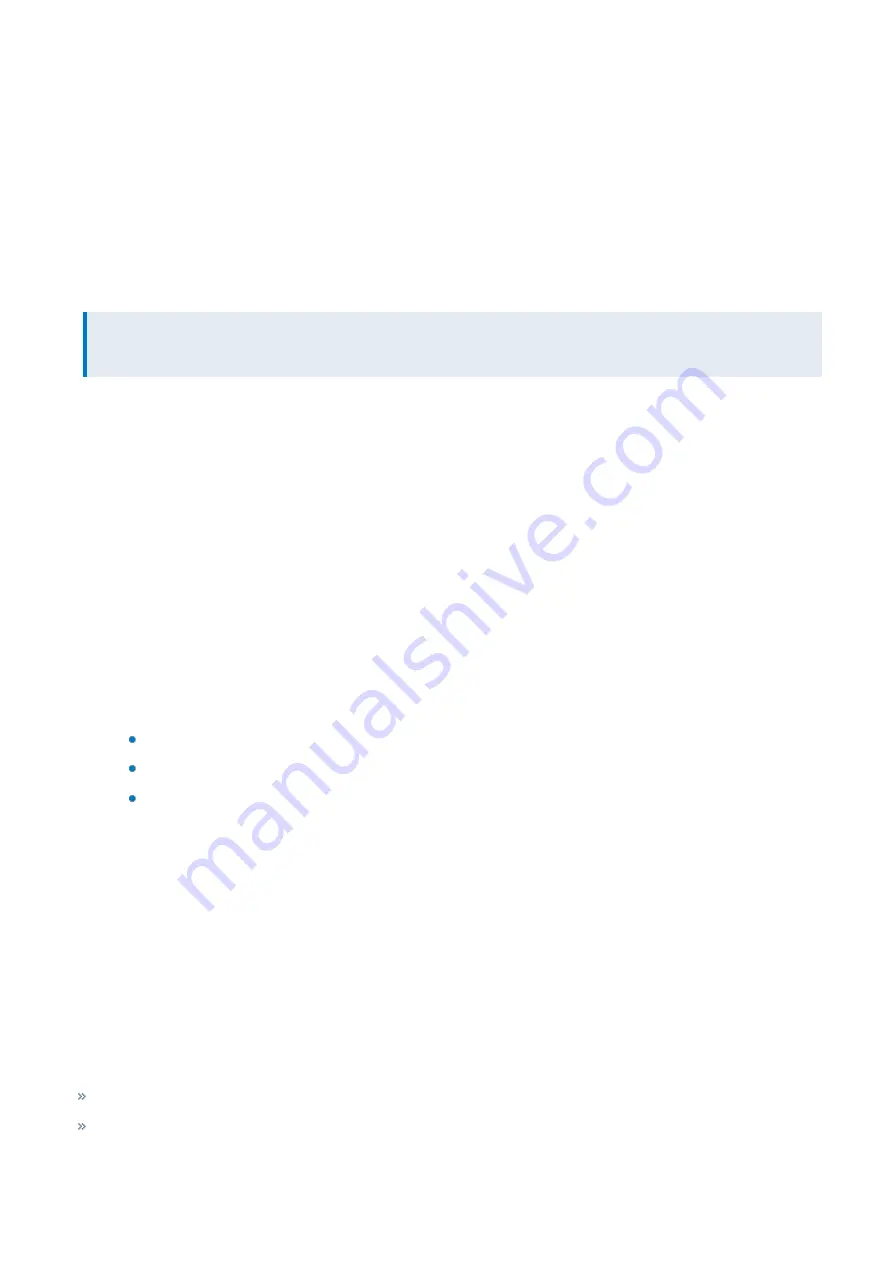
Exinda Network Orchestrator
2 Getting started
|
38
4.
Type your email address, and which Hypervisor Type on which you have installed the virtual appliance.
5.
Click
Create
. Your trial license is emailed to the address provided.
6.
Once you have received your license key, copy the license key into the Exinda GUI.
a.
In a browser, navigate to the IP address assigned to your Exinda Virtual machine.
b.
To view the status of your license, select
Configuration > System > Setup
and switch to the
License
tab.
c.
If your Host-ID has been previously entered into the system, click
Check for License Online
. If this is the first
time you are licensing the virtual appliance, and your Host ID was recently created, paste the license key
provided in the email..
NOTE
You must be connected to the Exinda License Server at all times for the virtual appliance to work.
d.
Click
Add License
.
7.
Confirm your system has been licensed by refreshing the page.
8.
Save any changes, and restart the virtual appliance.
To purchase a virtual appliance license
In this step you will purchase a license from a web form. You must have your Host ID information for each EXN-V
appliance and the PO number. As with the trial license process, you must have installed the EXN-V and captured the
Host ID information to complete this process.
1.
In a browser, navigate to the address of your Exinda Virtual Appliance.
2.
Log into your Exinda VM. The default user name is
admin
, and the password is
exinda
.
3.
On the
Dashboard > System
tab, find the Host ID that the hypervisor created for this virtual machine. You must have
your purchase order number that details the type of license and number of licenses you have purchased. You will need
the following:
Host ID
Hypervisor Type
License Level – this will be based on a bandwidth license
You will need this information for each EXN-V virtual appliance.
4.
To purchase a license, navigate to
https://license.exinda.com/virtual_purchase/
5.
Complete the Virtual Appliance Purchase form as required.
2.5 Installing an Exinda Virtual Appliance
The Exinda range of unified performance management (UPM) appliances is available as fully featured virtual appliances.
There is no difference between the software that runs on bare metal hardware and the software that runs on the virtual
appliance. If the Exinda software detects it is running on a hypervisor, it automatically enables certain optimizations to
ensure maximum performance.
Exinda provides support for Virtual Appliances running on the following hypervisors:
(ESX and ESXi) (5.5 and 6.0)
(6.2 and 6.5)
Содержание EXNV-10063
Страница 98: ...Exinda Network Orchestrator 2 Getting started 98 6 Click New The New Virtual Hard Disk wizard opens ...
Страница 99: ...Exinda Network Orchestrator 2 Getting started 99 7 Select VHDX as the Disk Format type and click Next ...
Страница 130: ...Exinda Network Orchestrator 2 Getting started 130 Screenshot 35 The life cycle of configuration status ...
Страница 369: ...Exinda Network Orchestrator 4 Settings 369 ...
Страница 411: ...Exinda Network Orchestrator 4 Settings 411 Screenshot 168 P2P OverflowVirtualCircuit ...
Страница 420: ...Exinda Network Orchestrator 4 Settings 420 Screenshot 175 Students OverflowVirtualCircuit ...
Страница 451: ...Exinda Network Orchestrator 4 Settings 451 ...
















































