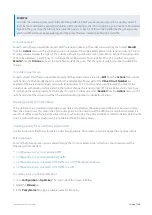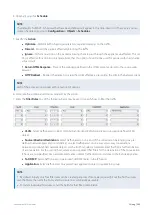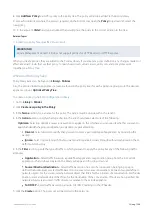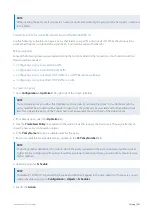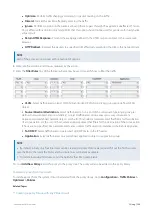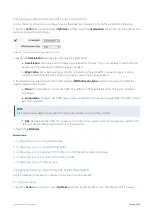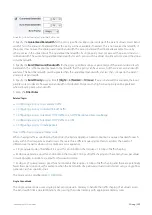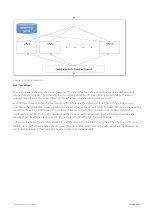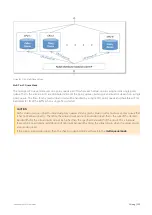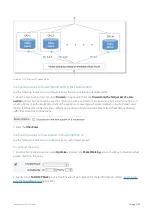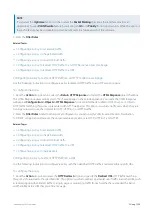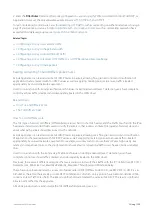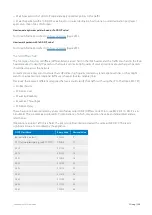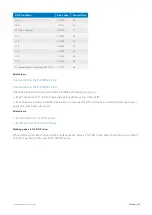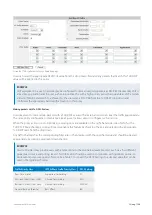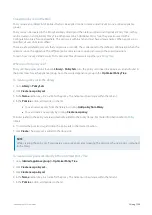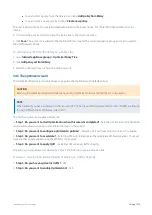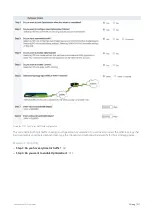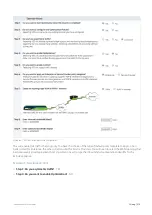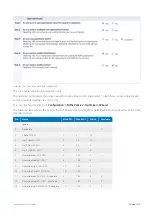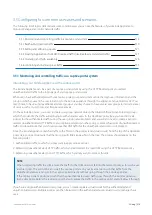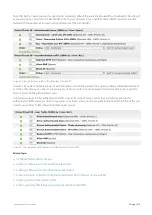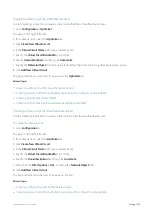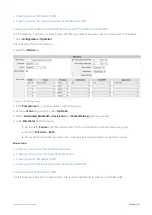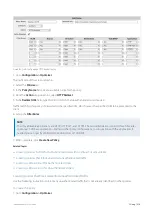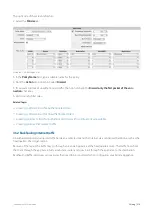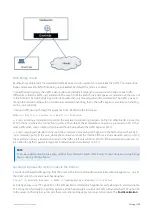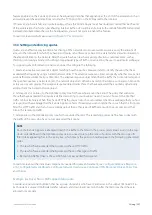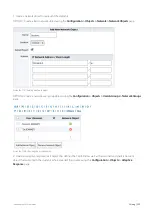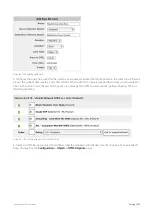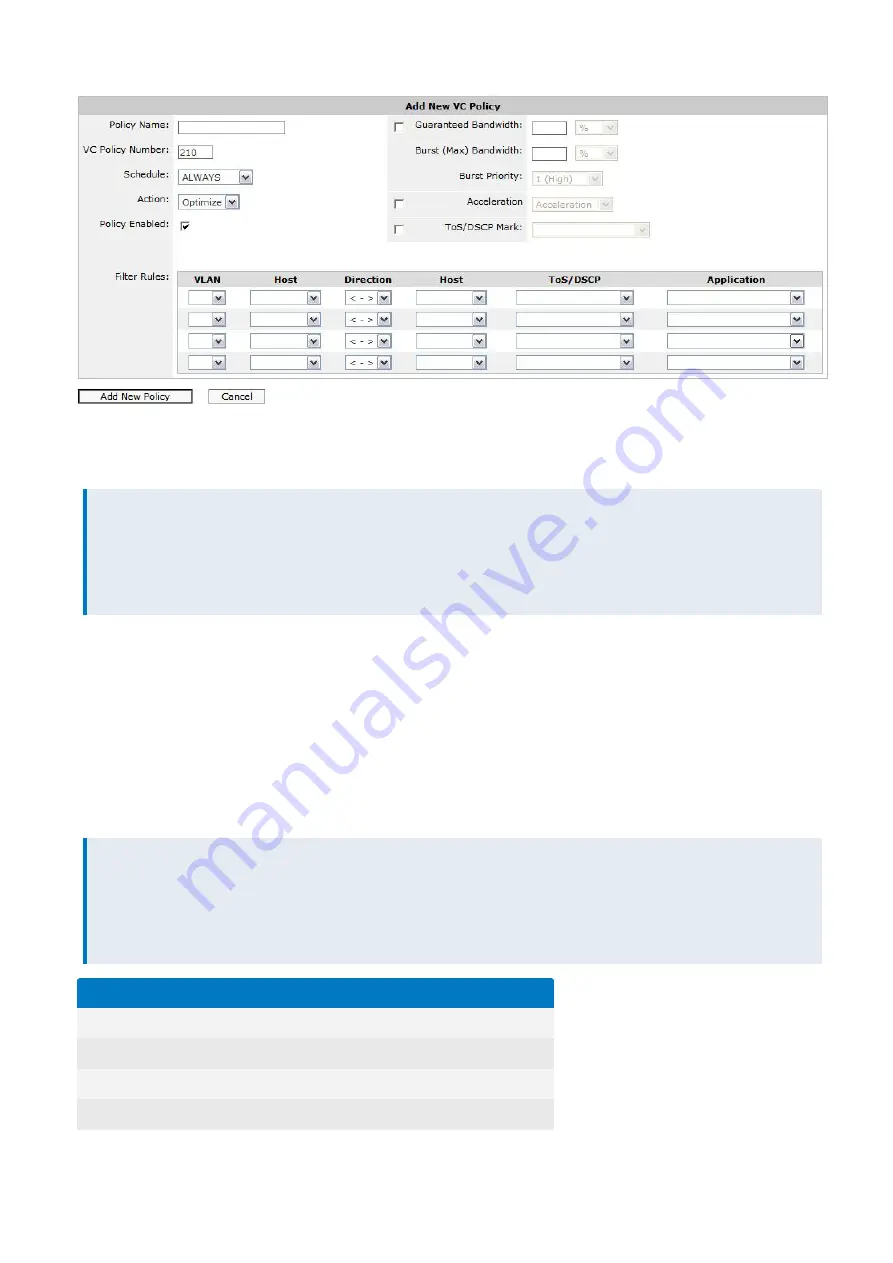
Exinda Network Orchestrator
3 Using
|
308
Screenshot 138: Optimizer Policy configuration page.
Users can select the appropriate DSCP/ToS value from this drop down field and any packets that match this ToS/DSCP
value will be applied to this policy.
EXAMPLE
VoIP equipment in a user’s network may be configured to mark all outgoing packets as DSCP EF (decimal 46). VoIP is
a real-time application and the user wishes to prioritize this with a high priority policy that guarantees VoIP a certain
amount of WAN bandwidth. To achieve this, the user selects ‘DSCP 46’ from the ToS/DSCP drop down and
configures the appropriate bandwidth allocation in this policy.
Marking packets with ToS/DSCP values
Users may want to mark certain packets with a ToS/DSCP value so that external routers can treat the traffic appropriately.
The same policy configuration screen above (see Figure 1) allows users to configure such an action.
When the policy action is set to ‘Optimize’, several options are available on the right-hand side, one of which is the
‘ToS/DSCP Mark’ checkbox. Users will need to enable this feature by checking the box and selecting the appropriate
ToS/DSCP mark from the drop down.
Any traffic that matches the corresponding filter rules is then marked with the specified value and should be treated
appropriately by routing equipment down the line.
EXAMPLE
Service Providers may provide users with a table similar to the one below (example only). Each class has different
guaranteed service and pricing levels. This information should be used in conjunction with optimizer policies to
implement and ensure quality of service. See Table 1 to convert the DSCP Settings to a decimal value that can be
used in the Optimizer Policies.
Traffic Priority Class
IETF DiffServ Traffic Priority Class
DSCP Setting
Real Time (Gold)
Expedited Forwarding
EF
Mission Critical (Silver High)
Assured Forwarding
AF31
Business Critical (Silver Low)
Assured Forwarding
AF32/33
General Business (Bronze)
Best Effort
BE
Содержание EXNV-10063
Страница 98: ...Exinda Network Orchestrator 2 Getting started 98 6 Click New The New Virtual Hard Disk wizard opens ...
Страница 99: ...Exinda Network Orchestrator 2 Getting started 99 7 Select VHDX as the Disk Format type and click Next ...
Страница 130: ...Exinda Network Orchestrator 2 Getting started 130 Screenshot 35 The life cycle of configuration status ...
Страница 369: ...Exinda Network Orchestrator 4 Settings 369 ...
Страница 411: ...Exinda Network Orchestrator 4 Settings 411 Screenshot 168 P2P OverflowVirtualCircuit ...
Страница 420: ...Exinda Network Orchestrator 4 Settings 420 Screenshot 175 Students OverflowVirtualCircuit ...
Страница 451: ...Exinda Network Orchestrator 4 Settings 451 ...