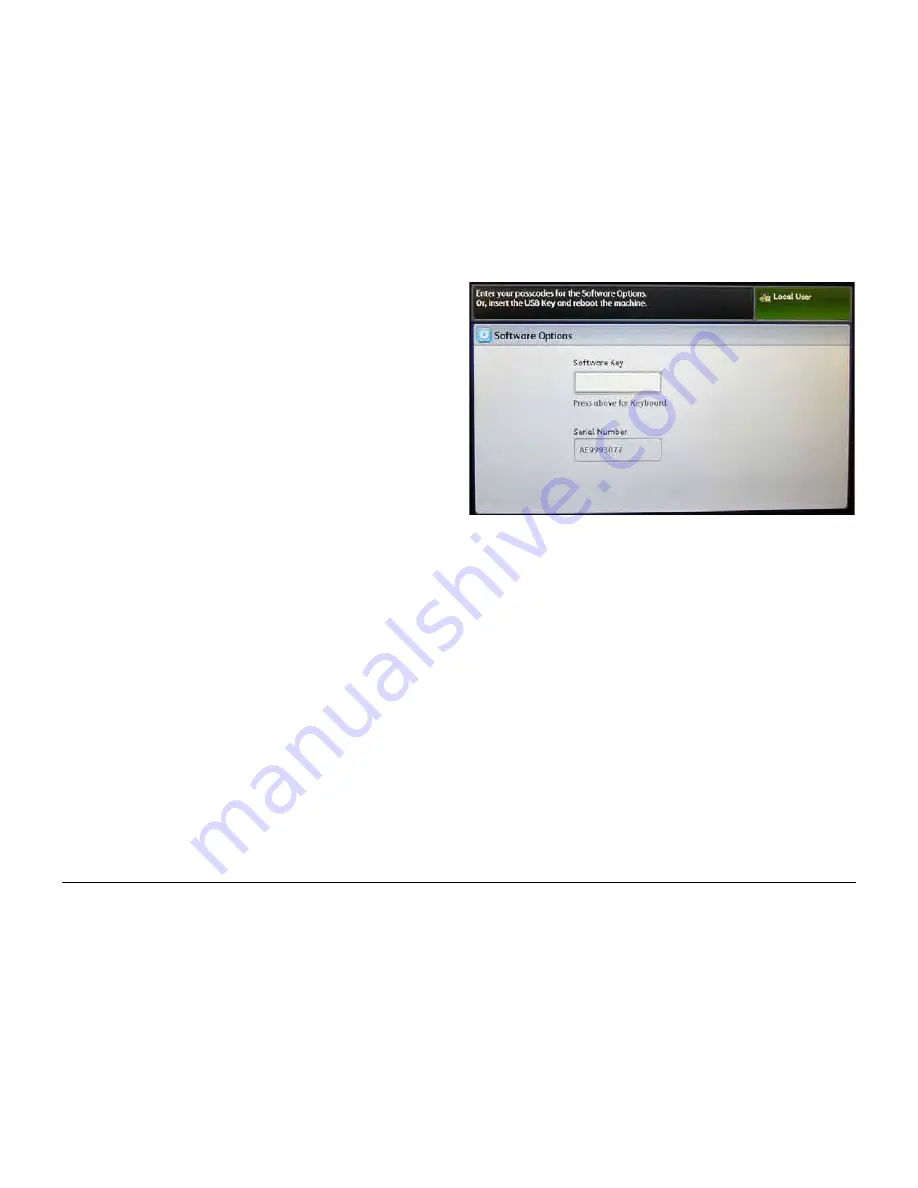
BUS Updated 12/2011
07/2011
6-36
WorkCentre 5335 Family Service Documentation
GP 3
Initial Issue
General Procedures & Information
GP 3 Initialization Kit Installation
Purpose
The machine initialization procedure uses a USB dongle to load system software and make the
machine operational. The carrier performs this procedure during the initial installation. If the ini-
tialization procedure fails, the carrier will call for service. The present procedure consists of the
initialization steps performed by the rigger, plus the following:
•
instructions for completing the Installation Wizard if the initialization procedure succeeds
•
instructions to follow if the initialization procedure fails
Procedure
CAUTION
Do not power on the machine until you are directed to do so.
1.
Verify that both the Main Power Switch and the Power Switch are in the OFF positions.
2.
Connect the machine to the wall power receptacle.
3.
Locate the USB dongle shipped with the machine. It should be stored in the compartment
in Paper Tray 1.
4.
Remove the right rear corner cover to expose the ESS PWB interface.
5.
Insert the USB dongle in the USB port located beside the plastic guard stop. It fits only
one way.
6.
Switch on the Main Power Switch and then the Power Switch. The machine should power
on and begin uploading the contents of the USB dongle. To verify that this is happening,
observe the UI screen:
•
If 102-311 USB Dongle Access Fault displays, go to the
102-311
RAP and trouble-
shoot that fault.
•
If the installation proceeds correctly, the Xerox “Sphere of Connectivity” screen will
display, followed within about one minute by the Energy Star screen, the WorkCentre
53XX splash screen, and the 124-326 Fault/Error screen. No action is required for
any of these screens.
a.
If the Download Mode screen displays it indicates that the processor is upload-
ing more recent software from the USB dongle. No action is required.
b.
When the Network Cable Not Detected screen displays, press the Confirm but-
ton. This screen will display on all installations because the carrier does not
connect the network cable.
c.
Go to Perform Installation Wizard
Perform Installation Wizard
to complete
the installation.
•
If the Software Options screen (
Figure 1
) displays, continue with the next step.
Figure 1 Software Options screen
7.
Power the machine OFF (switch OFF the Power Switch and then the Main Power Switch).
8.
Remove the USB dongle from the ESS PWB interface.
9.
Insert the USB dongle in the USB port on the Control Panel.
10. Power the machine ON.
•
If the Xerox “Sphere of Connectivity” and subsequent screens display, indicating a
successful installation, allow the installation to proceed as described in step
6
, and
then continue at Perform Installation Wizard
Perform Installation Wizard
.
•
If the Software Options screen displays with the USB dongle inserted in the Control
Panel USB port, perform the following:
a.
Power the machine OFF.
b.
Remove the USB dongle from the Control Panel.
c.
Obtain a replacement USB dongle. Return the defective Dongle as directed.






























