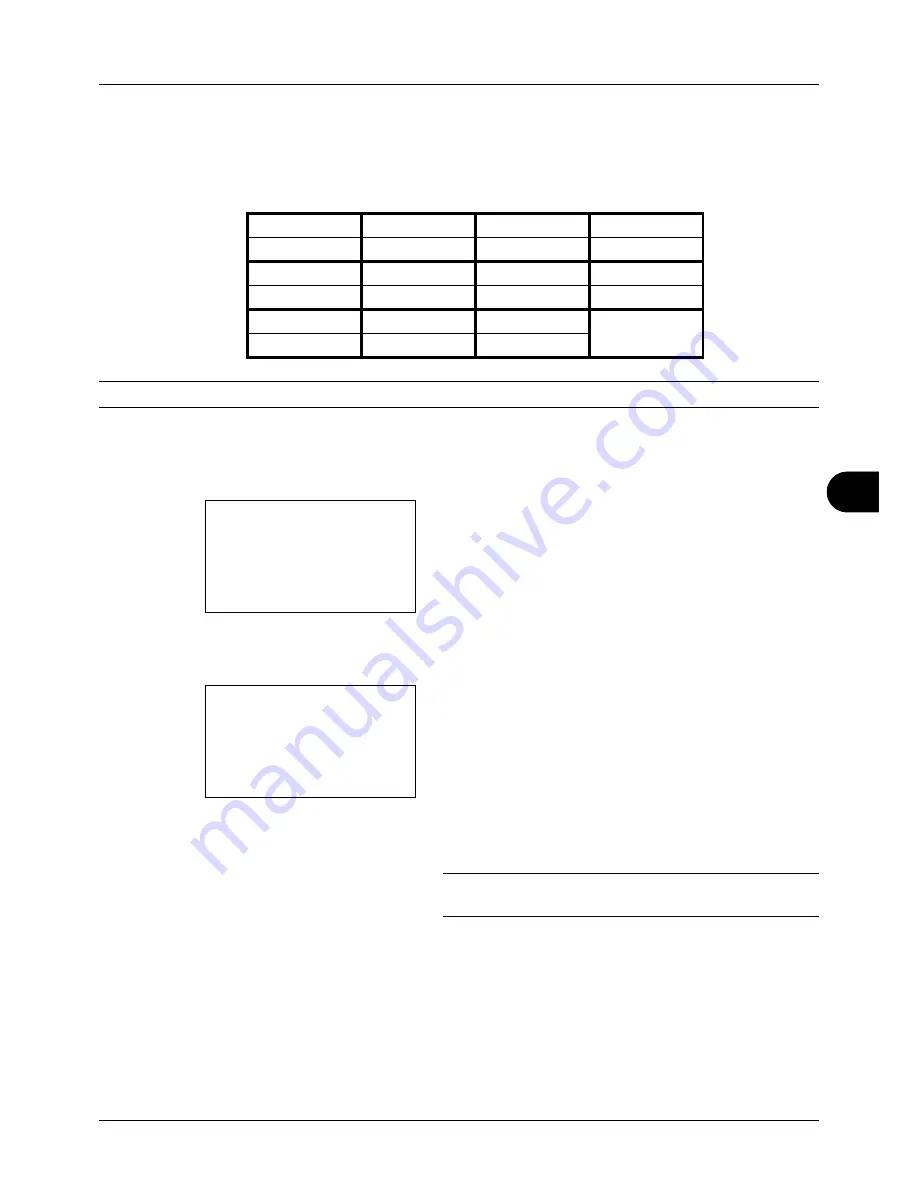
8
8-133
Default Setting (System Menu)
Adding a Destination on One-touch Key
This machine has 11 one-touch keys and you can register 2 destinations to each of them.
The one-touch keys are arranged as shown below:
NOTE:
Refer to
One-Touch Key on page 3-3
for how to use them.
Registering new destination
Use the procedure below to register a new destination under a One-touch key.
1
In the Send or FAX screen, press the one-touch key to
which you want to register the destination and hold it (2
seconds or longer). Select Key Set. appears.
The screen shown is the one when No.1/No.12 is
pressed and held.
2
Press the
or
key to select the key number to which
you want to register the destination.
3
Press the
OK
key. The Address Book list screen
appears.
4
Press the
or
key to select the destination you want
to register.
NOTE:
If you want to search from the Address Book, refer
to
Search in Address Book on page 3-26
.
5
Press the
OK
key. The selected destination is registered
to the one-touch key.
Registered.
is displayed and the
screen returns to the basic screen.
No.1
No.2
No.3
No.4
No.12
No.13
No.14
No.15
No.5
No6
No.7
No.8
No.16
No.17
No.18
No.19
No.9
No.10
No.11
SHIFT
No.20
No.21
No.22
Select Key No.:
a
b
*********************
2
No. 12
[ Exit
]
1
No. 1
Addressbook:
a
b
*********************
l
Fiala
l
Maury
[ Menu
]
k
Design
Summary of Contents for P-3020 MFP
Page 96: ...Preparation before Use 2 62 ...
Page 126: ...3 30 Basic Operation ...
Page 146: ...4 20 Copying Functions ...
Page 172: ...5 26 Sending Functions ...
Page 184: ...6 12 Document Box ...
Page 206: ...7 22 Status Job Cancel ...
Page 384: ...8 178 Default Setting System Menu ...
Page 472: ...Appendix 26 ...
Page 479: ......
Page 481: ...TA Triumph Adler GmbH Ohechaussee 235 22848 Norderstedt Germany ...
















































