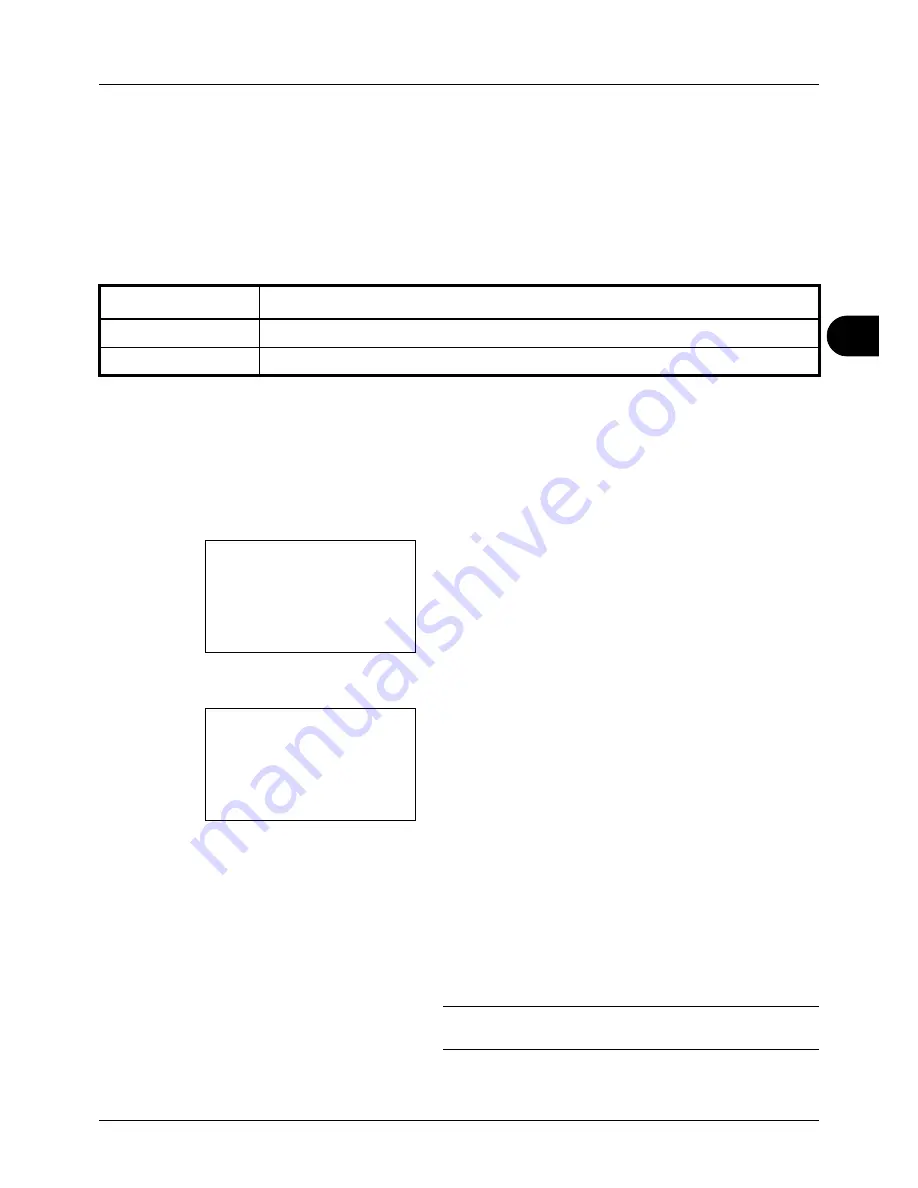
5
5-23
Sending Functions
Sharpness
Adjusts the sharpness of image outlines.
When copying penciled originals with rough or broken lines, clear copies can be taken by adjusting sharpness toward
"Sharpen". When copying images made up of patterned dots such as magazine photos, in which moire* patterns
appear, edge softening and weakening of the moire effect can be obtained by setting the sharpness toward "Blur".
The setting items are as follows.
* Patterns that are created by irregular distribution of halftone dots.
The procedure for adjusting the sharpness of copies is explained below.
1
Press the
Send
key.
2
Place the originals in the document processor or on the
platen.
3
Press the
Function Menu
key. Function Menu appears.
4
Press the
or
key to select [Sharpness].
5
Press the
OK
key. Sharpness appears.
6
Press the
or
key to select [-3 (Unsharpen)] to
[3 (Sharpen)].
7
Press the
OK
key.
Completed.
is displayed and the screen returns to the
basic screen.
8
Press the
Start
key to start sending.
NOTE:
Press the
Reset
key to reset the settings selected in
Function Menu.
Item
Description
1 to 3 (Sharpen)
Emphasizes the image outline.
-1 to -3 (Unsharpen)
Blurs the image outline. Can weaken a Moire* effect.
Function Menu:
a
b
*********************
2
Original Size
T
3
Original Image
T
[ Exit
]
1
Color Selection
T
Sharpness:
a
b
3
-1
*********************
5
+1
4
*0
Summary of Contents for P-3020 MFP
Page 96: ...Preparation before Use 2 62 ...
Page 126: ...3 30 Basic Operation ...
Page 146: ...4 20 Copying Functions ...
Page 172: ...5 26 Sending Functions ...
Page 184: ...6 12 Document Box ...
Page 206: ...7 22 Status Job Cancel ...
Page 384: ...8 178 Default Setting System Menu ...
Page 472: ...Appendix 26 ...
Page 479: ......
Page 481: ...TA Triumph Adler GmbH Ohechaussee 235 22848 Norderstedt Germany ...






























