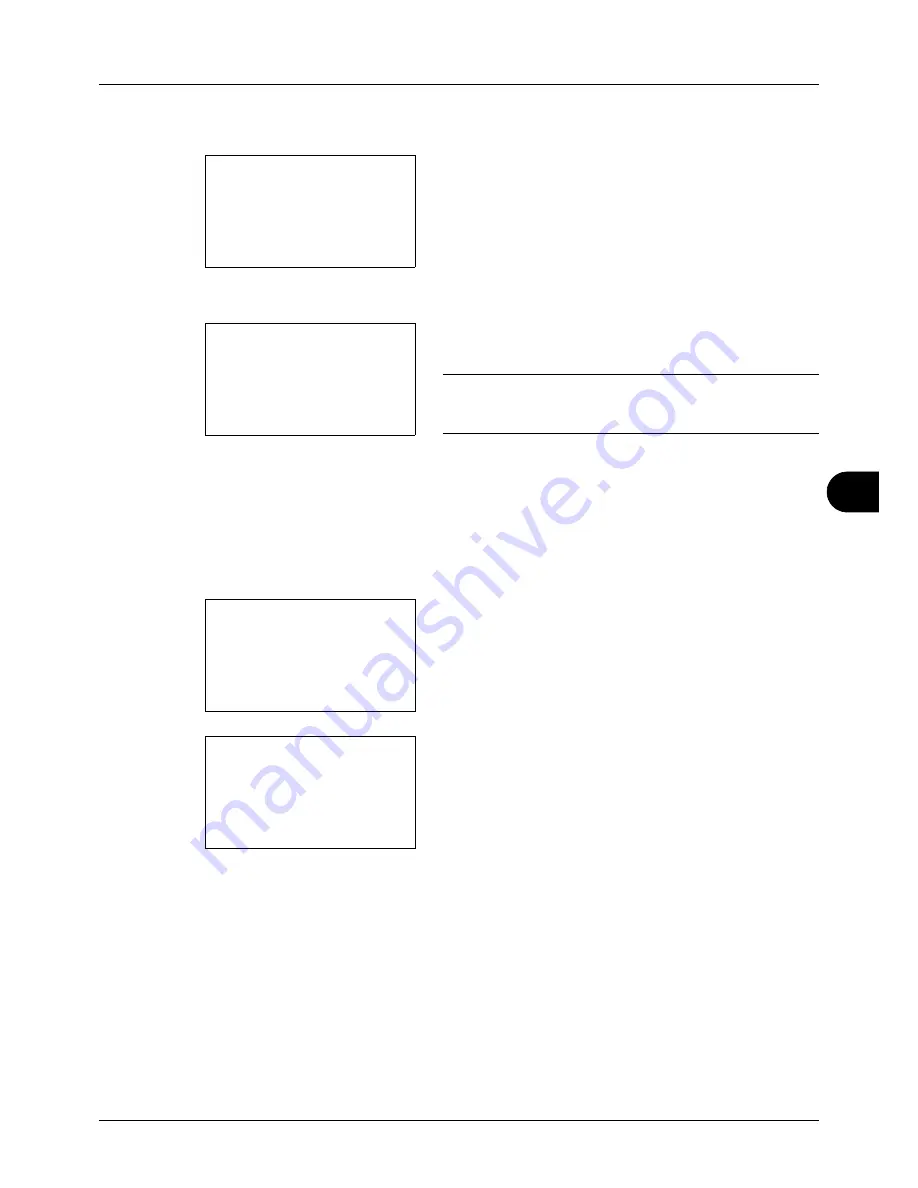
8
8-123
Default Setting (System Menu)
6
Press the
or
key to select [Add Address].
7
Press the
OK
key. Add Address appears.
8
Press the
or
key to select [Contact].
9
Press the
OK
key. This displays the screen for editing
destinations.
NOTE:
If the maximum number of destinations has already
been registered, the screen will display
Registered numbers
exceeded.
and return to the Address Book.
10
Enter each item and then press the
OK
key.
Registered.
is displayed and the screen returns to the Address Book
list screen.
Refer to the descriptions below for how to enter each
item.
Entering Contact Name
1
Press the
or
key to select [Contact Name].
2
Press [Edit] (the
Right Select
key). An entry screen
appears.
3
Enter the contact name.
If creating a new contact name, the address number
allocated to the destination is already entered.
4
Press the
OK
key. The contact name is registered.
Add Address:
a
b
*********************
2
Group
1
Contact
Detail:
C
b
Contact Name
1/7
Sally
[ Edit
]
Detail:
C
b
Contact Name
1/7
Sally
[ Edit
]
Contact Name:
A
b
Sally
*
S
ABC
[ Text
]
Summary of Contents for P-3020 MFP
Page 96: ...Preparation before Use 2 62 ...
Page 126: ...3 30 Basic Operation ...
Page 146: ...4 20 Copying Functions ...
Page 172: ...5 26 Sending Functions ...
Page 184: ...6 12 Document Box ...
Page 206: ...7 22 Status Job Cancel ...
Page 384: ...8 178 Default Setting System Menu ...
Page 472: ...Appendix 26 ...
Page 479: ......
Page 481: ...TA Triumph Adler GmbH Ohechaussee 235 22848 Norderstedt Germany ...






























