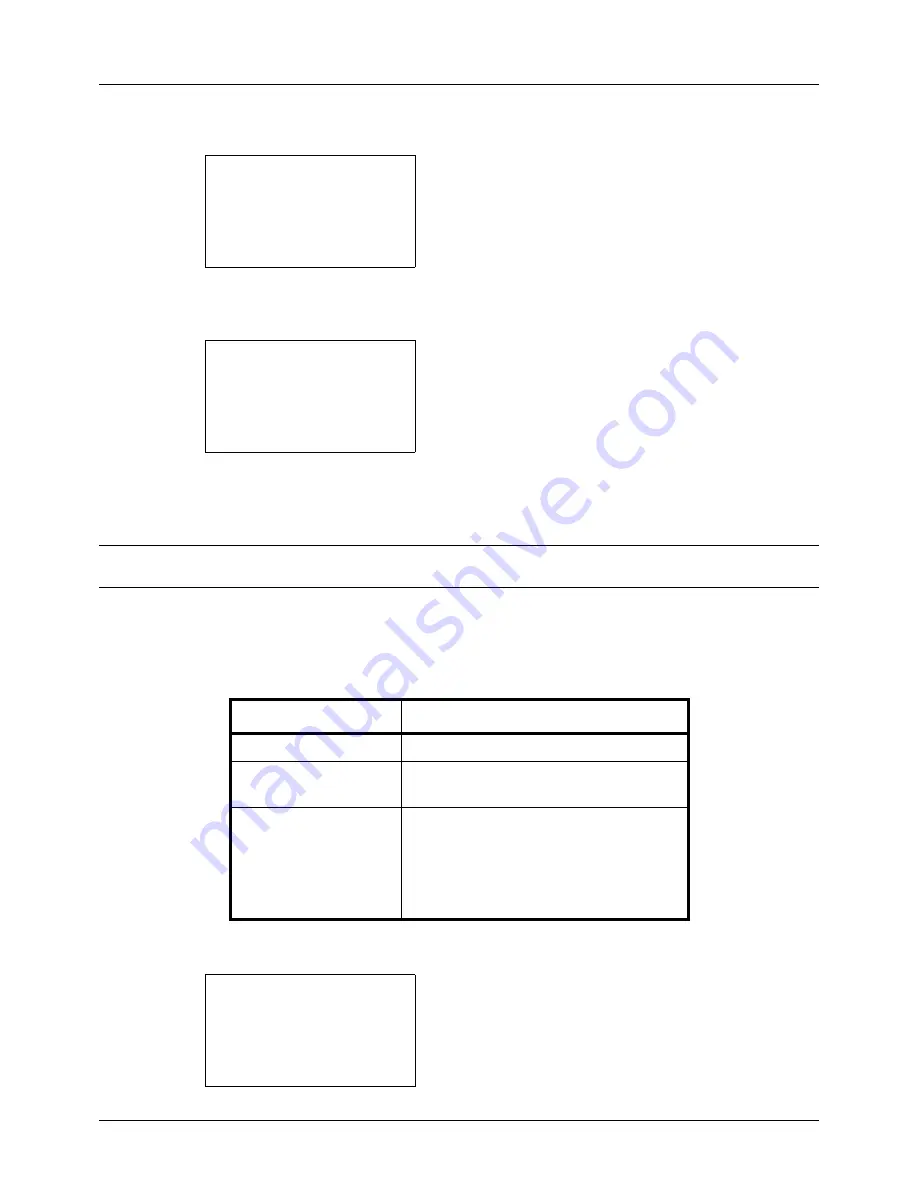
8-114
Default Setting (System Menu)
3
Press the
or
key to select [Service Setting].
4
Press the
OK
key. Service Setting appears.
5
Press the
or
key to select [Service Status] or
[Network Status].
6
Press the
OK
key. A confirmation screen appears.
The screen shown is the one when Network Status is
selected.
7
Press [Yes] (the
Left Select
key). The selected report is
output.
Accepted.
is displayed and the screen returns to
the Service Setting menu.
NOTE:
When acceptance of jobs is prohibited,
Print, storing functions are restricted now.
is displayed and the
output is canceled.
Send Result Report
Automatically print a report of transmission result when a transmission is complete. The table below shows the
available settings. The default setting is
Error Only
.
Use the procedure below to send a Result Report.
1
In the Sys. Menu/Count. menu, press the
or
key to
select [Report].
Service Setting:
a
b
*********************
2
Network Status
3
New Developer
[ Exit
]
1
Service Status
Print.
Are you sure?
z
Network Status
[
Yes
] [
No
]
Item Description
Off
No result report printed.
On
Result report automatically printed.
Transmitted images can also be attached.
Error Only
Result report printed only when a
transmission ends in an error. If two or
more destinations are registered, the
reports are printed only for the destinations
with the errors. Transmitted images can
also be attached.
Sys. Menu/Count.:
a
b
*********************
2
Counter
3
System/Network
[ Exit
]
1
Report
Summary of Contents for P-3020 MFP
Page 96: ...Preparation before Use 2 62 ...
Page 126: ...3 30 Basic Operation ...
Page 146: ...4 20 Copying Functions ...
Page 172: ...5 26 Sending Functions ...
Page 184: ...6 12 Document Box ...
Page 206: ...7 22 Status Job Cancel ...
Page 384: ...8 178 Default Setting System Menu ...
Page 472: ...Appendix 26 ...
Page 479: ......
Page 481: ...TA Triumph Adler GmbH Ohechaussee 235 22848 Norderstedt Germany ...






























