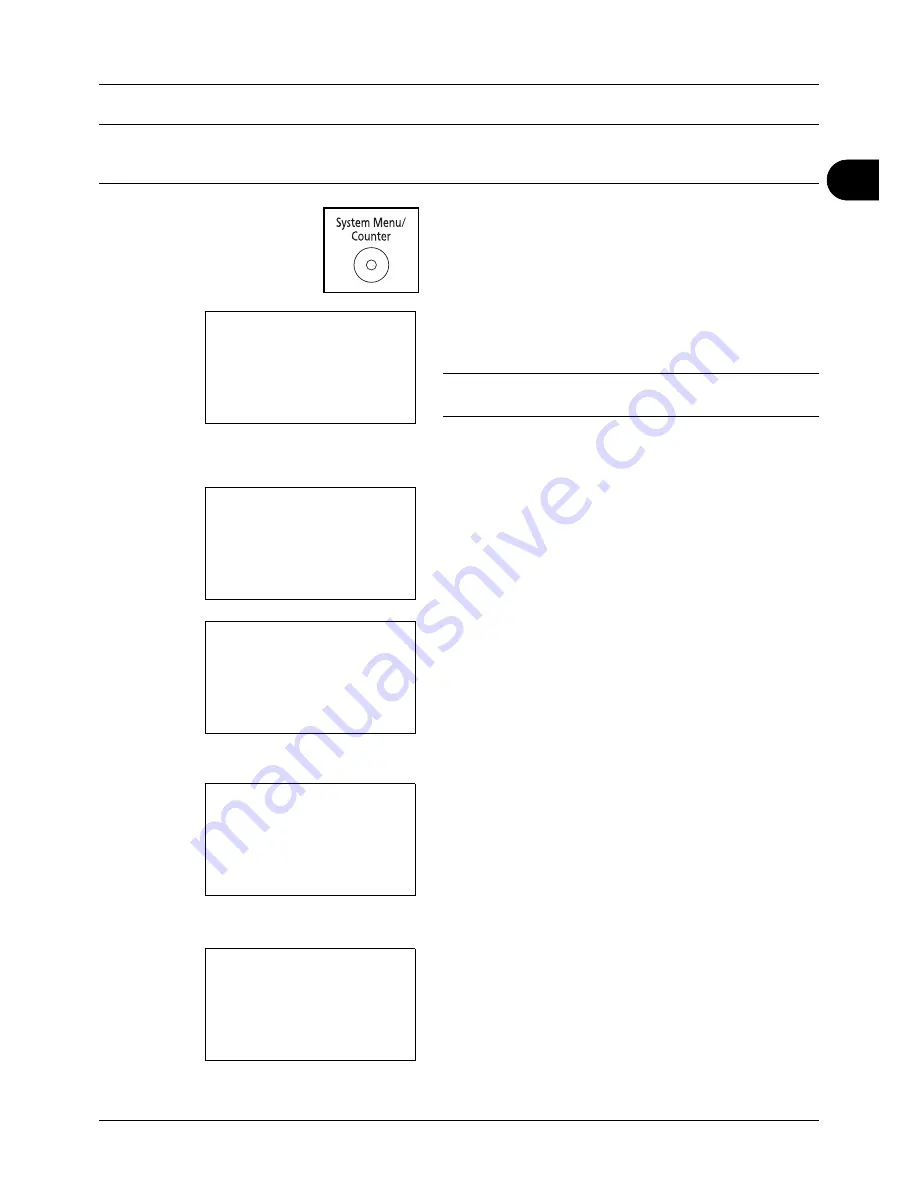
2
Preparation before Use
2-57
NOTE:
If using the machine with the FAX function installed and the multi purpose tray is used to print a received
FAX, the available media types are as shown below.
Plain
,
Recycled
,
Bond
,
Color
,
High
Quality, Rough, Labels, Envelope, Cardstock, and Thick
1
Press the
System Menu/Counter
key on the main unit
operation panel.
When you are performing user management and have
not logged in, a login screen will appear. Then, enter the
user ID and password to log in.
NOTE:
Refer to
Character Entry Method on Appendix-5
for
details on entering characters.
When you are not performing user management, go to
step 2.
2
In the Sys. Menu/Count. menu, press the
or
key to
select [Common Settings].
3
Press the
OK
key. The Common Settings menu appears.
4
Press the
or
key to select [Orig./Paper Set.].
5
Press the
OK
key. The Orig./Paper Set. menu appears.
6
Press the
or
key to select [MP Tray Set.].
7
Press the
OK
key. The MP Tray Set. menu appears.
8
Press the
or
key to select [MP Tray Size].
Login User Name:
L
b
********************
Login Password:
[ Login
]
Sys. Menu/Count.:
a
b
3
System/Network
4
User/Job Account
*********************
5
Common Settings
Common Settings:
a
b
*********************
2
Default Screen
3
Sound
[ Exit
]
1
Language
Orig./Paper Set.:
a
b
*********************
2
Def. Orig. Size
3
Custom PaperSize
[ Exit
]
1
Custom Orig.Size
MP Tray Set.:
a
b
*********************
2
MP Tray Type
[ Exit
]
1
MP Tray Size
Summary of Contents for P-3020 MFP
Page 96: ...Preparation before Use 2 62 ...
Page 126: ...3 30 Basic Operation ...
Page 146: ...4 20 Copying Functions ...
Page 172: ...5 26 Sending Functions ...
Page 184: ...6 12 Document Box ...
Page 206: ...7 22 Status Job Cancel ...
Page 384: ...8 178 Default Setting System Menu ...
Page 472: ...Appendix 26 ...
Page 479: ......
Page 481: ...TA Triumph Adler GmbH Ohechaussee 235 22848 Norderstedt Germany ...






























