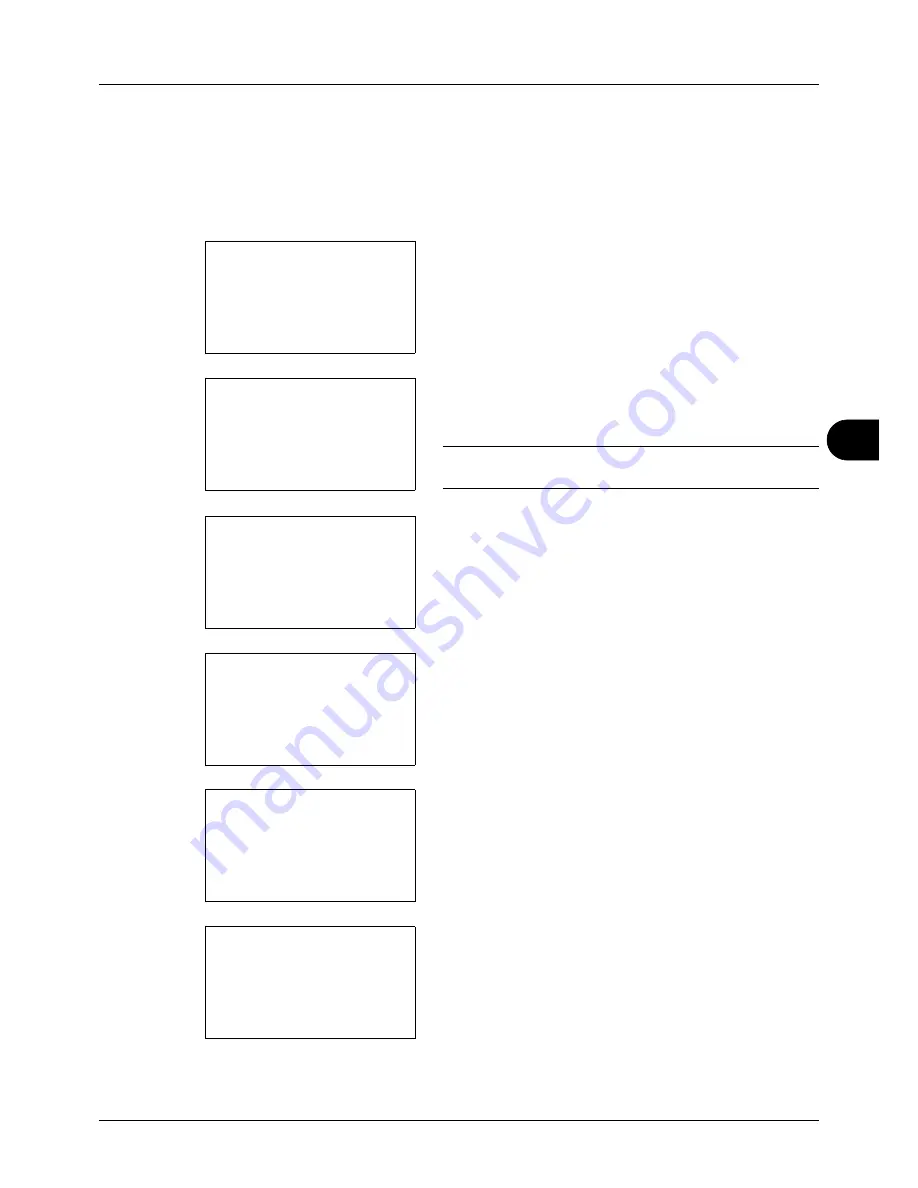
7
7-13
Status / Job Cancel
Sending the Job Log History
You can send the job log history by e-mail. You can either send it manually as needed or have it sent automatically
whenever a set number of jobs is reached.
Displaying Job Log History Menu
1
Press the
System Menu/Counter
key on the main unit
operation panel. The Sys. Menu/Count. menu appears.
When you are performing user management and have
not logged in, a login screen will appear. Then, enter the
user ID and password to log in.
NOTE:
Refer to
Character Entry Method on Appendix-5
for
details on entering characters.
2
In the Sys. Menu/Count. menu, press the
or
key to
select [Report].
3
Press the
OK
key. The Report menu appears.
4
Press the
or
key to select [Job Log History].
5
Press the
OK
key. The Job Log History menu appears.
Sys. Menu/Count.:
a
b
*********************
2
Counter
3
System
[ Exit
]
1
Report
Login User Name:
L
b
********************
Login Password:
[ Login
]
Sys. Menu/Count.:
a
b
*********************
2
Counter
3
System
[ Exit
]
1
Report
Report:
a
b
*********************
2
Admin Rpt Set.
3
Result Rpt Set.
[ Exit
]
1
Report Print
Report:
a
b
2
Admin Rpt Set.
3
Result Rpt Set.
*********************
[ Exit
]
4
Job Log History
Job Log History:
a
b
*********************
2
Send History
3
Destination
[ Exit
]
1
Auto Sending
Summary of Contents for P-3020 MFP
Page 96: ...Preparation before Use 2 62 ...
Page 126: ...3 30 Basic Operation ...
Page 146: ...4 20 Copying Functions ...
Page 172: ...5 26 Sending Functions ...
Page 184: ...6 12 Document Box ...
Page 206: ...7 22 Status Job Cancel ...
Page 384: ...8 178 Default Setting System Menu ...
Page 472: ...Appendix 26 ...
Page 479: ......
Page 481: ...TA Triumph Adler GmbH Ohechaussee 235 22848 Norderstedt Germany ...






























