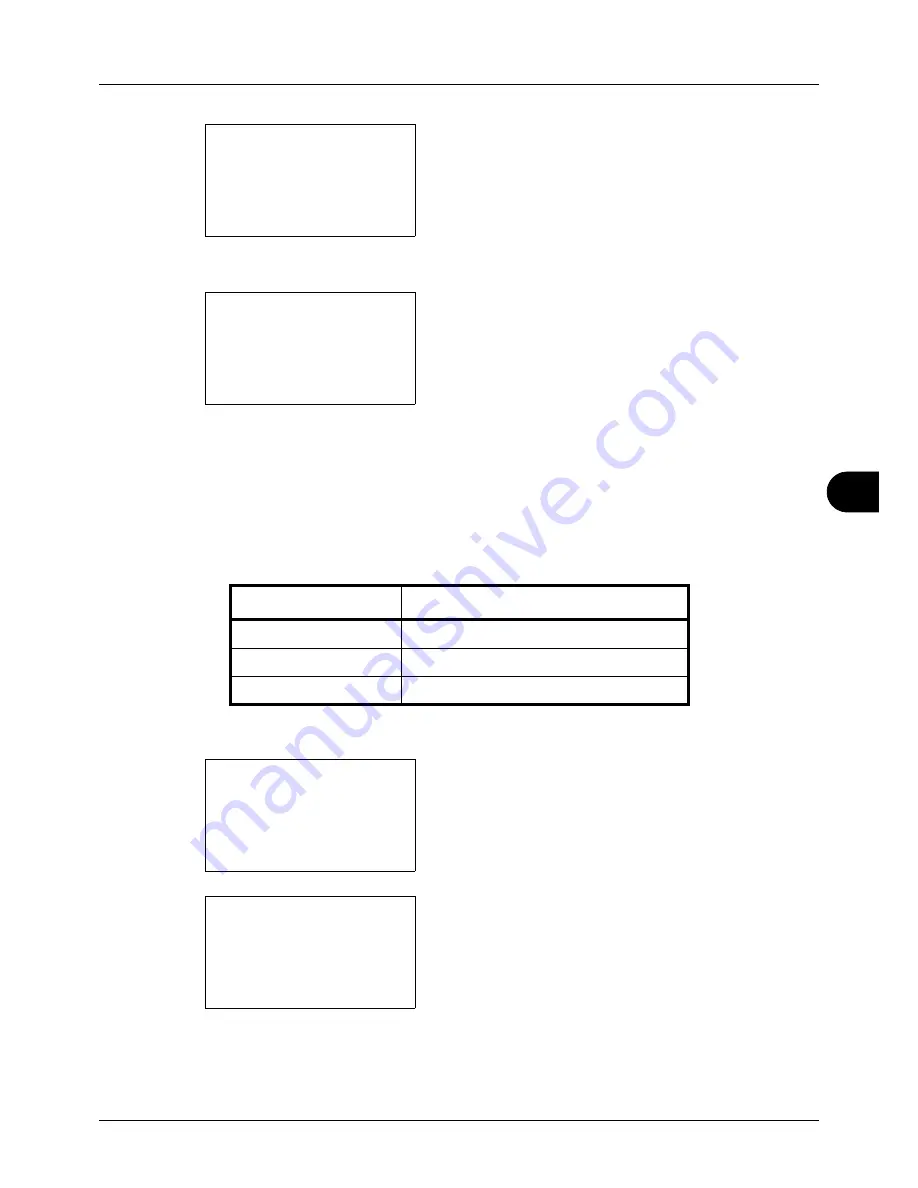
8
8-53
Default Setting (System Menu)
4
Press the
OK
key. The Function Default menu appears.
5
Press the
or
key to select [Backgrnd(Copy)].
6
Press the
OK
key. Backgrnd(Copy) appears.
7
Press the
or
key to select [Off], [Auto] or
[Manual(Darker 5)].
8
Press the
OK
key.
Completed.
is displayed and the
screen returns to the Function Default menu.
Backgrnd(Send)
Select the Backgrnd(Send) default. The available default settings are shown below.
Use the procedure below to select the default Backgrnd(Send).
1
In the Sys. Menu/Count. menu, press the
or
key to
select [Common Settings].
2
Press the
OK
key. The Common Settings menu appears.
3
Press the
or
key to select [Function Default].
Function Default:
a
b
*********************
2
Scan Resolution
3
FAX Resolution
[ Exit
]
1
Color Selection
Backgrnd(Copy):
a
b
*********************
2
Auto
3
Manual(Darker 5)
1
*Off
Item
Description
Off
Do not adjust background density.
Auto
Set to auto adjustment.
Manual (Darker 5)
Set to (Darker 5) in manual adjustment.
Sys. Menu/Count.:
a
b
3
System/Network
4
User/Job Account
*********************
[ Exit
]
5
Common Settings
Common Settings:
a
b
*********************
2
Default Screen
3
Sound
[ Exit
]
1
Language
Summary of Contents for P-3020 MFP
Page 96: ...Preparation before Use 2 62 ...
Page 126: ...3 30 Basic Operation ...
Page 146: ...4 20 Copying Functions ...
Page 172: ...5 26 Sending Functions ...
Page 184: ...6 12 Document Box ...
Page 206: ...7 22 Status Job Cancel ...
Page 384: ...8 178 Default Setting System Menu ...
Page 472: ...Appendix 26 ...
Page 479: ......
Page 481: ...TA Triumph Adler GmbH Ohechaussee 235 22848 Norderstedt Germany ...






























