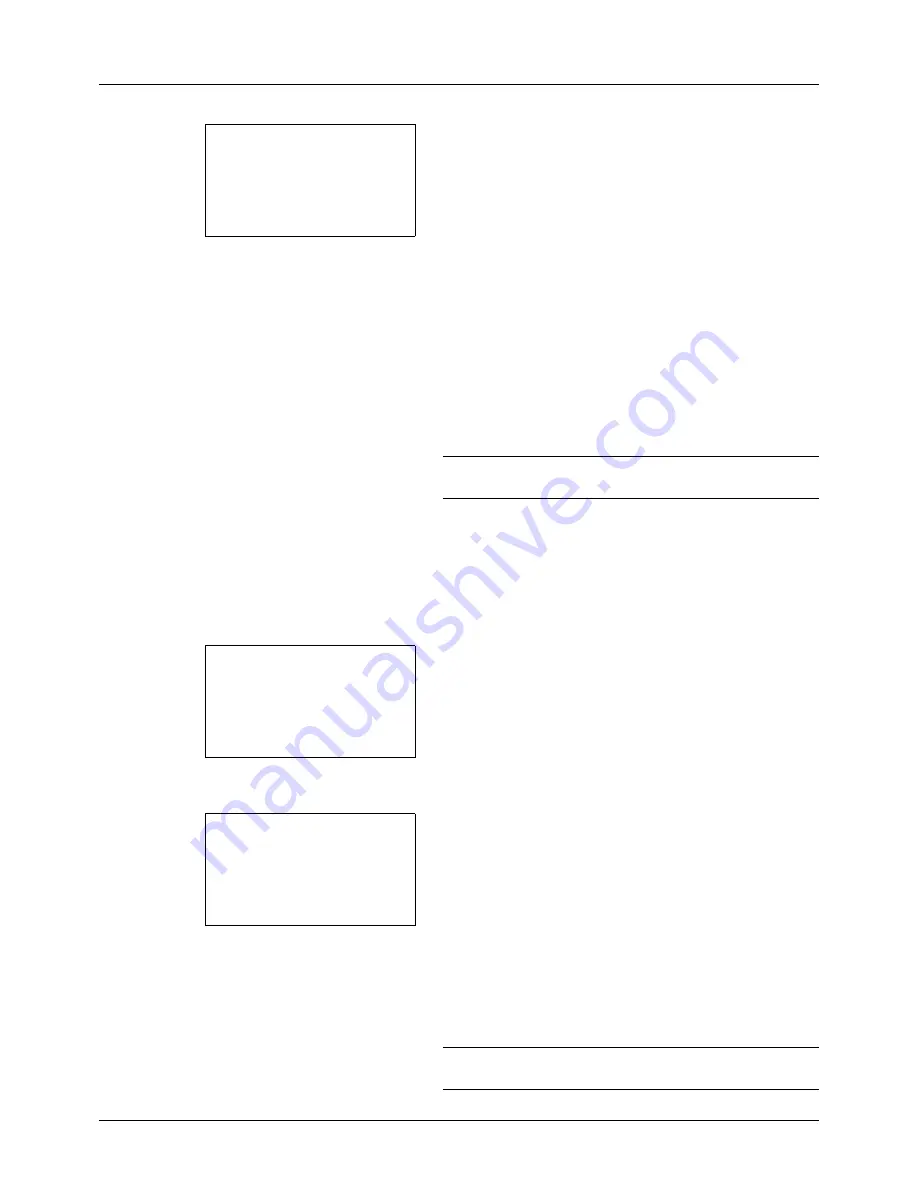
6-4
Document Box
4
Press the
OK
key. JPEG/TIFF Print appears.
5
Press the
or
key to select the the desire print mode.
The print modes are as follows:
Paper Size
(scaled to fit the paper size)
Image Resolution
(matched to the image resolution)
Print Resolution
(matched to the print resolution)
6
Press the
OK
key.
Completed.
is displayed and the screen returns to the
basic screen.
NOTE:
Press the
Reset
key to reset the settings selected in
Function Menu.
XPS FitTo Page
If you select
On
in this setting, XPS data is scaled to fit the paper size during printing. If you select
Off
, the data is
printed at its original size.
1
Follow steps 1 to 8 of
Printing on page 6-2
.
2
Press the
Function Menu
key. Function Menu appears.
3
Press the
or
key to select [XPS FitTo Page].
4
Press the
OK
key. XPS FitTo Page appears.
5
Press the
or
key to select [Off] or [On].
6
Press the
OK
key.
Completed.
is displayed and the screen returns to the
basic screen.
NOTE:
Press the
Reset
key to reset the settings selected in
Function Menu.
JPEG/TIFF Print:
a
b
*********************
2
Image Resolution
3
Print Resolution
1
*Paper Size
Function Menu:
a
b
*********************
2
Paper Selection
T
3
Duplex
T
[ Exit
]
1
Collate
T
XPS FitTo Page:
a
b
*********************
2
On
1
*Off
Summary of Contents for P-3020 MFP
Page 96: ...Preparation before Use 2 62 ...
Page 126: ...3 30 Basic Operation ...
Page 146: ...4 20 Copying Functions ...
Page 172: ...5 26 Sending Functions ...
Page 184: ...6 12 Document Box ...
Page 206: ...7 22 Status Job Cancel ...
Page 384: ...8 178 Default Setting System Menu ...
Page 472: ...Appendix 26 ...
Page 479: ......
Page 481: ...TA Triumph Adler GmbH Ohechaussee 235 22848 Norderstedt Germany ...






























