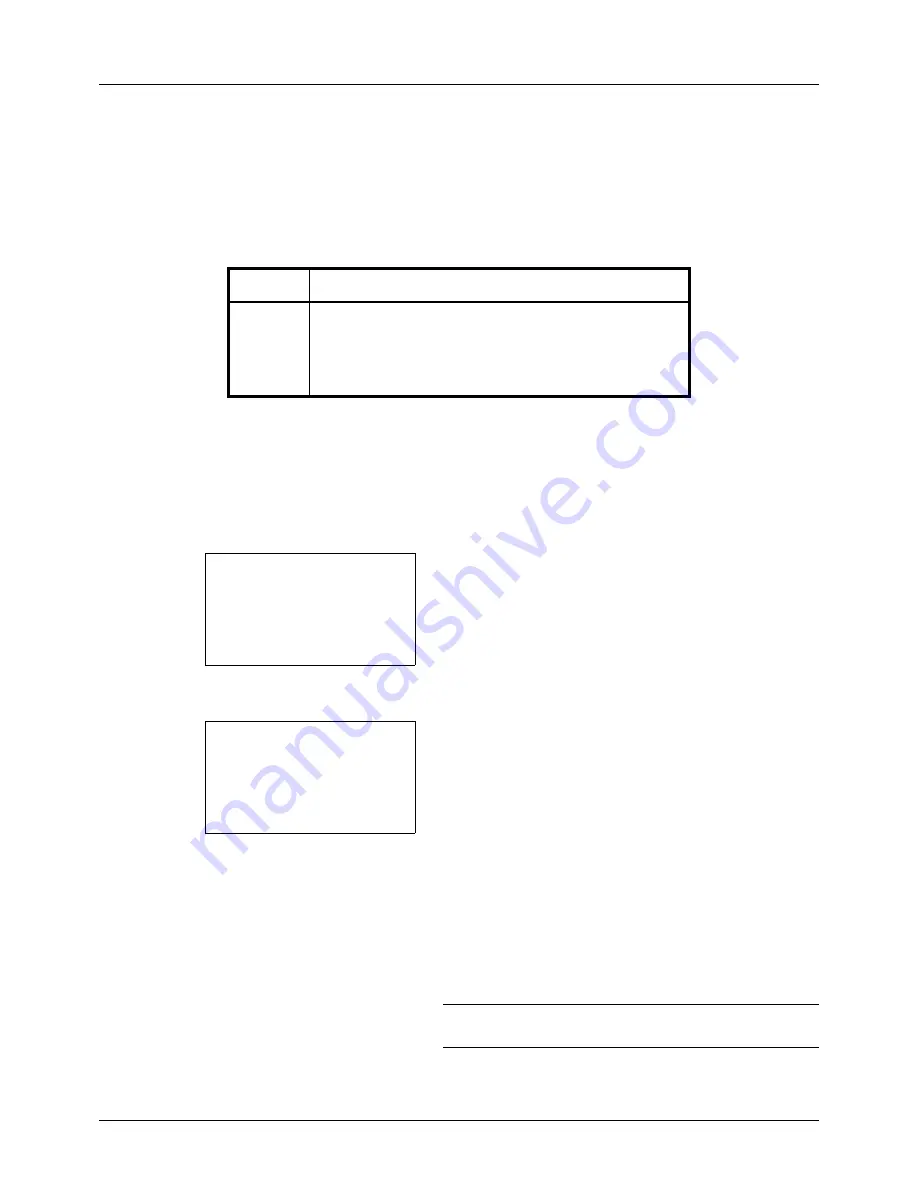
5-2
Sending Functions
Original Size
Select the size of originals that will serve as the basis for scanning. Be sure to select the original size before starting
the sending process.
Choose the original size from the following groups of original size.
Use the procedure below to select the original size when sending scanned images.
1
Press the
Send
key.
2
Place the original.
3
Press the
Function Menu
key. Function Menu appears.
4
Press the
or
key to select [Original Size].
5
Press the
OK
key. Original Size appears.
6
Press the
or
key to select the desired original size
and then press the
OK
key.
Completed.
is displayed and the screen returns to the
basic screen for sending.
7
Specify the destination, and press the
Start
key to start
sending.
NOTE:
Press the
Reset
key to reset the settings selected in
Function Menu.
Item
Size
Original
Sizes
Letter, Legal, Statement, Executive, Officio II, A4, A5, A6,
B5, B6, Folio, 216 × 340mm, 16K, ISO B5, Envelope #10,
Envelope #9, Envelope #6, Envelope Monarch, Envelope
DL, Envelope C5, Hagaki, Oufuku Hagaki, Youkei 4,
Youkei 2 and Custom*
*
Regarding the setting method of Custom Original Size, refer to
Custom Original Size Setup on page 8-7
.
Function Menu:
a
b
*********************
2
Original Size
T
3
Original Image
T
[ Exit
]
1
Color Selection
T
Original Size:
a
b
*********************
2
Legal
q
3
Statement
q
1
*Letter
q
Summary of Contents for P-3020 MFP
Page 96: ...Preparation before Use 2 62 ...
Page 126: ...3 30 Basic Operation ...
Page 146: ...4 20 Copying Functions ...
Page 172: ...5 26 Sending Functions ...
Page 184: ...6 12 Document Box ...
Page 206: ...7 22 Status Job Cancel ...
Page 384: ...8 178 Default Setting System Menu ...
Page 472: ...Appendix 26 ...
Page 479: ......
Page 481: ...TA Triumph Adler GmbH Ohechaussee 235 22848 Norderstedt Germany ...
















































