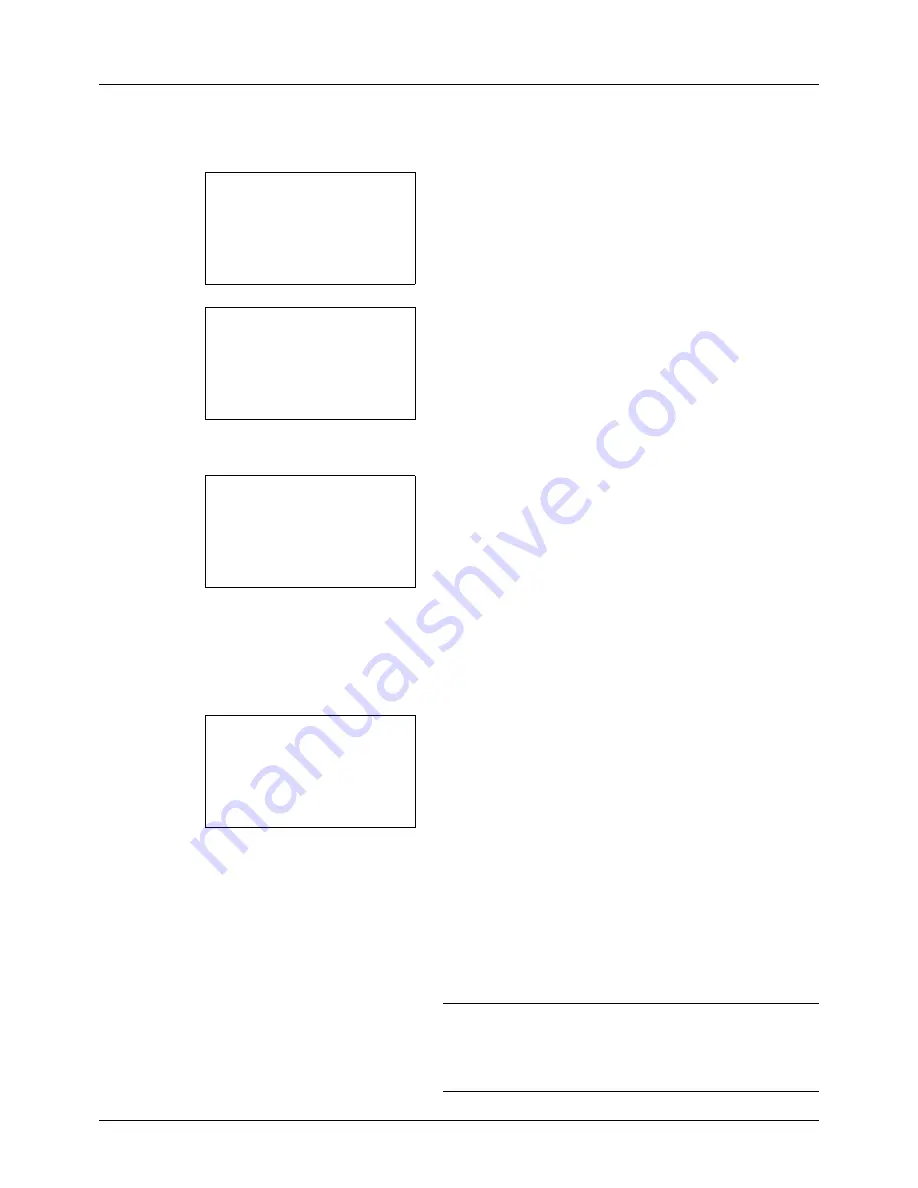
8-28
Default Setting (System Menu)
3
Press the
or
key to select [Date Setting], and press
the
OK
key.
A login screen will appear. Then, enter the user ID and
password with administrator privileges to log in, and
press [Login] (the
Right Select
key).
4
The Date Settings menu appears.
5
Press the
or
key to select [Date/Time].
6
Press the
OK
key. The screen to enter the date of Date/
Time appears.
7
Set the date.
Press the
or
key to move to the item (Year / Month
/ Day) you want to enter.
Press the
or
key to set each item.
8
Press the
OK
key. The screen to enter the time of Date/
Time appears.
9
Set the time.
Press the
or
key to move to the item (Hour / Min. /
Second) you want to enter.
Press the
or
key to set each item.
10
Press the
OK
key.
Completed.
is displayed and the
screen returns to the Date Settings menu.
NOTE:
If you try to change the date/time when a trial
application (
page 8-177
) is running, the
If you change Date/
Time setting, trial functions will be unavailable. Are you
sure?
message is displayed. To change the date/time, press
[Yes](the
Left Select
key).
Login User Name:
L
b
*******************
Login Password:
[ Login
]
Date Setting:
a
b
*********************
2
Date Format
3
Time Zone
[ Exit
]
1
Date/Time
Date/Time:
a
b
Year Month Day
*2011*
01 01
(Time Zone:Greenwich)
Date/Time:
a
b
Hour Min. Second
****11
: 45: 50
(Time Zone:Greenwich)
Summary of Contents for P-3020 MFP
Page 96: ...Preparation before Use 2 62 ...
Page 126: ...3 30 Basic Operation ...
Page 146: ...4 20 Copying Functions ...
Page 172: ...5 26 Sending Functions ...
Page 184: ...6 12 Document Box ...
Page 206: ...7 22 Status Job Cancel ...
Page 384: ...8 178 Default Setting System Menu ...
Page 472: ...Appendix 26 ...
Page 479: ......
Page 481: ...TA Triumph Adler GmbH Ohechaussee 235 22848 Norderstedt Germany ...






























