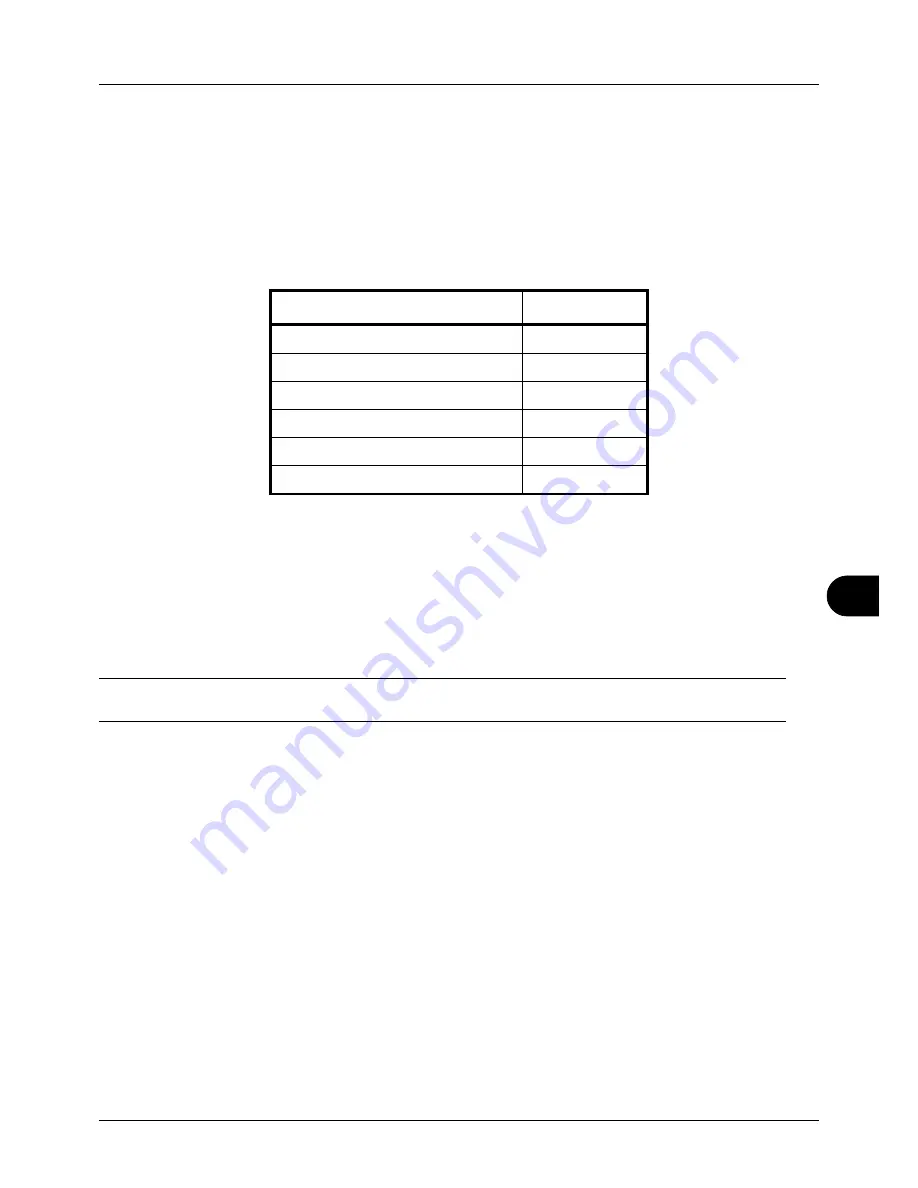
10
10-13
Troubleshooting
Clearing Paper Jams
If a paper jam occurs, a message will be displayed about the jam and copying or printing will stop.
Leave the power switch on and to remove the jammed paper refer to the following information below.
Jam Location Indicators
If a paper jam occurs, the error message displays the location of the jam.
Precautions with Paper Jams
If a paper jam occurs, a message will be displayed about the jam and copying or printing will stop.
• Do not reuse jammed papers.
• If the paper tears during removal, be sure to remove any loose scraps of paper from inside the machine. Scraps
of paper left in the machine could cause subsequent jamming.
• A page affected by a paper jam will be printed again.
CAUTION:
The fixing unit is extremely hot. Take sufficient care when working in this area, as there is a danger of
getting burned.
Online Help Messages
When Paper Jam is displayed, press [Help](the
Left Select
key) to display the procedure to clear the jam.
Press
to display the next step or press
to display the previous step.
Press the
OK
key to exit the online help message display.
Paper Jam Location
Reference Page
Document processor
10-17
Inside the machine
10-15
MP Tray
10-14
Cassettes
10-14
Duplexer
10-15
Rear cover
10-17
Summary of Contents for P-3020 MFP
Page 96: ...Preparation before Use 2 62 ...
Page 126: ...3 30 Basic Operation ...
Page 146: ...4 20 Copying Functions ...
Page 172: ...5 26 Sending Functions ...
Page 184: ...6 12 Document Box ...
Page 206: ...7 22 Status Job Cancel ...
Page 384: ...8 178 Default Setting System Menu ...
Page 472: ...Appendix 26 ...
Page 479: ......
Page 481: ...TA Triumph Adler GmbH Ohechaussee 235 22848 Norderstedt Germany ...
















































