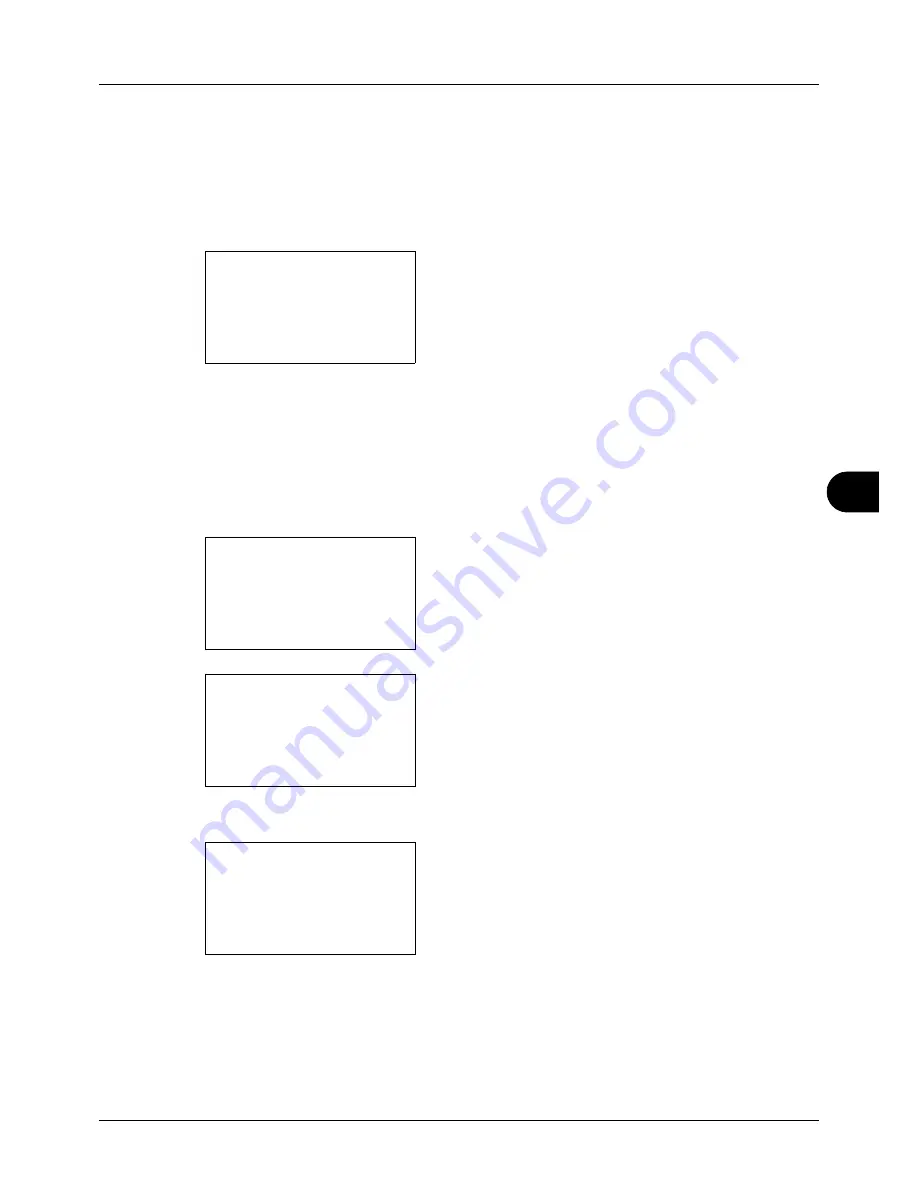
8
8-95
Default Setting (System Menu)
6
Press the
OK
key.
When [On] is selected, a screen appears for you to set
the job name to be used.
When [Off] is selected,
Completed.
is displayed and the
screen returns to the Printer screen.
7
Press the
or
key to select [Job Name], [Job
No.+Job Name] or [Job Name+Job No.].
8
Press the
OK
key.
Completed.
is displayed and the
screen returns to the Printer menu.
User Name
Set whether the user name set in the printer driver is displayed.
Use the procedure below to specify the User Name setting.
1
In the Sys. Menu/Count. menu, press the
or
key to
select [Printer].
2
Press the
OK
key. The Printer menu appears.
3
Press the
or
key to select [User Name].
4
Press the
OK
key. User Name appears.
5
Press the
or
key to select [Off] or [On].
6
Press the
OK
key.
Completed.
is displayed and the
screen returns to the Printer menu.
Additional Info.:
a
b
*********************
2
Job No.+Job Name
3
Job Name+Job No.
1
*Job Name
Sys. Menu/Count.:
a
b
5
Common Settings
6
Copy
*********************
[ Exit
]
7
Printer
Printer:
a
b
*********************
2
EcoPrint
3
Override A4/LTR
[ Exit
]
1
Emulation Set.
User Name:
a
b
1
Off
*********************
2
*On
Summary of Contents for P-3020 MFP
Page 96: ...Preparation before Use 2 62 ...
Page 126: ...3 30 Basic Operation ...
Page 146: ...4 20 Copying Functions ...
Page 172: ...5 26 Sending Functions ...
Page 184: ...6 12 Document Box ...
Page 206: ...7 22 Status Job Cancel ...
Page 384: ...8 178 Default Setting System Menu ...
Page 472: ...Appendix 26 ...
Page 479: ......
Page 481: ...TA Triumph Adler GmbH Ohechaussee 235 22848 Norderstedt Germany ...






























