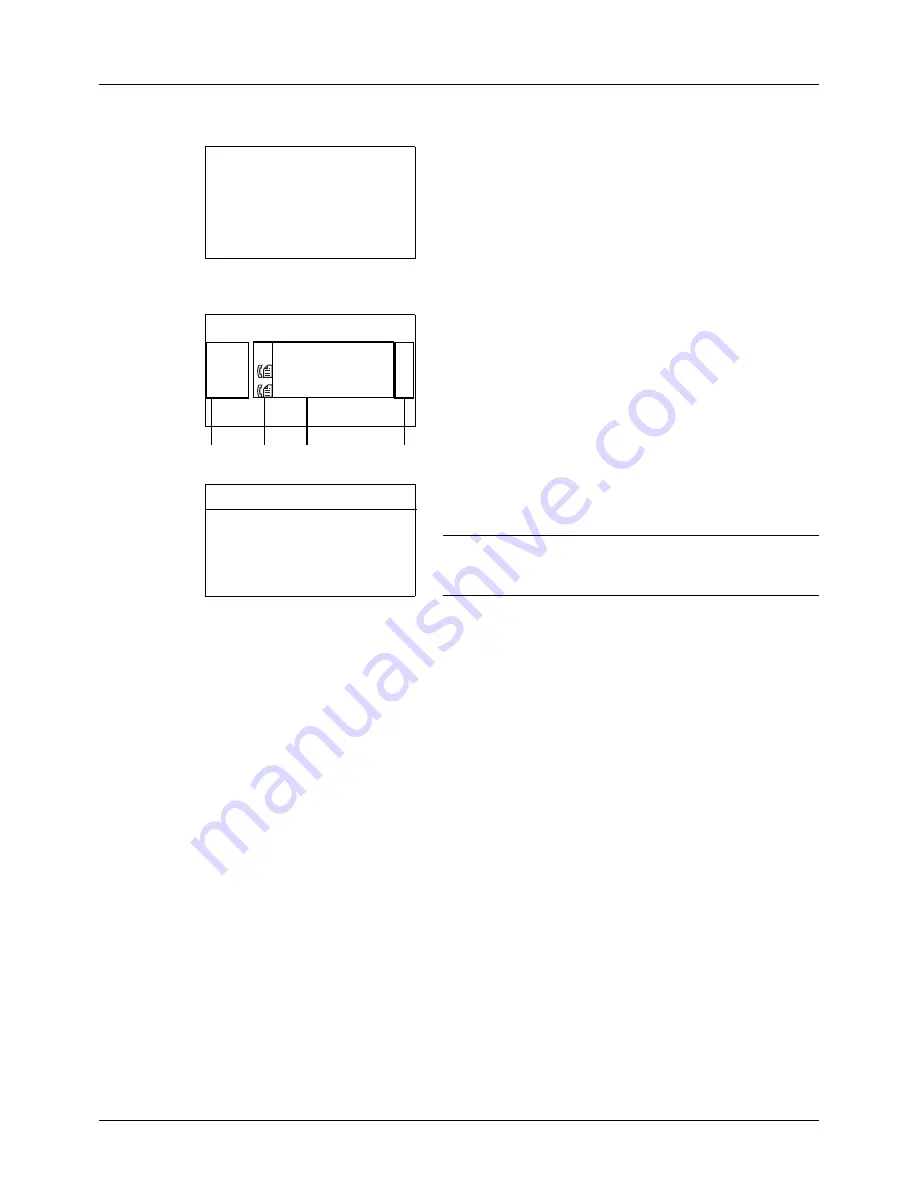
7-6
Status / Job Cancel
Store Job Status screen
1
Press the
Status
/
Job Cancel
key. The Status menu
appears.
2
Press the
or
key to select [Store Job Status].
3
Press the
OK
key. Store Job Status appears. Press the
or
key to check the store queue.
Press the
OK
key to check detailed information of the
selected job.
NOTE:
You can also check the job information by pressing
[Menu] (the
Right Select
key) and selecting [Detail] in the
menu that appears.
Press the
or
key to switch the display to other
information items. The items displayed are as follows:
Status (status of job)
Accepted Time
Job Name
Job Type
User Name
Original Pages (number of pages of the original)
Color/B & W (color mode of the original)
Sender Info. (destination information)
Status:
a
b
*********************
2
Send Job Status
3
Store Job Status
[ Pause ]
1
Print Job Status
Store Job Status:
a
b
0008
N
Scan
r
0009 maury’s
data
0010 aaaa
[ Cancel ] [ Menu
]
1
2
3
4
0009 Detail:
C
b
Status:
1/8
Processing
Summary of Contents for P-3020 MFP
Page 96: ...Preparation before Use 2 62 ...
Page 126: ...3 30 Basic Operation ...
Page 146: ...4 20 Copying Functions ...
Page 172: ...5 26 Sending Functions ...
Page 184: ...6 12 Document Box ...
Page 206: ...7 22 Status Job Cancel ...
Page 384: ...8 178 Default Setting System Menu ...
Page 472: ...Appendix 26 ...
Page 479: ......
Page 481: ...TA Triumph Adler GmbH Ohechaussee 235 22848 Norderstedt Germany ...
















































