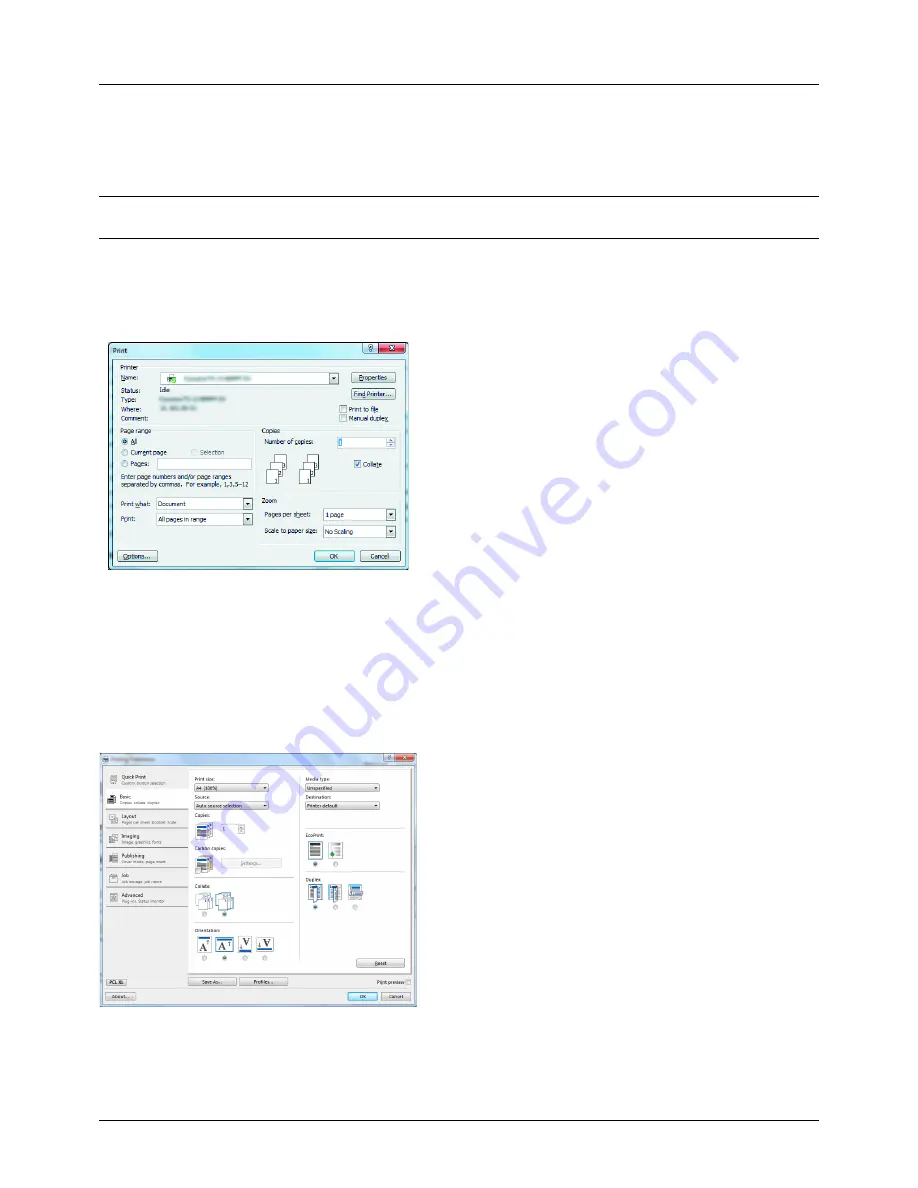
3-16
Basic Operation
Printing - Printing from Applications
Follow the steps below to print documents from applications.
NOTE:
To print the document from applications, install the printer driver on your computer from the supplied DVD
(Product Library).
1
Create a document using an application.
2
Click
File
and select
in the application. The
dialog box appears.
3
Click the
T
button next to the Name field and select this
machine from the list.
4
Enter the desired print quantity in the
Number of copies
box. Enter any number up to 999.
When there is more than one document, select
Collate
to print out one by one in the sequence of the page
numbers.
5
Click
Properties
button. The
Properties
dialog box
appears.
6
Select the
Basic
tab and click the
Print Size
T
button to
select the paper size to use for printing from the list.
To print on the special paper such as thick paper or
transparency, click the
Media Type
menu and select the
media type.
Summary of Contents for P-3020 MFP
Page 96: ...Preparation before Use 2 62 ...
Page 126: ...3 30 Basic Operation ...
Page 146: ...4 20 Copying Functions ...
Page 172: ...5 26 Sending Functions ...
Page 184: ...6 12 Document Box ...
Page 206: ...7 22 Status Job Cancel ...
Page 384: ...8 178 Default Setting System Menu ...
Page 472: ...Appendix 26 ...
Page 479: ......
Page 481: ...TA Triumph Adler GmbH Ohechaussee 235 22848 Norderstedt Germany ...






























