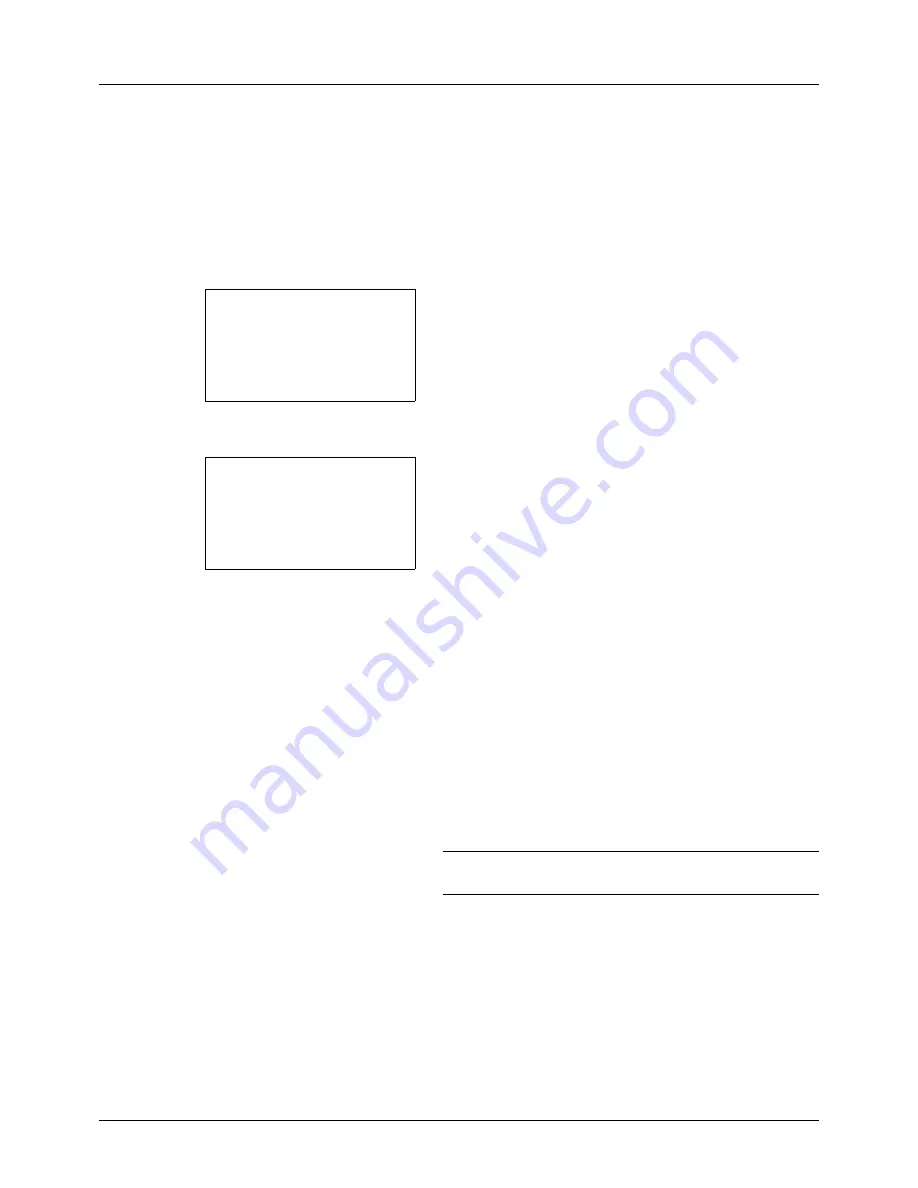
5-14
Sending Functions
Continuous Scan
When the multi-page originals cannot be placed in the document processor at one time, the originals can be scanned
in separate batches and then sent as one job. With this function, originals can be scanned one after another until you
press [End Scan] (the
Right Select
key).
The procedure for using continuous scanning when sending scanned images is explained below.
1
Press the
Send
key.
2
Press the
Function Menu
key. Function Menu appears.
3
Press the
or
key to select [Continuous Scan].
4
Press the
OK
key. Continuous Scan appears.
5
Press the
or
key to select [On] and then press the
OK
key.
Completed.
is displayed and the screen returns to the
basic screen for sending.
6
Specify the destination.
7
Place the original, and press the
Start
key.
8
Place the next original, and press the
Start
key. Scan the
remaining originals by the same procedure.
When you have scanned all the originals, press [End
Scan] (the
Right Select
key) to start sending.
NOTE:
Press the
Reset
key to reset the settings selected in
Function Menu.
Function Menu:
a
b
*********************
2
Original Size
T
3
Original Image
T
[ Exit
]
1
Color Selection
T
Continuous Scan:
a
b
*********************
2
On
1
*Off
Summary of Contents for P-3020 MFP
Page 96: ...Preparation before Use 2 62 ...
Page 126: ...3 30 Basic Operation ...
Page 146: ...4 20 Copying Functions ...
Page 172: ...5 26 Sending Functions ...
Page 184: ...6 12 Document Box ...
Page 206: ...7 22 Status Job Cancel ...
Page 384: ...8 178 Default Setting System Menu ...
Page 472: ...Appendix 26 ...
Page 479: ......
Page 481: ...TA Triumph Adler GmbH Ohechaussee 235 22848 Norderstedt Germany ...
















































