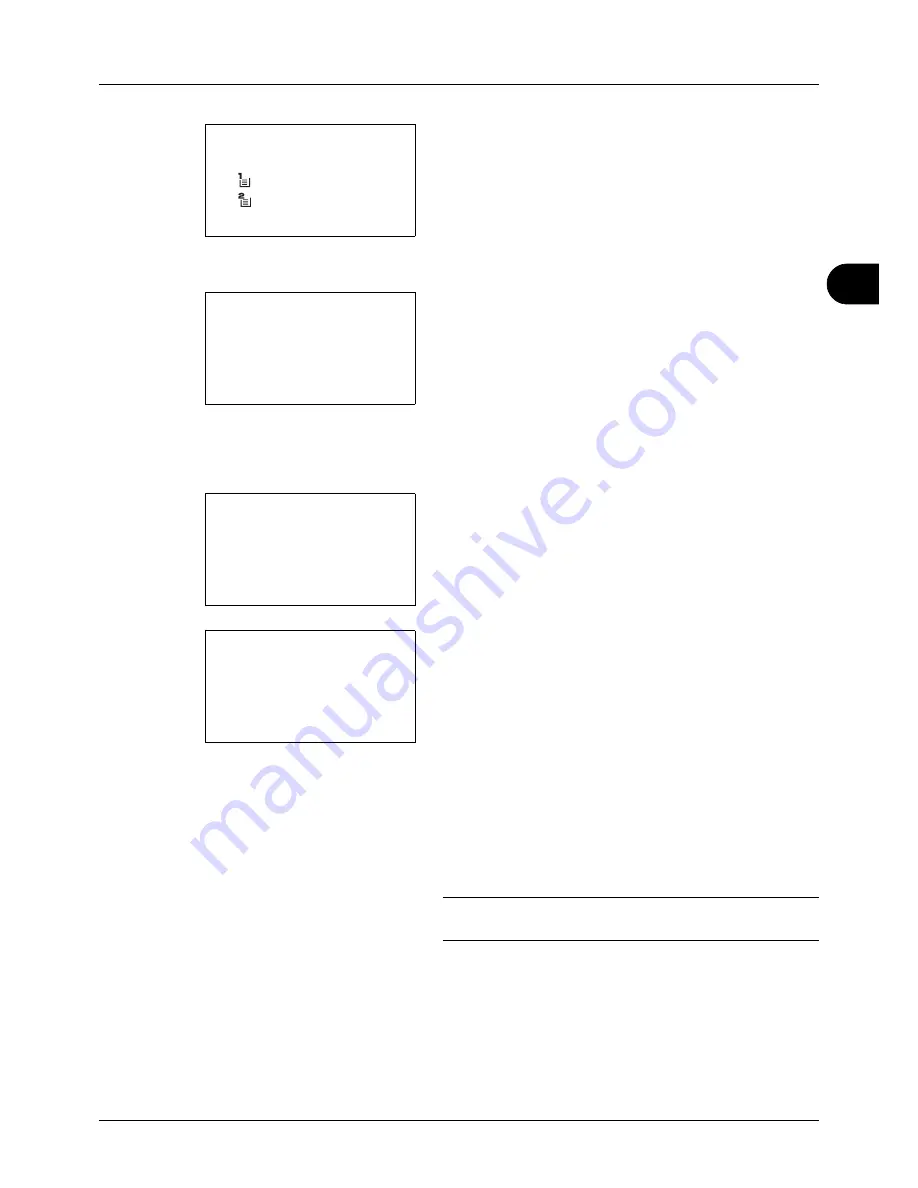
4
4-5
Copying Functions
5
Press the
OK
key. Paper Selection appears.
6
Press the
or
key to select [MP Tray Set.].
7
Press the
OK
key. MP Tray Set. appears.
8
Press the
or
key to select [Standard Size] or [Size
Entry] and press the
OK
key, select the desired paper
size, and then press the
OK
key.
If you select [Size Entry], using the numeric keys to enter
the Y (vertical) size and press the
OK
key, and then enter
the X (horizontal) size and press the
OK
key.
9
Press the
or
key to select the desired paper type
and then press the
OK
key.
Completed.
is displayed and the screen returns to the
basic screen for copying.
10
Place paper in the multi purpose tray.
11
Press the
Start
key to start copying.
If Add paper in MP tray. is displayed during the copying
process, add paper in the multi purpose tray, and then
press the
OK
key. Copying then resumes.
NOTE:
Press the
Reset
key to reset the settings selected in
Function Menu.
Paper Selection:
a
b
*********************
2
A4
a
Plain
3
A5
a
Plain
1
* Auto
MP Tray Set.:
a
b
*********************
2
Size Entry
1
*Standard Size
Size Entry(Y):
D
b
(5.83 - 14.02)
******
x
14.02
"
Media Type:
a
b
*********************
2
Transparency
3
Rough
1
*Plain
Summary of Contents for P-3020 MFP
Page 96: ...Preparation before Use 2 62 ...
Page 126: ...3 30 Basic Operation ...
Page 146: ...4 20 Copying Functions ...
Page 172: ...5 26 Sending Functions ...
Page 184: ...6 12 Document Box ...
Page 206: ...7 22 Status Job Cancel ...
Page 384: ...8 178 Default Setting System Menu ...
Page 472: ...Appendix 26 ...
Page 479: ......
Page 481: ...TA Triumph Adler GmbH Ohechaussee 235 22848 Norderstedt Germany ...






























