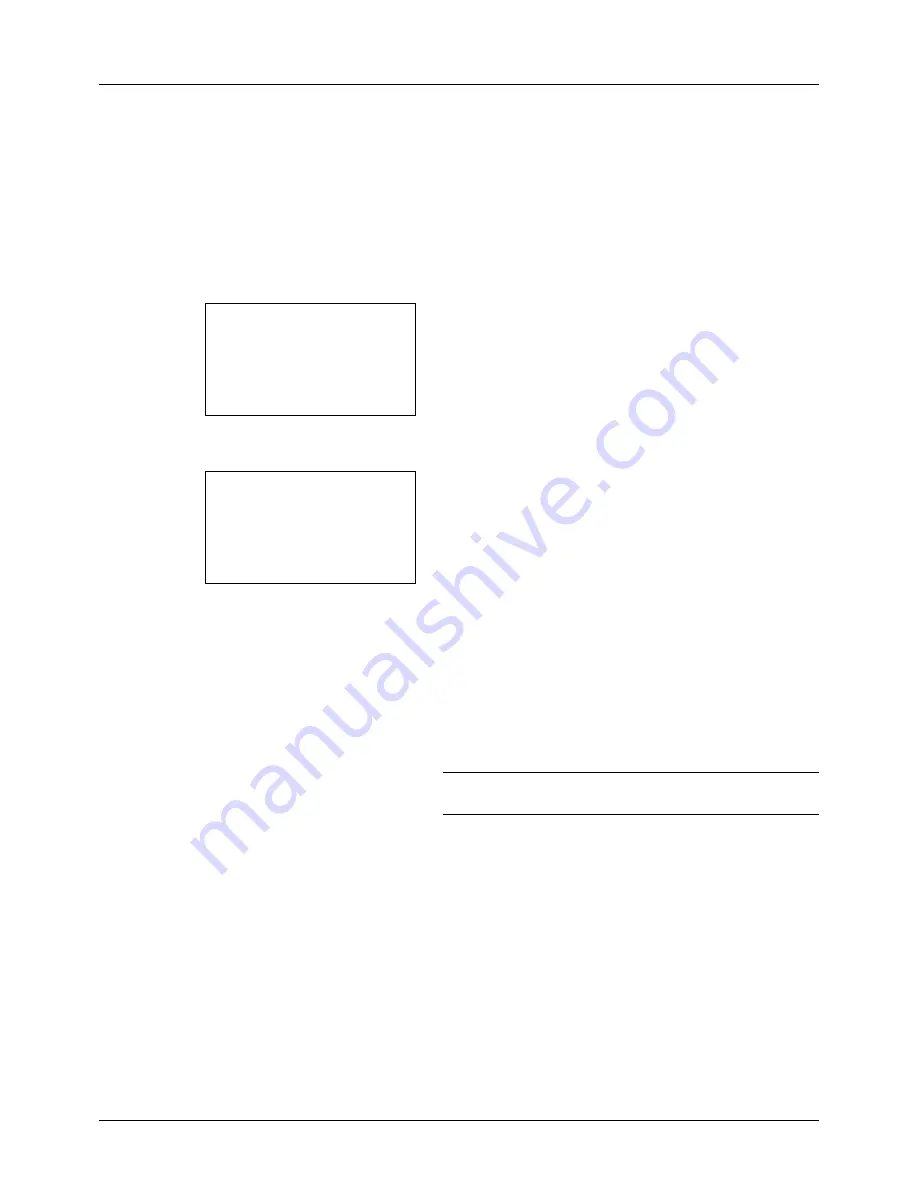
5-22
Sending Functions
File Separation
Create several files by dividing scanned original data page by page, and send the files.
Use the procedure below to split scanned original data into separate files when sending scanned originals.
1
Press the
Send
key.
2
Place the originals in the document processor or on the
platen.
3
Press the
Function Menu
key. Function Menu appears.
4
Press the
or
key to select [File Separation].
5
Press the
OK
key. File Separation appears.
6
Press the
or
key to select [Each Page] and then
press the
OK
key.
Completed.
is displayed and the screen returns to the
basic screen for sending.
7
Specify the destination, and press the
Start
key to start
sending. The scanned original is sent after being divided
into files of one page each.
NOTE:
Press the
Reset
key to reset the settings selected in
Function Menu.
Function Menu:
a
b
*********************
2
Original Size
T
3
Original Image
T
[ Exit
]
1
Color Selection
T
File Separation:
a
b
*********************
2
Each Page
1
*Off
Summary of Contents for P-3020 MFP
Page 96: ...Preparation before Use 2 62 ...
Page 126: ...3 30 Basic Operation ...
Page 146: ...4 20 Copying Functions ...
Page 172: ...5 26 Sending Functions ...
Page 184: ...6 12 Document Box ...
Page 206: ...7 22 Status Job Cancel ...
Page 384: ...8 178 Default Setting System Menu ...
Page 472: ...Appendix 26 ...
Page 479: ......
Page 481: ...TA Triumph Adler GmbH Ohechaussee 235 22848 Norderstedt Germany ...






























