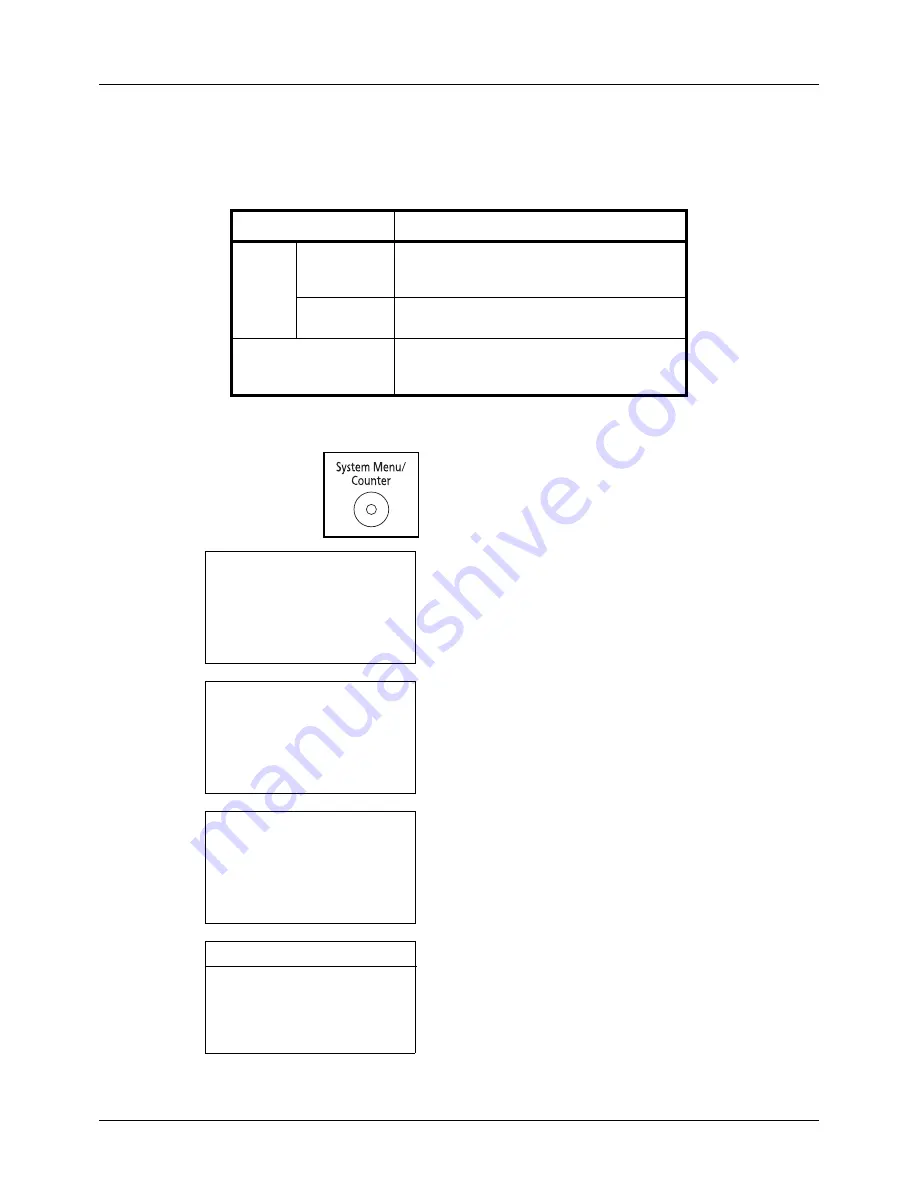
11-38
Management
Checking the Counter
You can check the number of pages printed and scanned.
The number is counted by the following items:
1
Press the
System Menu/Counter
key on the main unit
operation panel.
2
In the Sys. Menu/Count. menu, press the
or
key to
select [Counter], and then press the
OK
key.
3
Press the
or
key to select [Printed Pages] or
[Scanned Pages], and then press the
OK
key.
If you select [Printed Pages], select [by Function] or [by
Paper Size] in the next screen, and then press the
OK
key.
4
Press the
or
key to check the count.
5
After completing checking the count, press the
OK
key.
The screen returns to the menu for the account.
Item
Description
Printed
Pages
By Function
You can check the number of pages copied,
faxed*, and printed, and the total number of
pages used.
*
FAX functions available only on products with the fax function
installed.
By Paper
Size
You can check the number of pages printed
for each paper size.
Scanned Pages
You can check the number of pages copied,
faxed*, and otherwise scanned, and the
total number of pages used.
Sys. Menu/Count.:
a
b
1
Report
*********************
3
System
[ Exit
]
2
Counter
Counter:
a
b
*********************
2
Scanned Pages
[ Exit
]
1
Printed Pages
Printed Pages:
a
b
*********************
2
by Paper Size
[ Exit
]
1
by Function
Printed Pages:
C
b
Copy:
1/4
1234567
Summary of Contents for P-3020 MFP
Page 96: ...Preparation before Use 2 62 ...
Page 126: ...3 30 Basic Operation ...
Page 146: ...4 20 Copying Functions ...
Page 172: ...5 26 Sending Functions ...
Page 184: ...6 12 Document Box ...
Page 206: ...7 22 Status Job Cancel ...
Page 384: ...8 178 Default Setting System Menu ...
Page 472: ...Appendix 26 ...
Page 479: ......
Page 481: ...TA Triumph Adler GmbH Ohechaussee 235 22848 Norderstedt Germany ...






























