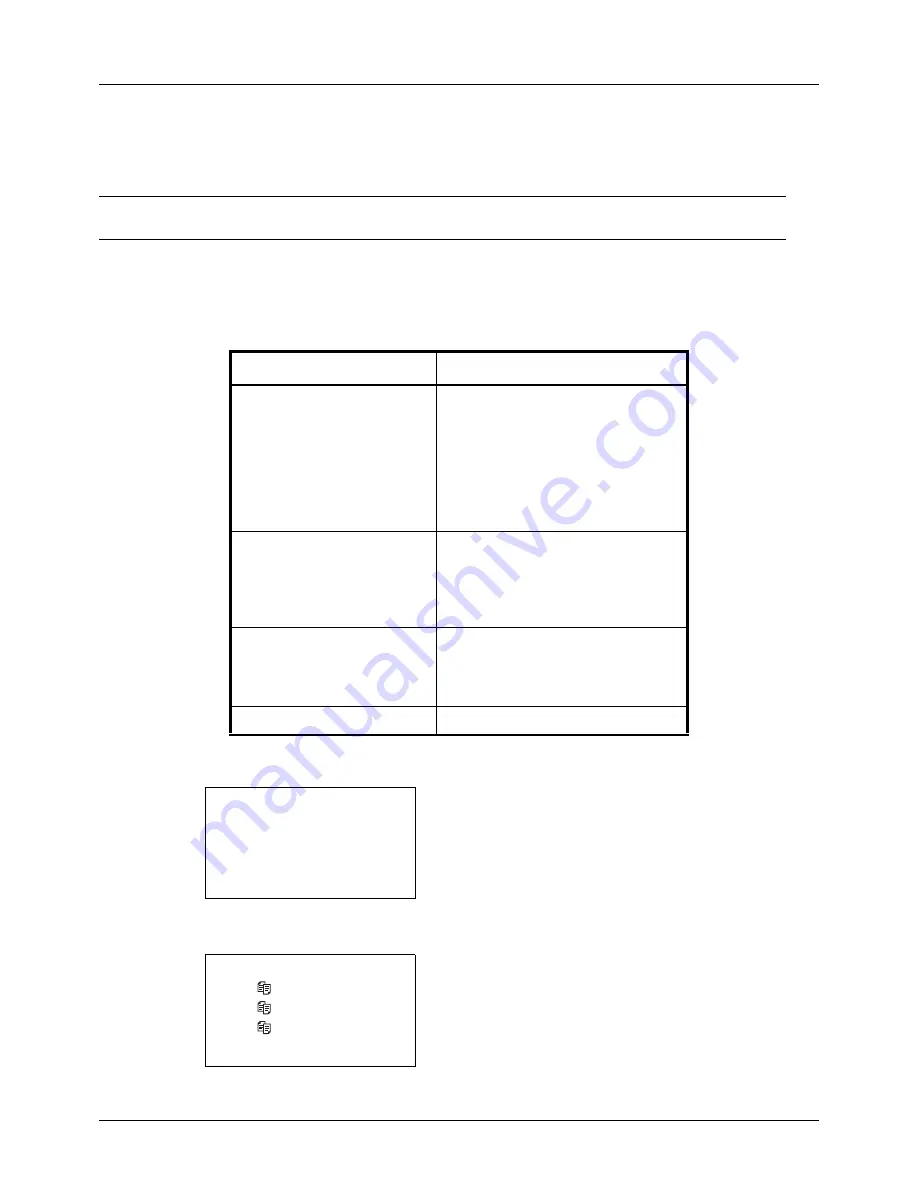
7-8
Status / Job Cancel
Checking Job History
Check the history of completed jobs.
NOTE:
Job history is also available by Embedded Web Server RX or NETWORK PRINT MONITOR from the
computer.
Available Job History Screens
The job histories are displayed separately in three screens - Print Jobs, Send Jobs, Store Jobs, and Scheduled Jobs.
The following job histories are available.
Displaying Print Job Log
1
Press the
Status
/
Job Cancel
key. The Status menu
appears.
2
Press the
or
key to select [Print Job Log].
3
Press the
OK
key. Print Job Log appears. Press the
or
key to check the print log.
Screen
Job histories to be displayed
Print Job
• Copy
• Printer
• FAX reception
• E-mail reception
• Printing data from Document Box
• Job Report / List
• Printing data from removable
memory
Send Job
• FAX
• PC (SMB/FTP)
• E-mail
• Application
• Multiple destination
Store Job
• Scan
• FAX
• Printer
• USB memory
Scheduled Job
• FAX
Status:
a
b
*********************
2
Send Job Status
3
Store Job Status
[ Pause ]
1
Print Job Status
Print Job Log:
a
b
0006 maury’s
da.
v
0007 tom’s
da.
u
0008 susan’s
da.
u
[ Detail ]
Summary of Contents for P-3020 MFP
Page 96: ...Preparation before Use 2 62 ...
Page 126: ...3 30 Basic Operation ...
Page 146: ...4 20 Copying Functions ...
Page 172: ...5 26 Sending Functions ...
Page 184: ...6 12 Document Box ...
Page 206: ...7 22 Status Job Cancel ...
Page 384: ...8 178 Default Setting System Menu ...
Page 472: ...Appendix 26 ...
Page 479: ......
Page 481: ...TA Triumph Adler GmbH Ohechaussee 235 22848 Norderstedt Germany ...






























