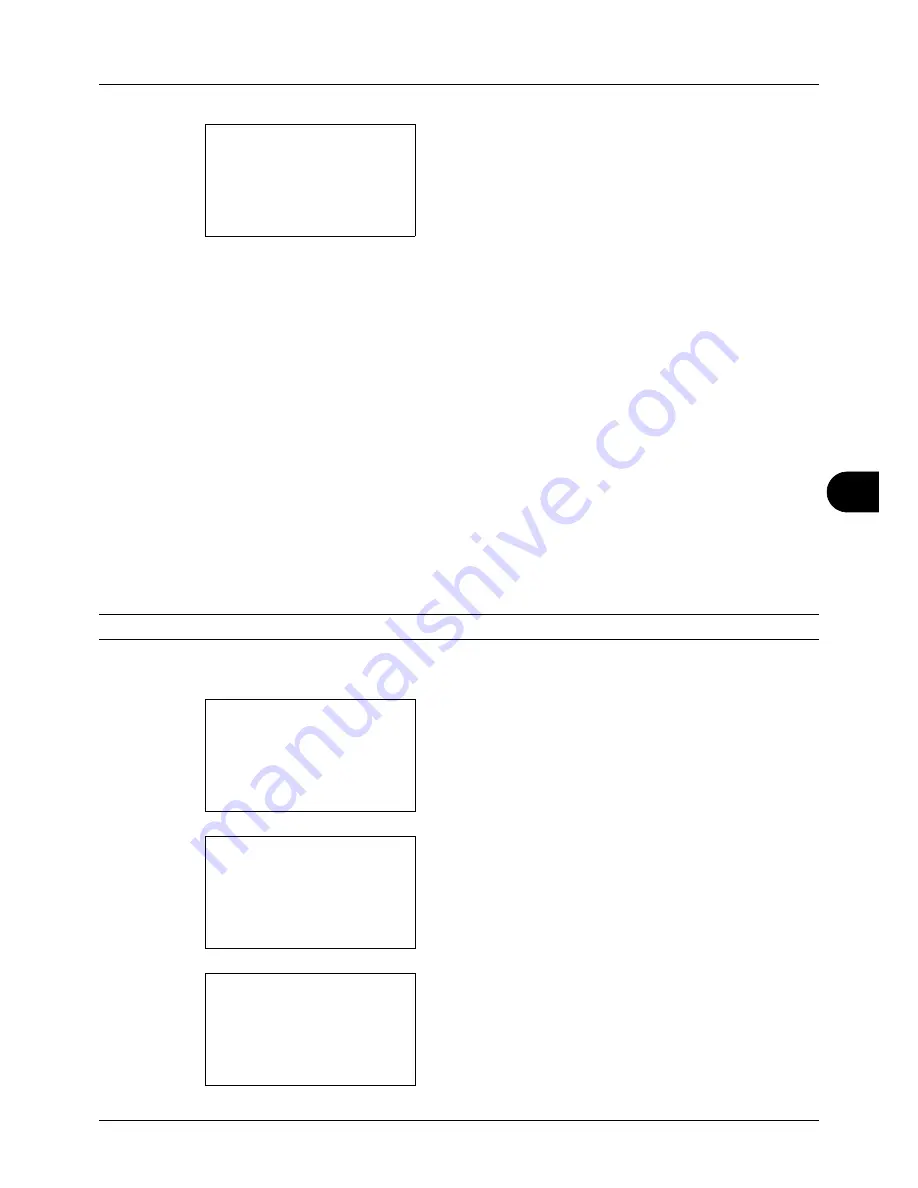
8
8-137
Default Setting (System Menu)
6
Press the
OK
key. LAN Interface appears.
7
Press the
or
key to select the desired LAN
interface.
The available LAN interfaces are as follows:
Auto
10Base-Half
10Base-Full
100Base-Half
100Base-Full
1000Base-T
8
Press the
OK
key.
Completed.
is displayed and the
screen returns to the Network Setting menu.
TCP/IP (IPv4) Setup
Set up TCP/IP to connect to the Windows network. Set the IP addresses, subnet masks, and gateway addresses.
The default settings are "TCP/IP Protocol:
On
, DHCP:
On
, Auto-IP:
On
".
NOTE:
Prior to the IP address entries, obtain permission from the network administrator.
Use the procedure below to setup the TCP/IP (IPv4) setting.
1
In the Sys. Menu/Count. menu, press the
or
key to
select [System/Network], and press the
OK
key.
A login screen will appear. Then, enter the user ID and
password with administrator privileges to log in, and
press [Login] (the
Right Select
key).
2
The System/Network menu appears.
LAN Interface:
a
b
*********************
2
10Base-Half
3
10Base-Full
1
*Auto
Sys. Menu/Count.:
a
b
1
Report
2
Counter
*********************
[ Exit
]
3
System/Network
Login User Name:
L
b
*******************
Login Password:
[ Login
]
System/Network:
a
b
*********************
2
I/F Block Set.
3
Security Level
[ Exit
]
1
Network Setting
Summary of Contents for P-3020 MFP
Page 96: ...Preparation before Use 2 62 ...
Page 126: ...3 30 Basic Operation ...
Page 146: ...4 20 Copying Functions ...
Page 172: ...5 26 Sending Functions ...
Page 184: ...6 12 Document Box ...
Page 206: ...7 22 Status Job Cancel ...
Page 384: ...8 178 Default Setting System Menu ...
Page 472: ...Appendix 26 ...
Page 479: ......
Page 481: ...TA Triumph Adler GmbH Ohechaussee 235 22848 Norderstedt Germany ...






























