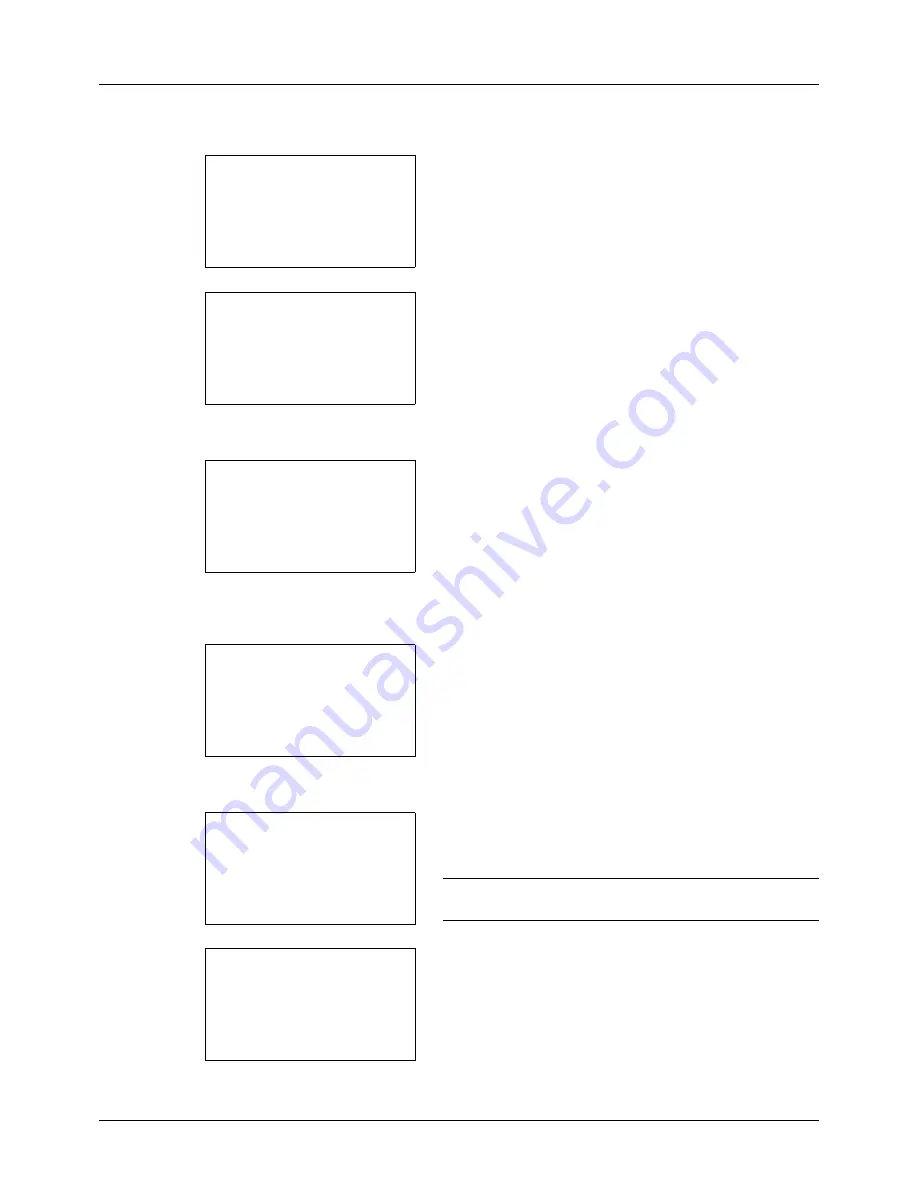
8-18
Default Setting (System Menu)
11
Press the
or
key to select the weight of paper.
12
Press the
OK
key.
Completed.
is displayed and the
screen returns to the menu for the selected paper type.
When the selected paper type is [Custom 1 to 8], you can
further set whether to enable or disable duplex and the
name of the custom paper type.
13
Press the
or
key to select [Duplex].
14
Press the
OK
key. The Duplex menu appears.
15
Press the
or
key to select whether to enable or
disable duplex.
16
Press the
OK
key.
Completed.
is displayed and the
screen returns to the menu for the selected custom
paper type.
17
Press the
or
key to select [Name].
18
Press the
OK
key. Name Entry is displayed.
Enter the name of the custom paper type.
NOTE:
Refer to
Character Entry Method on Appendix-5
for
details on entering characters.
19
Press the
OK
key.
Completed.
is displayed and the
screen returns to the menu for the selected custom
paper type.
Plain:
a
b
*********************
[ Exit
]
1
Paper Weight
Custom X:
a
b
*********************
2
Duplex
3
Name
[ Exit
]
1
Paper Weight
Duplex:
a
b
*********************
2
Prohibit
[ Exit
]
1
*Permit
Custom X:
a
b
*********************
2
Duplex
3
Name
[ Exit
]
1
Paper Weight
Name Entry:
C
b
RD Center
*
S
ABC
[ Text
]
Custom X:
a
b
*********************
2
Duplex
3
Name
[ Exit
]
1
Paper Weight
Summary of Contents for P-3020 MFP
Page 96: ...Preparation before Use 2 62 ...
Page 126: ...3 30 Basic Operation ...
Page 146: ...4 20 Copying Functions ...
Page 172: ...5 26 Sending Functions ...
Page 184: ...6 12 Document Box ...
Page 206: ...7 22 Status Job Cancel ...
Page 384: ...8 178 Default Setting System Menu ...
Page 472: ...Appendix 26 ...
Page 479: ......
Page 481: ...TA Triumph Adler GmbH Ohechaussee 235 22848 Norderstedt Germany ...






























