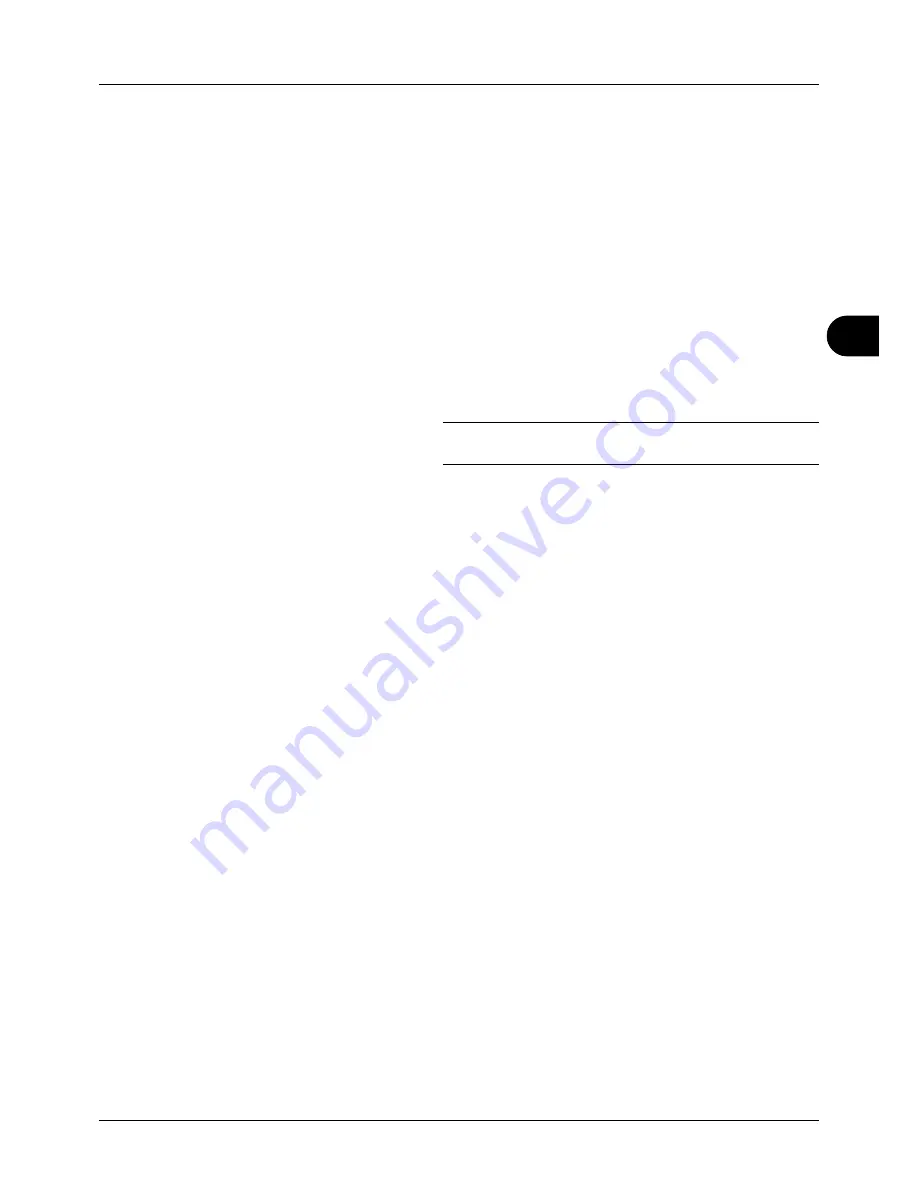
5
5-25
Sending Functions
Scanning Image using Application
Be sure that you connect your PC with the machine using the USB cable or network cable and install the TWAIN or
WIA Driver. The scan can be carried out from any TWAIN or WIA compatible application program. For details of
installation for TWAIN or WIA driver, see
Installing Software on page 2-16
.
The following procedure is an example for scan operation using the TWAIN Driver. Operate the WIA Drivers in the
same manner.
1
Connect your computer to the machine using a USB or
network cable.
2
Place the originals in the document processor or on the
platen.
3
Use the TWAIN-compatible application to scan from your
computer.
NOTE:
When the login user name and password entry
screen appears, enter them and click the OK button.
4
Choose the appropriate settings and click Scan. The
scanned data will be sent to your computer.
Summary of Contents for P-3020 MFP
Page 96: ...Preparation before Use 2 62 ...
Page 126: ...3 30 Basic Operation ...
Page 146: ...4 20 Copying Functions ...
Page 172: ...5 26 Sending Functions ...
Page 184: ...6 12 Document Box ...
Page 206: ...7 22 Status Job Cancel ...
Page 384: ...8 178 Default Setting System Menu ...
Page 472: ...Appendix 26 ...
Page 479: ......
Page 481: ...TA Triumph Adler GmbH Ohechaussee 235 22848 Norderstedt Germany ...






























