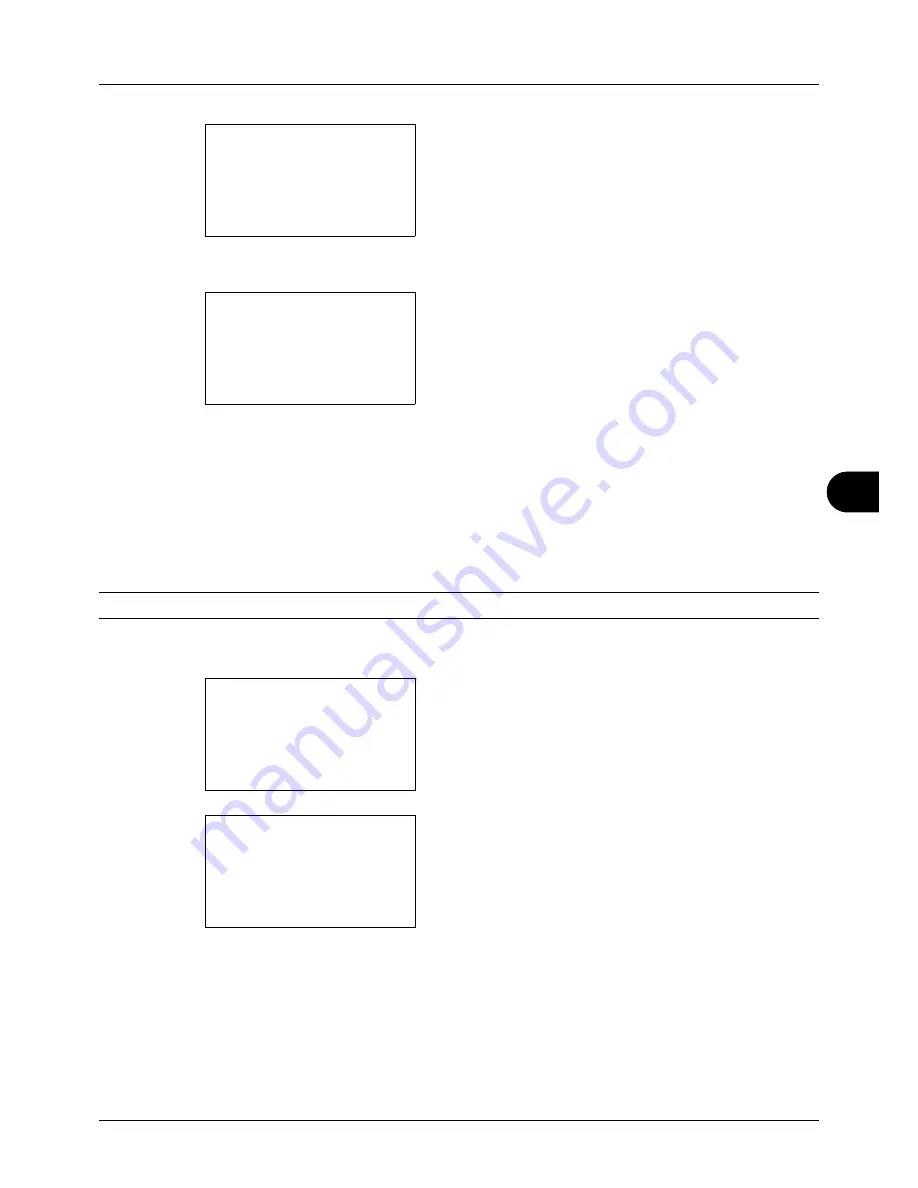
8
8-41
Default Setting (System Menu)
4
The Timer Settings menu appears.
5
Press the
or
key to select [Auto Panel Reset].
6
Press the
OK
key. Auto Panel Reset appears.
7
Press the
or
key to select [Off] or [On].
8
Press the
OK
key.
Completed.
is displayed and the
screen returns to the Timer Settings menu.
Panel Reset Timer
If you select [On] for
Auto Panel Reset
, set the amount of time to wait before
Auto Panel Reset
. Options are between
5 and 495 seconds (every five seconds). The default setting is
90
seconds.
NOTE:
If you select [Off] for
Auto Panel Reset
, the time display does not appear.
Use the procedure below to set the reset time.
1
In the Sys. Menu/Count. menu, press the
or
key to
select [Common Settings].
2
Press the
OK
key. The Common Settings menu appears.
3
Press the
or
key to select [Timer Setting], and press
the
OK
key.
Timer Setting:
a
b
*********************
2
PanelReset Timer
3
Low Power Timer
[ Exit
]
1
Auto Panel Reset
Auto Panel Reset:
a
b
1
Off
*********************
2
*On
Sys. Menu/Count.:
a
b
3
System/Network
4
User/Job Account
*********************
[ Exit
]
5
Common Settings
Common Settings:
a
b
*********************
2
Default Screen
3
Sound
[ Exit
]
1
Language
Summary of Contents for P-3020 MFP
Page 96: ...Preparation before Use 2 62 ...
Page 126: ...3 30 Basic Operation ...
Page 146: ...4 20 Copying Functions ...
Page 172: ...5 26 Sending Functions ...
Page 184: ...6 12 Document Box ...
Page 206: ...7 22 Status Job Cancel ...
Page 384: ...8 178 Default Setting System Menu ...
Page 472: ...Appendix 26 ...
Page 479: ......
Page 481: ...TA Triumph Adler GmbH Ohechaussee 235 22848 Norderstedt Germany ...






























