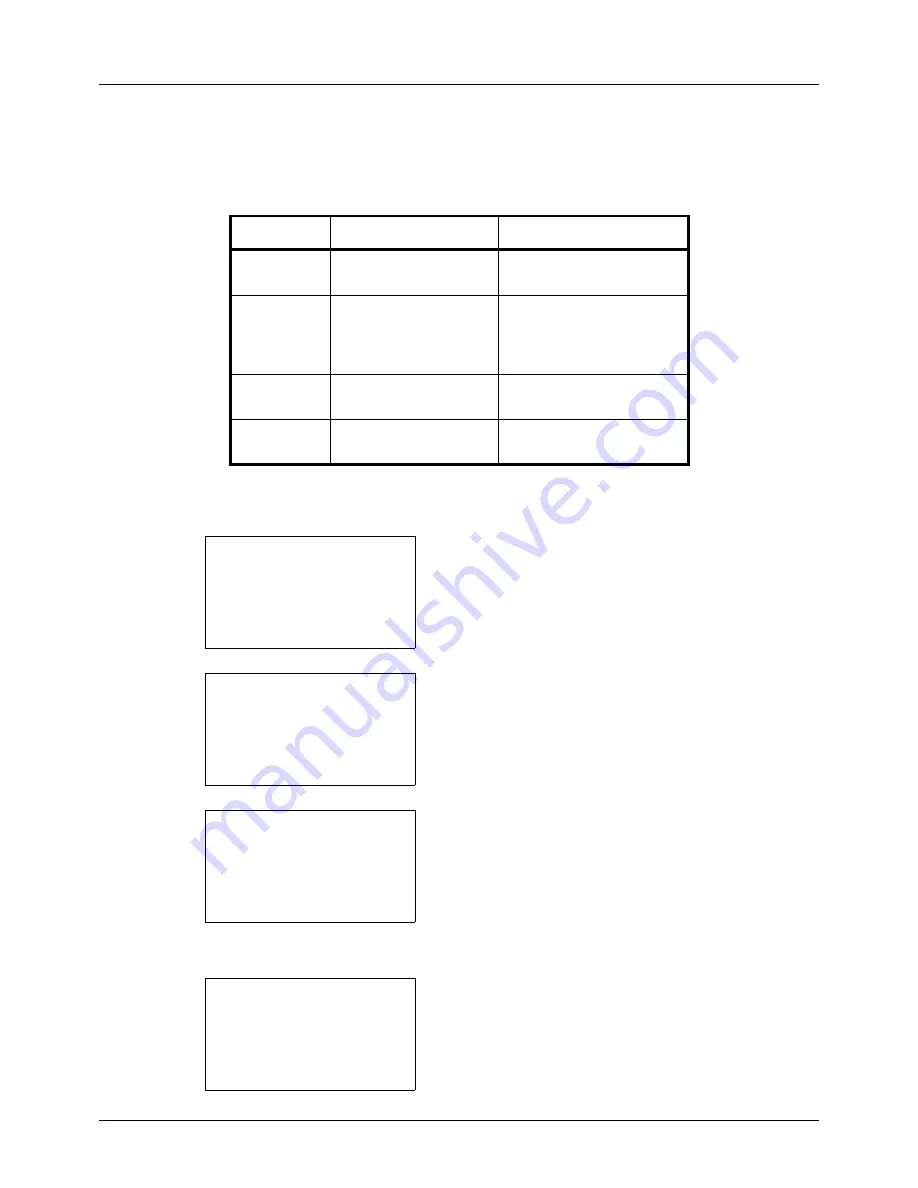
8-6
Default Setting (System Menu)
Sound
Set options for buzzer sound during the machine operations.
The table below lists the buzzer types and their settings and details. The asterisk in the table is a default setting.
Use the procedure below to set the buzzer sound for Key Confirmation for example.
1
In the Sys. Menu/Count. menu, press the
or
key to
select [Common Settings].
2
Press the
OK
key. The Common Settings menu appears.
3
Press the
or
key to select [Sound].
4
Press the
OK
key. Sound appears.
5
Press the
or
key to select [Buzzer].
6
Press the
OK
key. Buzzer appears.
7
Press the
or
key to select [Key Confirmation].
Item
Value
Description
Key
Confirmation
Off, On *
Emit a sound when the
control panel are pressed.
Job Finish
Off*, On, FAX RX Only
(only on products with
the FAX function
installed)
Emit a sound when a print
job is normally completed.
Ready
Off*, On
Emit a sound when the
warm-up is completed.
Warning
Off, On*
Emit a sound when errors
occur.
Sys. Menu/Count.:
a
b
3
System/Network
4
User/Job Account
*********************
[ Exit
]
5
Common Settings
Common Settings:
a
b
1
Language
2
Default Screen
*********************
[ Exit
]
3
Sound
Sound:
a
b
*********************
2
FAX Speaker
3
FAX Monitor
[ Exit
]
1
Buzzer
Buzzer:
a
b
*********************
2
Job finish
3
Ready
[ Exit
]
1
Key Confirmation
Summary of Contents for P-3020 MFP
Page 96: ...Preparation before Use 2 62 ...
Page 126: ...3 30 Basic Operation ...
Page 146: ...4 20 Copying Functions ...
Page 172: ...5 26 Sending Functions ...
Page 184: ...6 12 Document Box ...
Page 206: ...7 22 Status Job Cancel ...
Page 384: ...8 178 Default Setting System Menu ...
Page 472: ...Appendix 26 ...
Page 479: ......
Page 481: ...TA Triumph Adler GmbH Ohechaussee 235 22848 Norderstedt Germany ...















































