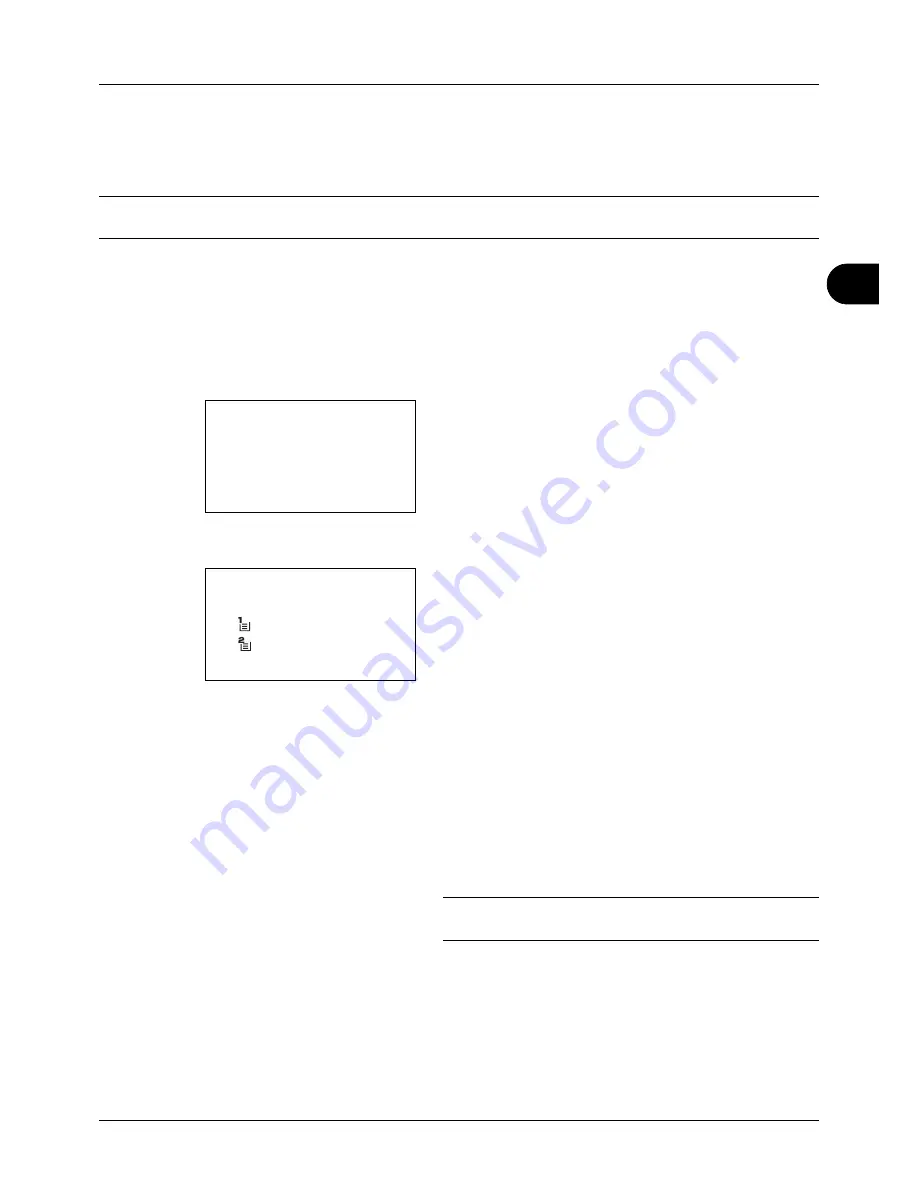
4
4-3
Copying Functions
Paper Selection
Select the paper source that contains the required paper size.
NOTE:
Specify in advance the size and type of the paper loaded in the cassette (refer to
Original/Paper Settings on
page 8-7
).
Selecting the Cassette
Use the procedure below to select the paper supply cassette.
1
Press the
Copy
key.
2
Place the original.
3
Press the
Function Menu
key. Function Menu appears.
4
Press the
or
key to select [Paper Selection].
5
Press the
OK
key. Paper Selection appears.
6
Press the
or
key to select the desired paper size.
If [Auto] is selected, the paper matching the size of the
original is selected automatically.
7
Press the
OK
key.
Completed.
is displayed and the screen returns to the
basic screen for copying.
8
Press the
Start
key to start copying.
NOTE:
Press the
Reset
key to reset the settings selected in
Function Menu.
Function Menu:
a
b
*********************
2
Collate
T
3
Duplex
T
[ Exit
]
1
Paper Selection
T
Paper Selection:
a
b
*********************
2
Letter
a
Plain
3
Custom
a
Plain
1
* Auto
Summary of Contents for P-3020 MFP
Page 96: ...Preparation before Use 2 62 ...
Page 126: ...3 30 Basic Operation ...
Page 146: ...4 20 Copying Functions ...
Page 172: ...5 26 Sending Functions ...
Page 184: ...6 12 Document Box ...
Page 206: ...7 22 Status Job Cancel ...
Page 384: ...8 178 Default Setting System Menu ...
Page 472: ...Appendix 26 ...
Page 479: ......
Page 481: ...TA Triumph Adler GmbH Ohechaussee 235 22848 Norderstedt Germany ...






























