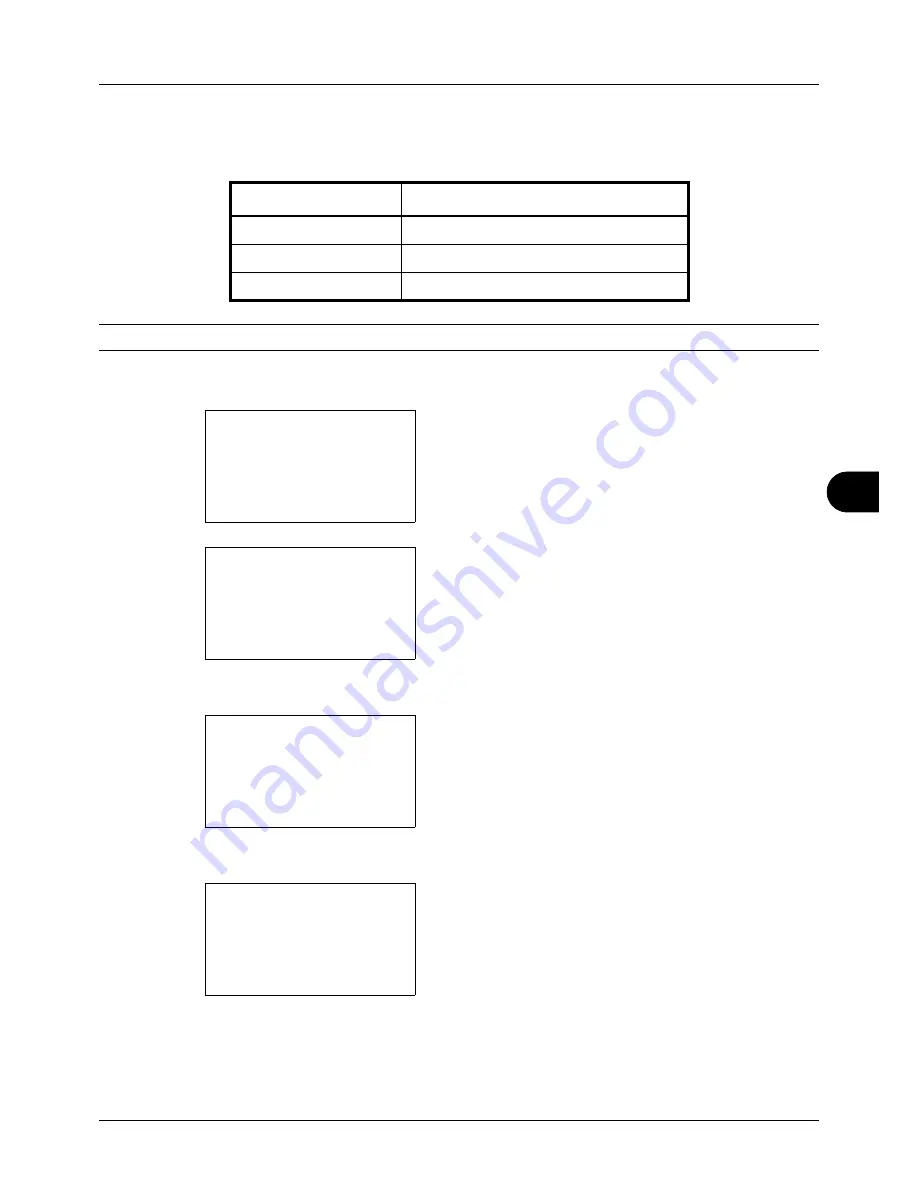
8
8-61
Default Setting (System Menu)
JPEG/TIFF Print
Select the JPEG/TIFF Print default. The table below shows the available settings.
NOTE:
Refer to
page 6-3 for JPEG/TIFF Print.
Use the procedure below to set the default JPEG/TIFF Print setting.
1
In the Sys. Menu/Count. menu, press the
or
key to
select [Common Settings].
2
Press the
OK
key. The Common Settings menu appears.
3
Press the
or
key to select [Function Default].
4
Press the
OK
key. The Function Default menu appears.
5
Press the
or
key to select [JPEG/TIFF Print].
6
Press the
OK
key. JPEG/TIFF Print appears.
7
Press the
or
key to select [Paper Size], [Image
Resolution] or [Print Resolution].
8
Press the
OK
key.
Completed.
is displayed and the
screen returns to the Function Default menu.
Item
Description
Paper Size
Scaled to fit the paper size.
Image Resolution
Matched to the image resolution.
Print Resolution
Matched to the print resolution.
Sys. Menu/Count.:
a
b
3
System/Network
4
User/Job Account
*********************
[ Exit
]
5
Common Settings
Common Settings:
a
b
*********************
2
Default Screen
3
Sound
[ Exit
]
1
Language
Function Default:
a
b
*********************
2
Scan Resolution
3
FAX Resolution
[ Exit
]
1
Color Selection
JPEG/TIFF Print:
a
b
*********************
2
Image Resolution
3
Print Resolution
1
*Paper Size
Summary of Contents for P-3020 MFP
Page 96: ...Preparation before Use 2 62 ...
Page 126: ...3 30 Basic Operation ...
Page 146: ...4 20 Copying Functions ...
Page 172: ...5 26 Sending Functions ...
Page 184: ...6 12 Document Box ...
Page 206: ...7 22 Status Job Cancel ...
Page 384: ...8 178 Default Setting System Menu ...
Page 472: ...Appendix 26 ...
Page 479: ......
Page 481: ...TA Triumph Adler GmbH Ohechaussee 235 22848 Norderstedt Germany ...






























