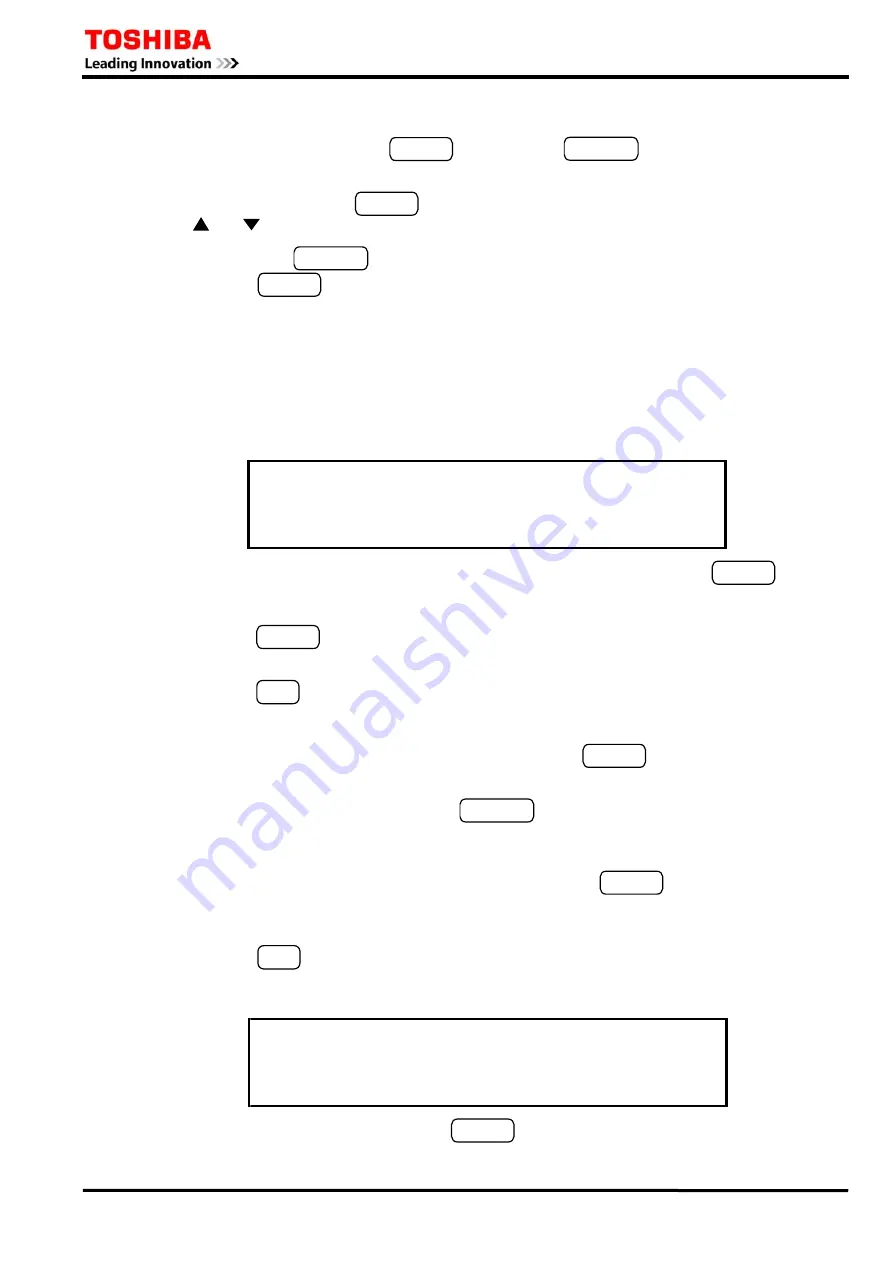
⎯
189
⎯
6 F 2 S 0 8 4 6
To correct the entered numerical value, do the following:
•
If it is before pressing the ENTER key, press the CANCEL key and enter the new
numerical value.
•
If it is after pressing the ENTER key, move the cursor to the correcting line by pressing the
and keys and enter the new numerical value.
Note:
If
the
CANCEL
key is pressed after any of the entry is confirmed by pressing the
ENTER
key, all the entries performed so far on the screen concerned are canceled and
screen returns to the upper one.
To enter a text string
Text strings are entered in the bracket on the "Plant name" or "Description" screen.
To select a character, use keys 2, 4, 6 and 8 to move blinking cursor down, left, right and up, "
→
"
and "
←
" on each of lines 2 to 4 indicate a space and backspace, respectively. A maximum of 22
characters can be entered within the brackets.
/ 3
P l a n t n a m e
]
_
[
→
←
A B C D E F G H I J K L M N O P Q R S T U V W X Y Z
( ) [ ] @ _
a b c d e f g h i j k l m n o p q r s t u v w x y z
{ } * / + - < = >
→
←
0 1 2 3 4 5 6 7 8 9 !
”
# $ % &
’
: ; , . ^ `
→
←
•
Set the cursor position in the bracket by selecting "
→
" or "
←
" and pressing the ENTER key.
•
Move the blinking cursor to a selecting character.
•
Press
the ENTER key to enter the blinking character at the cursor position in the bracket on
the top line.
•
Press
the END key to confirm the entry and return to the upper screen.
To correct the entered character, do either of the followings:
•
Discard the character by selecting "
←
" and pressing the ENTER key, and enter the new
character.
•
Discard the whole entry by pressing the CANCEL key and restart the entry from the first.
To complete the setting
Even after making entries on each setting screen by pressing the ENTER key, the new settings
are not yet used for operation, though stored in the memory. To validate the new settings, take the
following steps.
•
Press
the END key to return to the upper screen. Repeat this until the confirmation screen
shown below is displayed. The confirmation screen is displayed just before returning to the
"Setting (change)" sub-menu.
?
C h a n g e s e t t i n g s
/ 2
* * * * * * * * * * * * * *
* * * *
E n t e r = Y
C a n c e l = N o
e s
•
When the screen is displayed, press the ENTER key to start operation using the new settings,
Summary of Contents for GRZ100 B Series
Page 264: ... 263 6 F 2 S 0 8 4 6 Appendix A Block Diagram ...
Page 271: ... 270 6 F 2 S 0 8 4 6 ...
Page 272: ... 271 6 F 2 S 0 8 4 6 Appendix B Signal List ...
Page 307: ... 306 6 F 2 S 0 8 4 6 ...
Page 308: ... 307 6 F 2 S 0 8 4 6 Appendix C Variable Timer List ...
Page 310: ... 309 6 F 2 S 0 8 4 6 Appendix D Binary Input Output Default Setting List ...
Page 321: ... 320 6 F 2 S 0 8 4 6 ...
Page 322: ... 321 6 F 2 S 0 8 4 6 Appendix E Details of Relay Menu and LCD Button Operation ...
Page 331: ... 330 6 F 2 S 0 8 4 6 ...
Page 340: ... 339 6 F 2 S 0 8 4 6 Appendix G Typical External Connections ...
Page 377: ... 376 6 F 2 S 0 8 4 6 ...
Page 384: ... 383 6 F 2 S 0 8 4 6 Appendix J Return Repair Form ...
Page 388: ... 387 6 F 2 S 0 8 4 6 Customer Name Company Name Address Telephone No Facsimile No Signature ...
Page 389: ... 388 6 F 2 S 0 8 4 6 ...
Page 390: ... 389 6 F 2 S 0 8 4 6 Appendix K Technical Data ...
Page 401: ... 400 6 F 2 S 0 8 4 6 ...
Page 402: ... 401 6 F 2 S 0 8 4 6 Appendix L Symbols Used in Scheme Logic ...
Page 405: ... 404 6 F 2 S 0 8 4 6 ...
Page 406: ... 405 6 F 2 S 0 8 4 6 Appendix M Example of Setting Calculation ...
Page 417: ... 416 6 F 2 S 0 8 4 6 ...
Page 418: ... 417 6 F 2 S 0 8 4 6 Appendix N IEC60870 5 103 Interoperability and Troubleshooting ...
Page 434: ... 433 6 F 2 S 0 8 4 6 Appendix P Inverse Time Characteristics ...
Page 437: ... 436 6 F 2 S 0 8 4 6 ...
Page 438: ... 437 6 F 2 S 0 8 4 6 Appendix Q Failed Module Tracing and Replacement ...
Page 444: ... 443 6 F 2 S 0 8 4 6 Appendix R Ordering ...
Page 447: ......






























