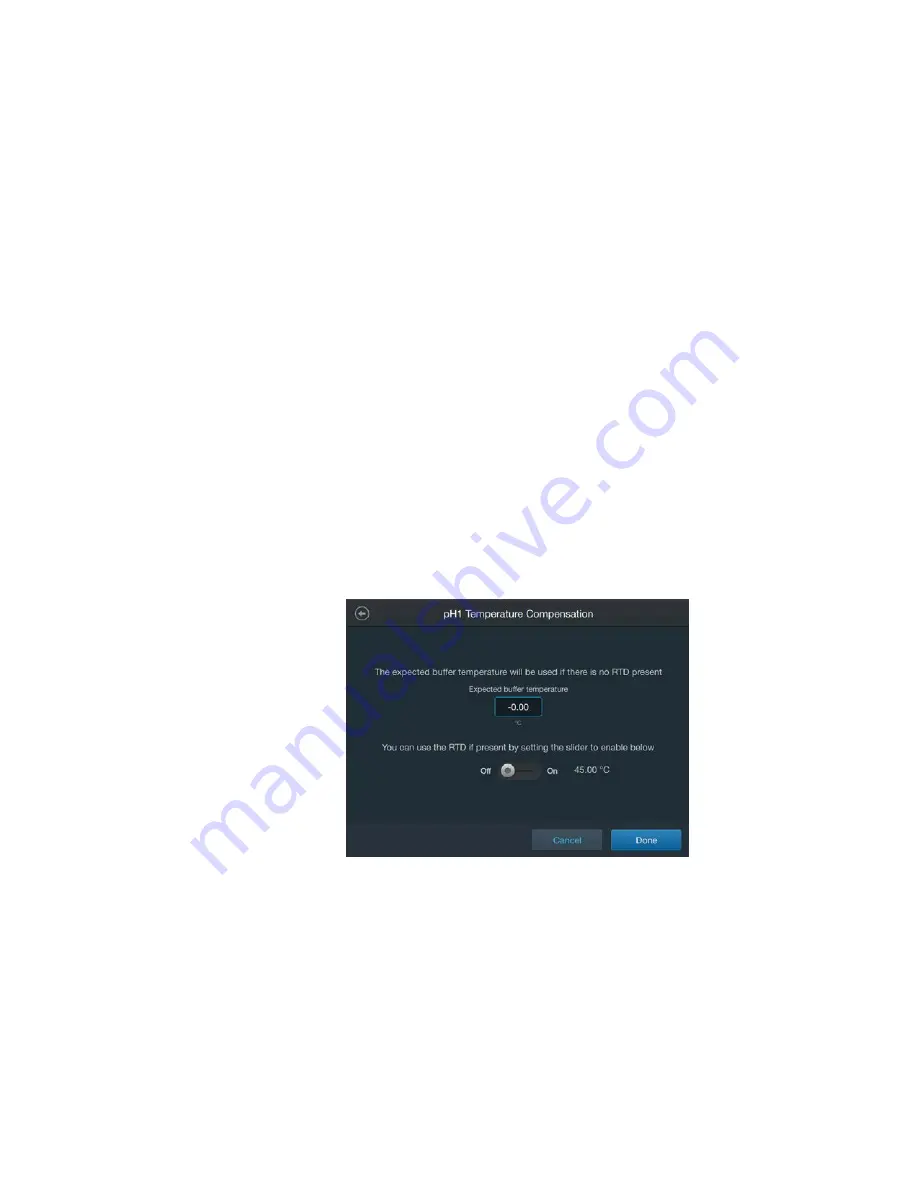
Thermo Scientific
imPULSE S.U.M. with Touchscreen Console User’s Guide
|
78
Chapter 3
|
Touchscreen Console setup
3. After selecting an active sensor, touch
Done
to return to the pH
Module Configuration screen.
Note:
You can change the active sensor at any time by touching the
top of the pH panel and selecting
Select active sensor
.
Optional fields
Temperature compensation
If the Temperature module has been configured, the temperature
sensor reading will be used for pH temperature compensation. If the
Temperature module has not been configured, enter the
Expected
Vessel Temperature
, which will be used instead. You may also
choose to configure the Temperature module before continuing pH
configuration.
1. Touch the
Temperature compensation
field.
2. You can choose to manually enter an expected buffer temperature,
or if you have an RTD connected, you can set the slider to
Enable
to allow the RTD to control the expected buffer temperature.
(Figure 3.56).
Figure 3.56. pH Temperature Compensation screen.
3. When you are finished, touch
Done
.
4. After a moment, a confirmation screen will appear. Touch
Done
to
return to the pH Module Configuration screen.






























